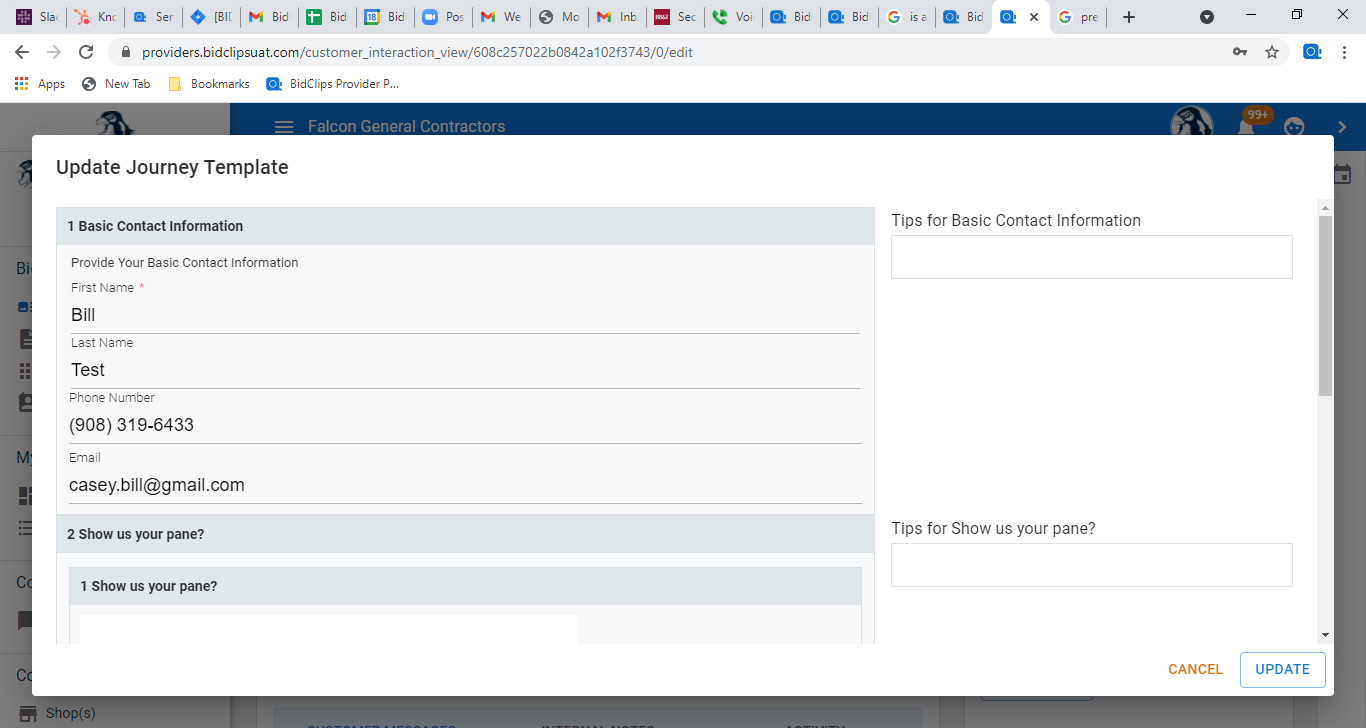Learn how to update journey template questions in the service request
You can update any of the journey template questions after a service request has been created. In order to edit an existing service request, you will first have to locate the correct request. For tips on navigating the Service Request page and efficiently locating a specific service request to edit, click here.
Service Request Details
Once you have located the service request you are interested in modifying, either click on the grid row or the 'view'  icon.
icon.
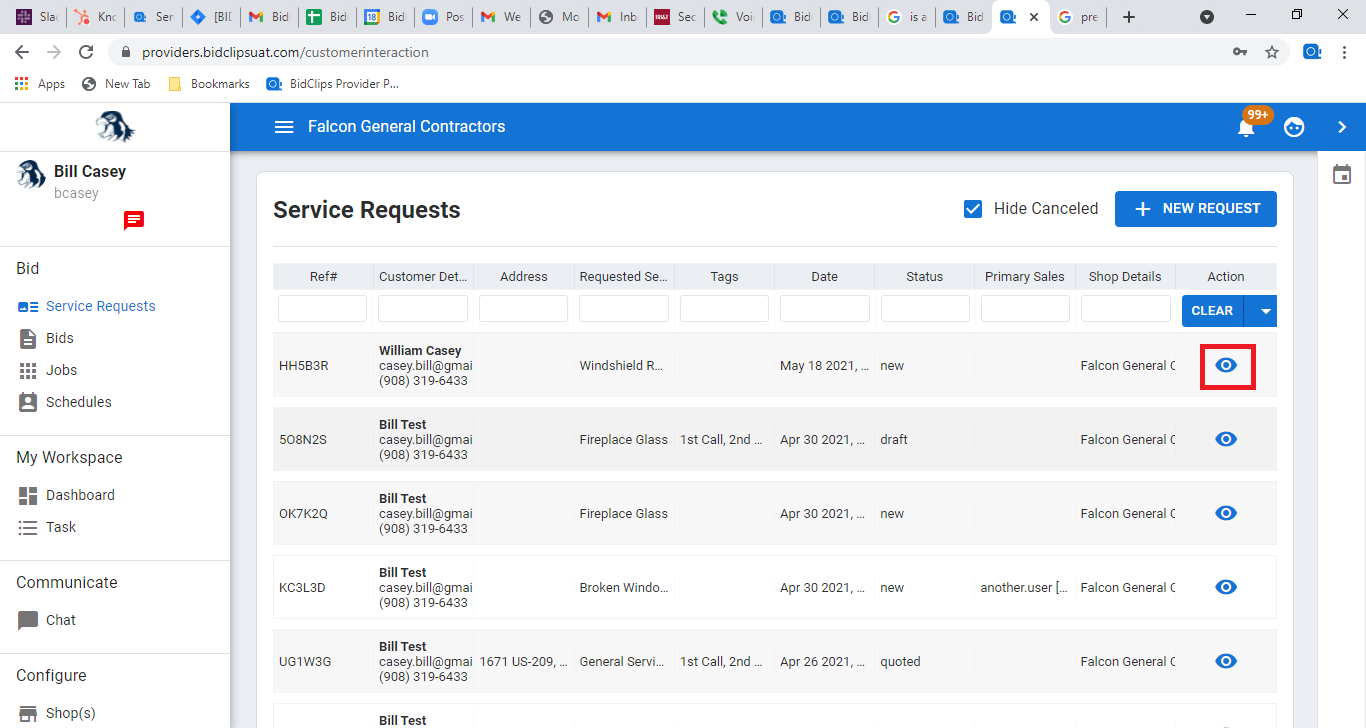
Service Request Actions Button
At the very top right corner of the service request header section, you will notice a split button as shown below. This is a button that allows you to perform multiple service request actions. In order to edit the journey template questions, click the down arrow next to the default option, most likely "Create Bid" if you want to edit a service request, and choose "Edit" from the list of available options as shown below
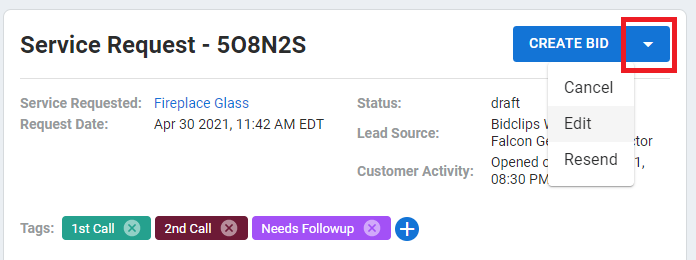
Updating the Journey Template Questions
By choosing the "Edit" option, you will now enter the Update Journey Template panel. You can now scroll through each of the journey template questions and make any desired changes, similar to the process performed while creating a service request.

Once you have updated the journey template information, simply click the 'UPDATE' button at the bottom, right-hand corner of the panel to apply your changes.