Learn how to change a shop service from Active to Inactive
The BidClips platform now allows you to archive a service offering within your provider portal. You can not completely delete the service offering from the platform in order to ensure that there are no issues referencing previous bid requests involving any of the archived services. Archiving a shop service will prevent your platform users from creating new service requests for the archived service moving forward. Archiving a shop service also gives you the flexibility to enable it any time you wish.
Note: If you wish to archive a service and are offering it at multiple shops in your provider portal, you will need to archive the service at each of the shops separately.
To archive a shop service, you will first select the 'Services' link from under the 'Configure' section of the navigation menu on the left hand side of your Provider Portal.
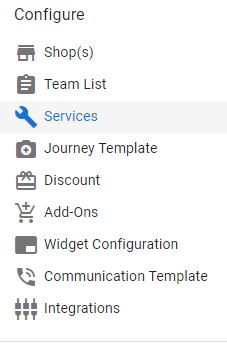
This will bring you to a list of your Services. Click on the desired service and shop combination. In this example, you will see the archiving of the General Services service offering in one shop-Test Shop.
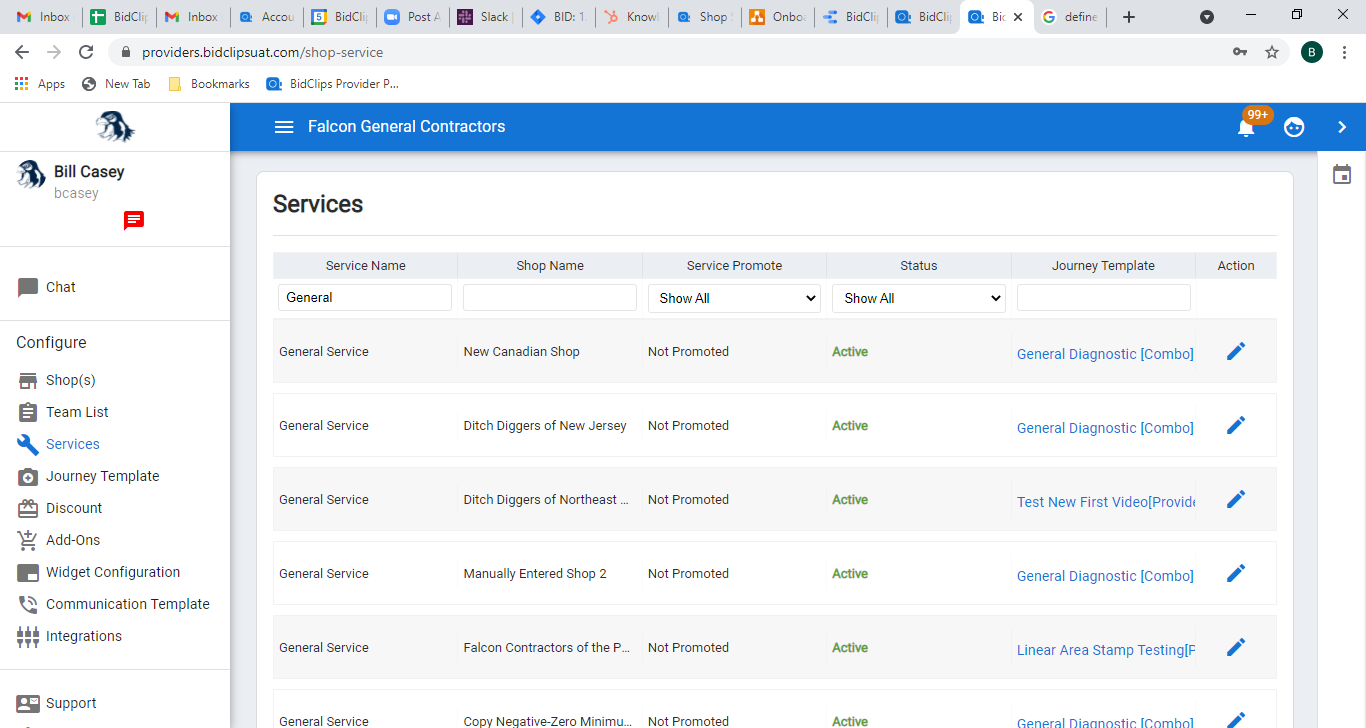
This will bring you to the Edit Shop Service page.
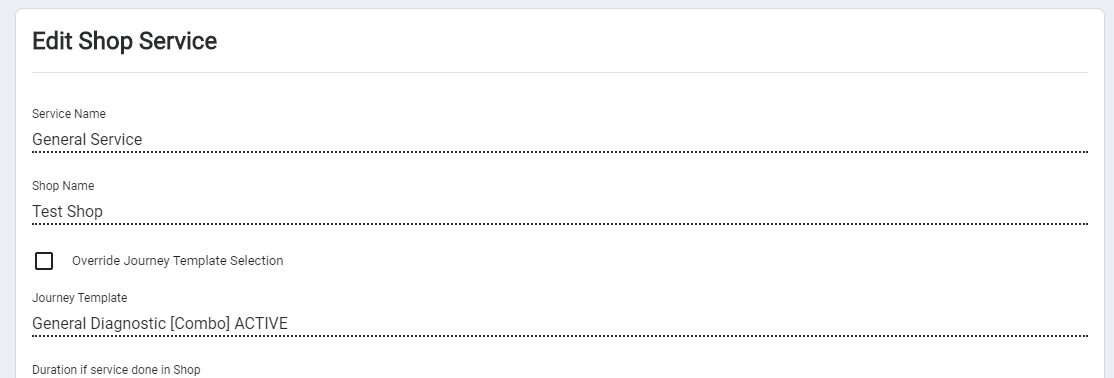
Scroll to the bottom of the page, where you will see an 'Active/Inactive' toggle switch. You will notice that the service is currently shown as 'Active'.
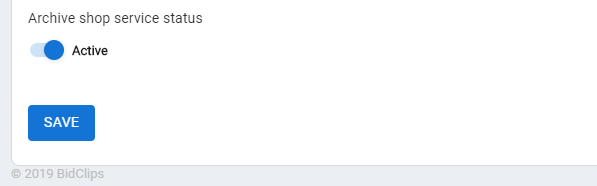
Change the value to 'Inactive' and click the 'SAVE' button.
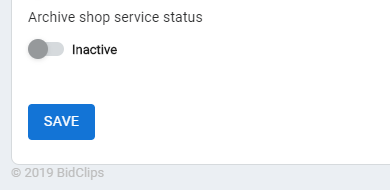
You will notice a successful update message in the upper right corner of the screen upon saving.

In order to see that the service has been archived properly, you can click the 'Shop(s)' link in the 'Configure' section of the navigation menu on the left side of the screen.
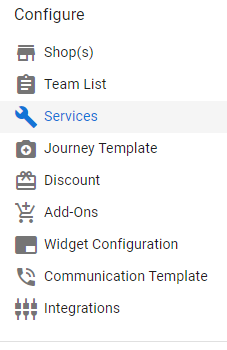
This will bring you to the Shop Information page where you can pick the shop where the service was just archived; in this example it would be the Test Shop.
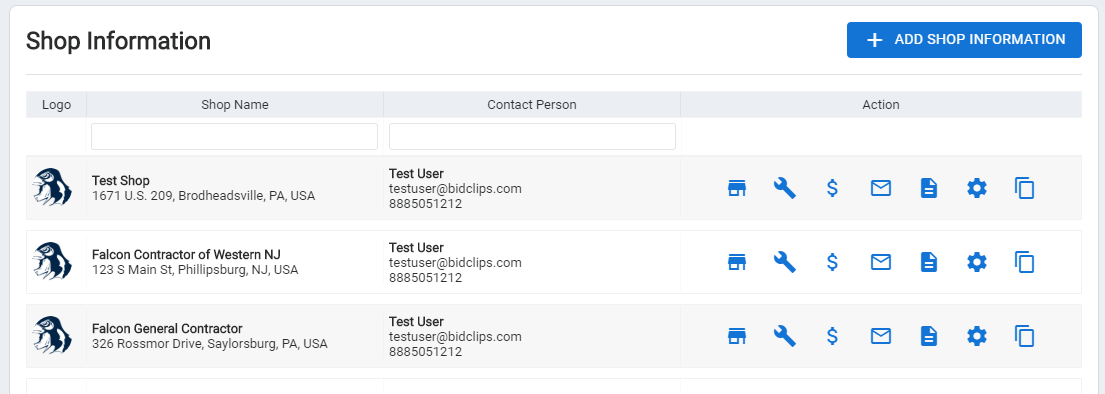
Click on the 'Services' ( ) icon to see a list of active and inactive services for this shop. You will notice that the service has been marked 'Inactive'.
) icon to see a list of active and inactive services for this shop. You will notice that the service has been marked 'Inactive'.
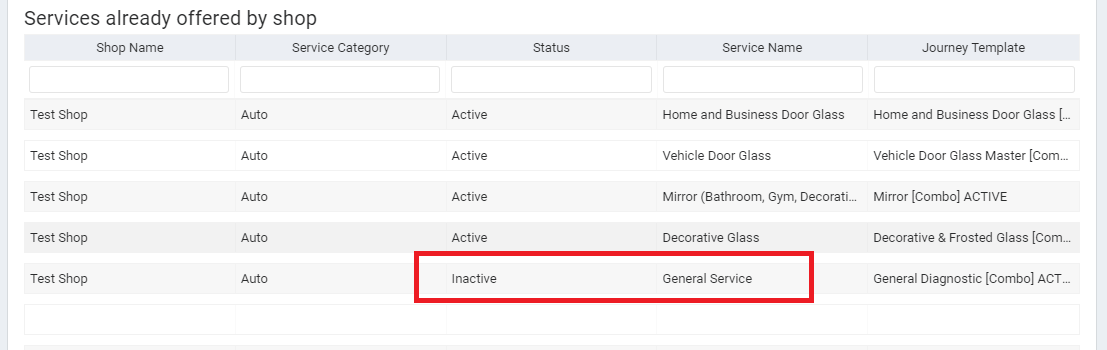
You will no longer be able to create service requests for this shop in your provider portal. Additionally, the service offering will not be available to a customer using the BidClips widget. You can activate this service again at any point, by repeating the steps above and changing the toggle switch value from 'Inactive' back to 'Active'.
