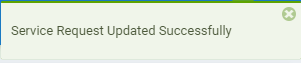Learn how to change customer details from the Service Request Page
In order to update the customer details for an existing service request, you will first have to locate the correct request. For tips on navigating the Service Request page and efficiently locating a specific service request to edit, click here.
Service Request Details
Once you have located the service request you are interested in modifying, either click on the grid row or the 'view'  icon.
icon.
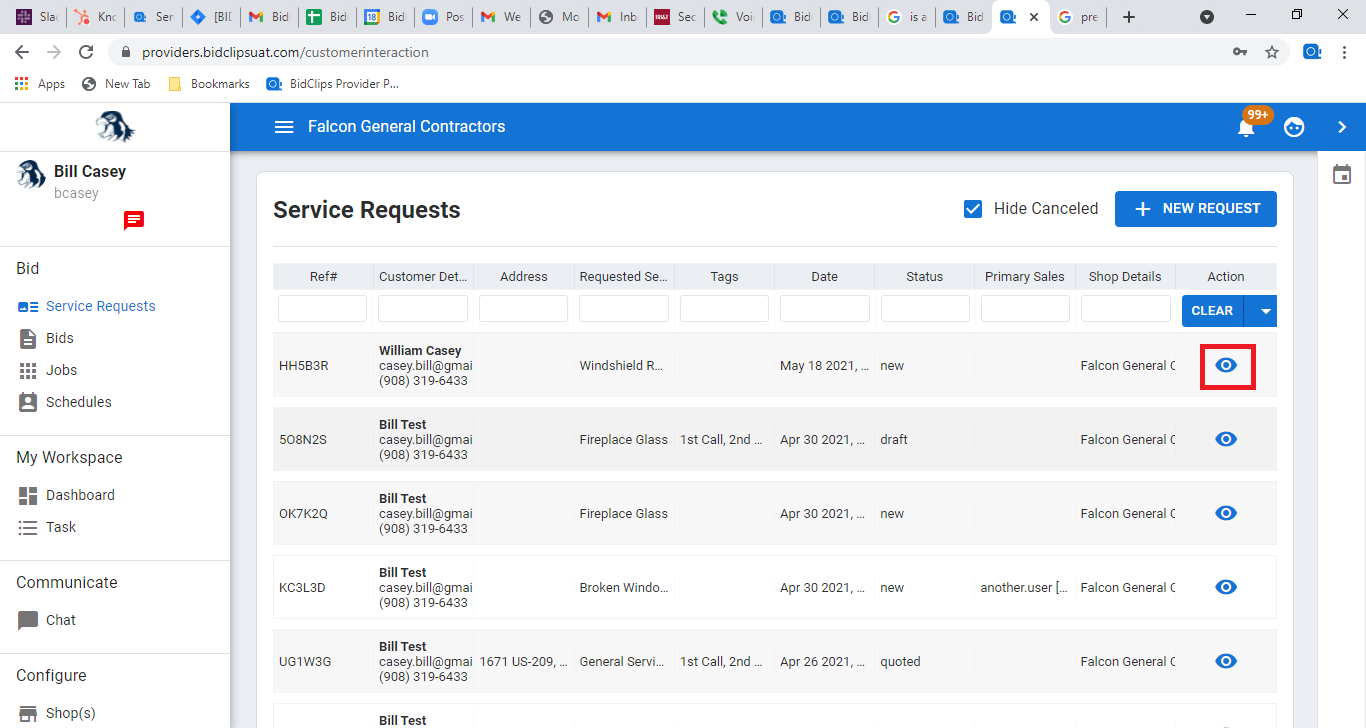
Below the created and updated information, you will see detailed customer information. 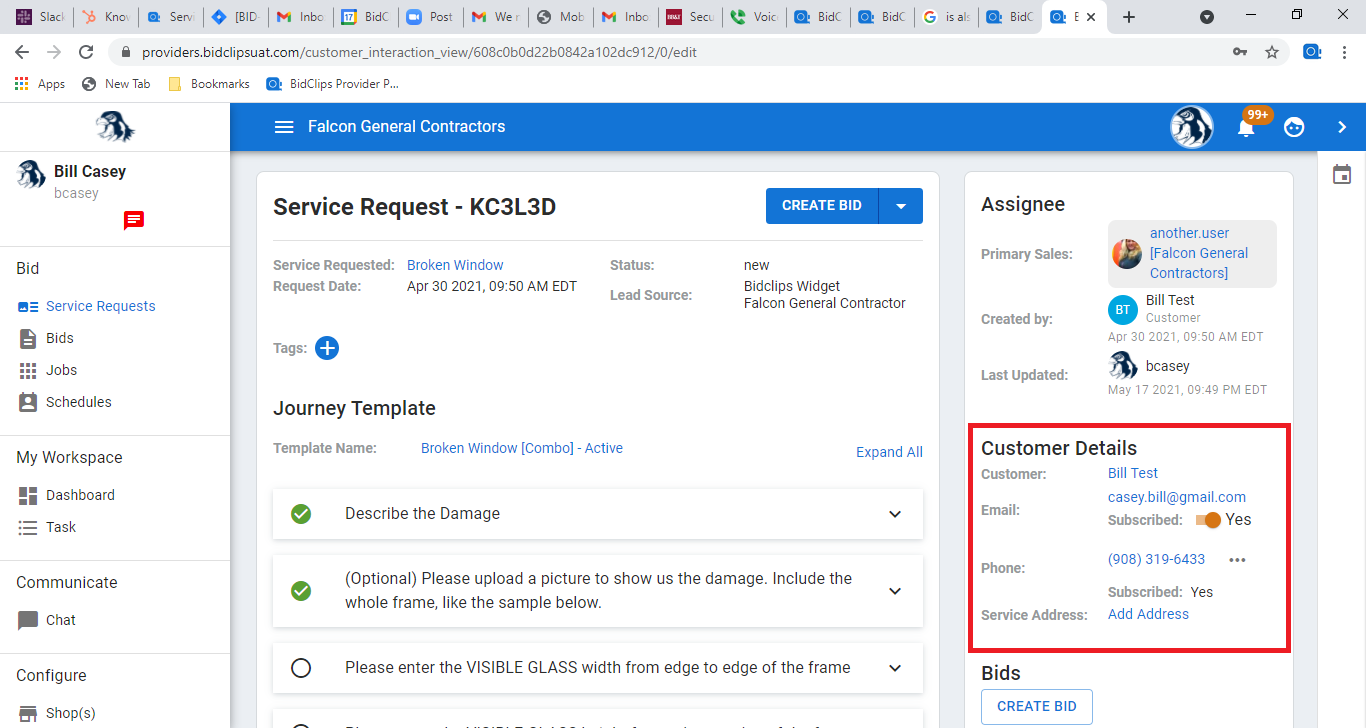
You can easily edit the customer information by clicking on the name, email, email subscription, phone number, or address fields. Clicking on each of these values will bring up individual update panels where you can enter the corrected values and click the 'UPDATE' button to apply the changes.
Customer Name:
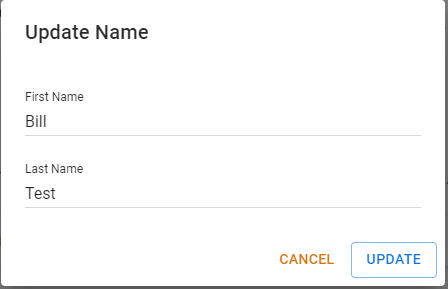
Customer Email Address
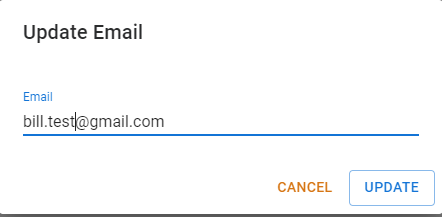
Email Subscription Value
If the subscribed field is set to "No" beneath the email address that indicates a customer has opted out of receiving BidClips emails. If the customer is subscribed for email communications and you wish to unsubcribe them, you can simply switch the subscribed flag from "Yes" to "No".
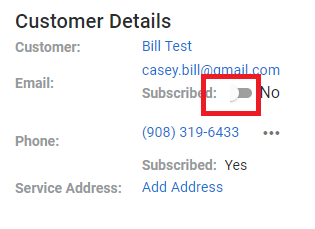
Similarly, if the subscribed field is set to "No" beneath the phone number, the customer has opted out of receiving text messages. Unlike email subscription, however, you cannot subscribe/unsubscribe a user from text message delivery. The customer must do this on their own.
In compliance with SPAM-CAN laws, BidClips will no longer send automated follow ups via email/text to these customers any longer. Should you want to follow up on a quote that has been sent to an unsubscribed customer, it is best to do so directly by phone.
Customer Phone Number
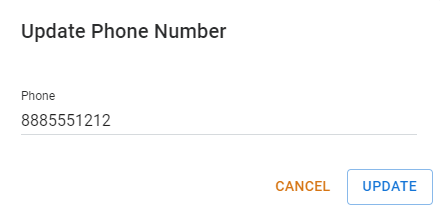
Customer Address
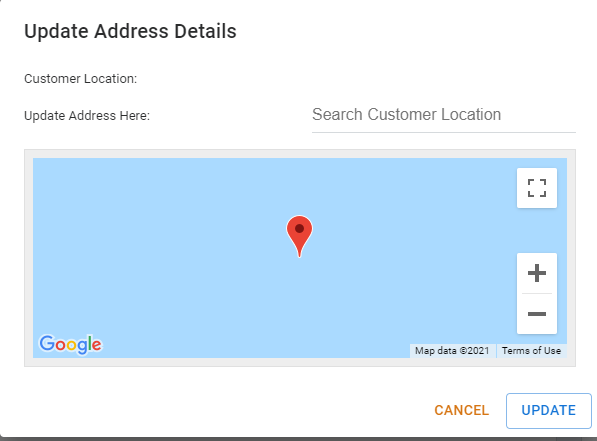
Subsequent to making any updates, you will see a message confirming that the Service Request has been updated and the customer details now have the values shown in the example above.