How do contacts get created in my BidClips portal?
A contact can be created both internally by one of your BidClips platform users or externally by one of your customers accessing the BidClips widget online. Both of those creation methods are discussed in this article.
Creating a BidClips contact internally
There are multiple access points throughout the platform where you can create a new contact:
- Contact link on left-side navigation menu
- Shop(s) link on left-side navigation menu
- Performing normal workflow items in the platform such as creating service requests or adding a contact to a service request, bid, or job.
Each of these methods are described in more detail below. The creation of a new contact will be the same no matter which access method you employed.
Contacts Link on Navigation Menu
Click the 'Contacts' link in the Bid section within the left-side navigation menu.
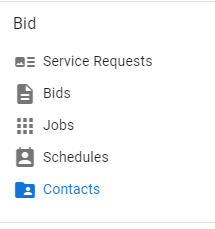
This will bring you to a list of all the existing contacts in your BidClips portal. If you have multiple shops configured, you will see the contacts for all of your shops.
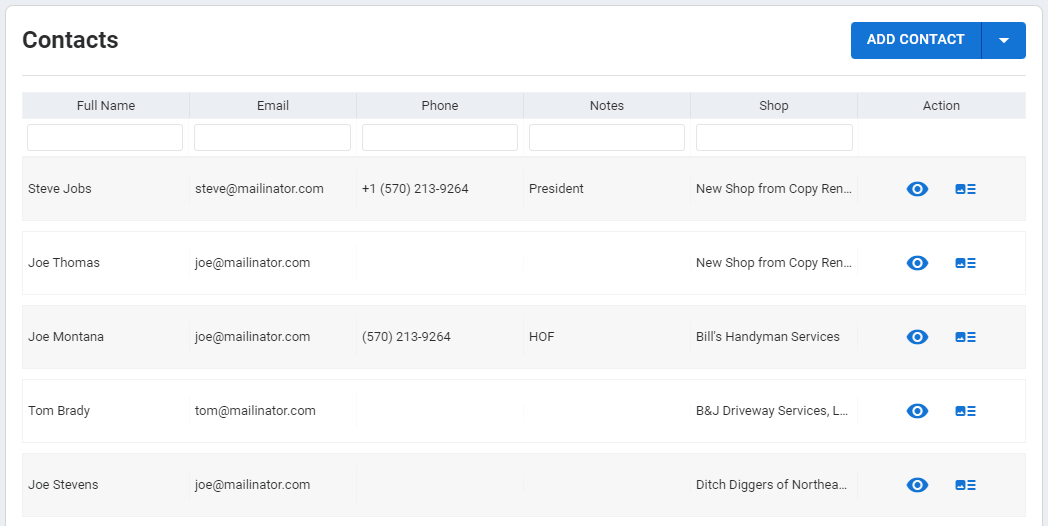
Click the 'ADD CONTACT' button in the upper right hand portion of the page. This will take you to the Contact form page where you can enter your new contact's details and create the contact.
Shop(s) Link on Navigation Menu
Since contacts are associated with a particular shop, you can also click the 'Shop(s)' link in the Configure section of the left-side navigation menu.
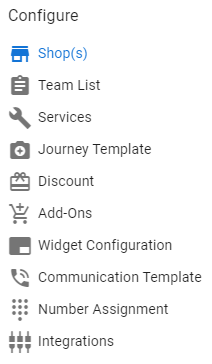
Click on the 'Contacts' icon on the Shop Information page.
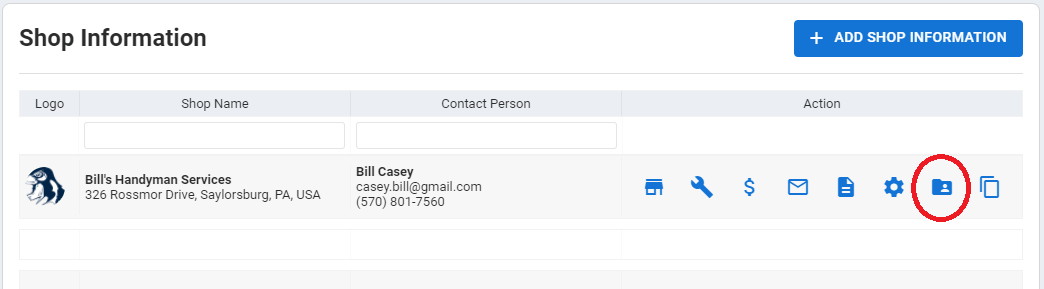
This will bring you to a list of all of the contacts that are associated with your shop of interest.
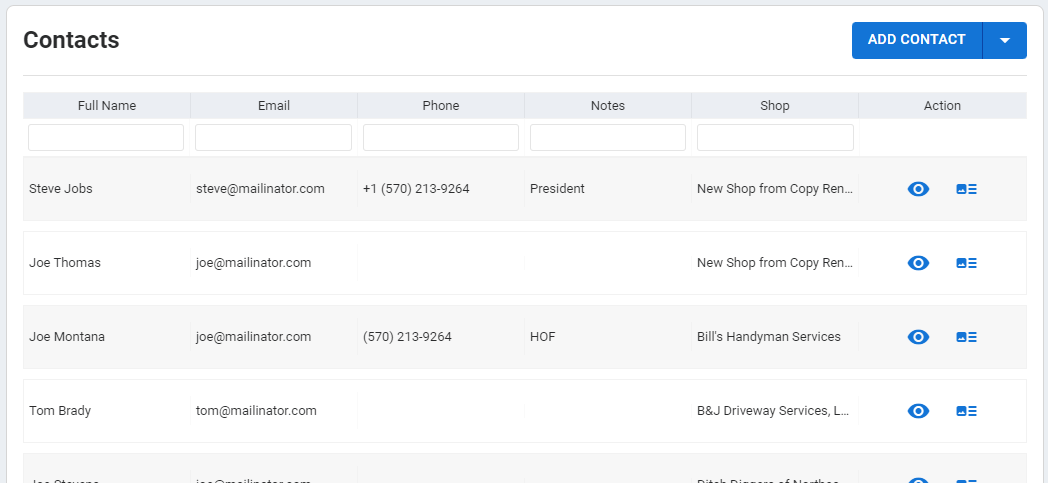
Click the 'ADD CONTACT' button in the upper right hand portion of the page. This will take you to the Contact form page where you can enter your new contact's details and create the contact.
Performing Normal Workflow Items
You will also have the opportunity to create a new contact while performing normal workflow activities in the platform such as creating a new service request or adding a contact to a service request, bid, or job.
Creating a New Service Request
At least one contact must be associated with every service request. While creating a new service request, you will be given the opportunity to associate an existing contact or create a new contact.
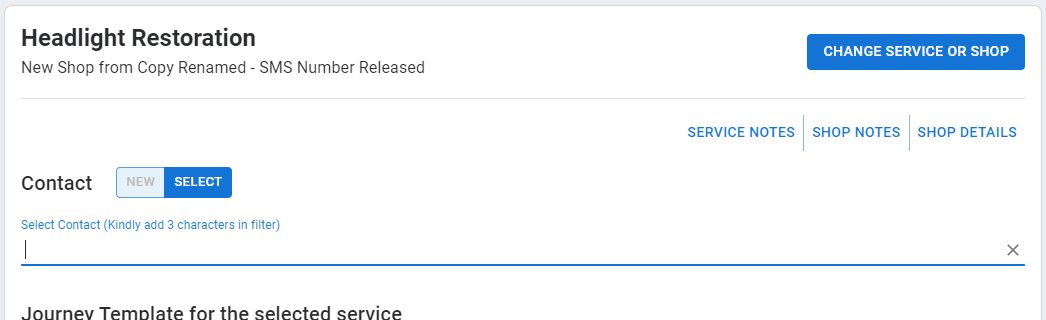
If you would like to create a new contact for the service request, click the "New" option in the 'New/Select' and create the contact.
Adding a Contact to a Service Request, Bid, or Job
In these cases, you will notice a Contacts section on the right side of the page and an 'ADD' button below the list of contacts that have already been associated.
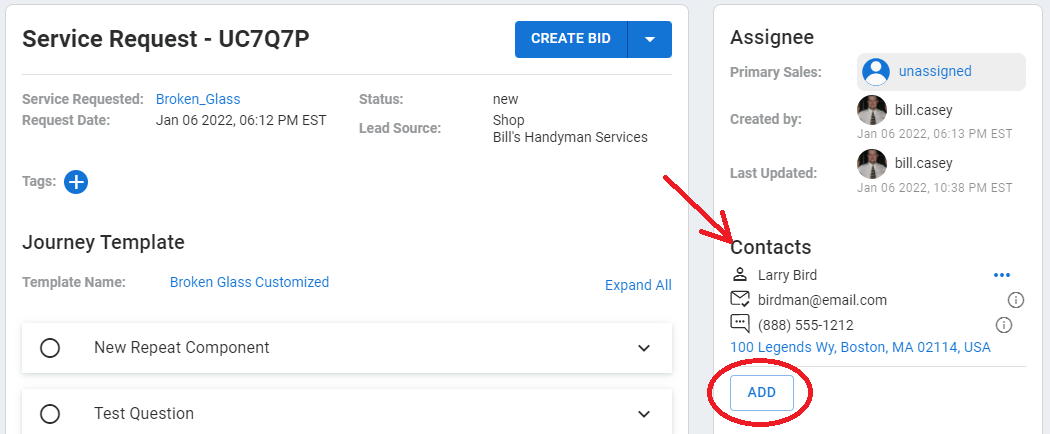
You will be given the opportunity to add an existing contact or create a new contact that can be added to the service request, bid, or job.
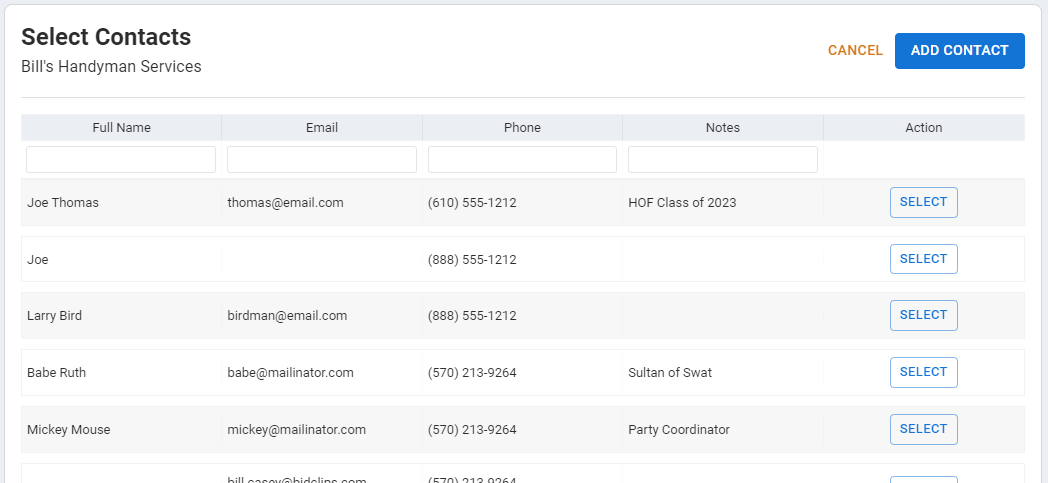
If you would like to create a new contact, click the 'ADD CONTACT' button in the upper right hand portion of the page. This will take you to the Contact form page where you can enter your new contact's details and create the contact.
Tip: Remember to use the filter boxes underneath each column heading to help locate existing contacts before creating a new contact.
Creating the Contact
Once you have accessed the Contact form page; proceed with entering the information for your new contact. Click the 'SAVE' button to apply your changes once the information has been entered.
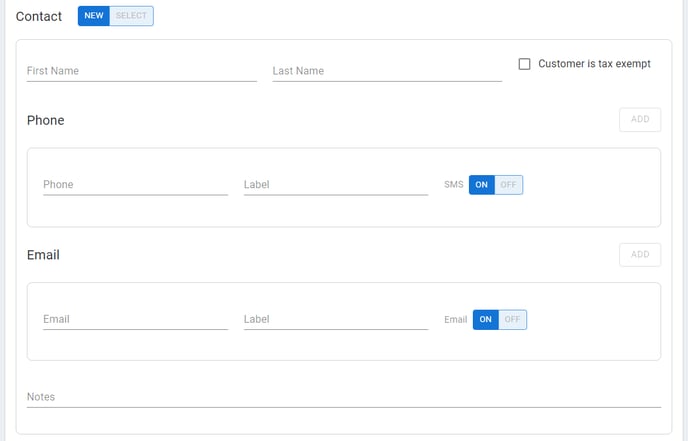
Some things to consider when creating a contact:
- Both a first name and at least one phone number or email address is required.
- You can specify whether the contact is tax exempt or not.
- Multiple phone numbers/email address are supported.
- There is a drop down list of pre-formatted phone and email labels. You can select one of the pre-formatted values (Home, Work, Other) or you can create your own.
- While entering the new contact information, you will see a warning for potential matches if a first and last name combination, a phone number, or an email address already exists within the same shop.

- You will also see a warning, and be prevented from creating the contact, if an exact match exists within the same shop.

External Contact Creation
New contacts will be created when your customers submit online service requests via the BidClips widget and enter their basic contact information. Just like an internal contact creation, they must provide a minimum of a first name and a phone number or an email address in the online form.
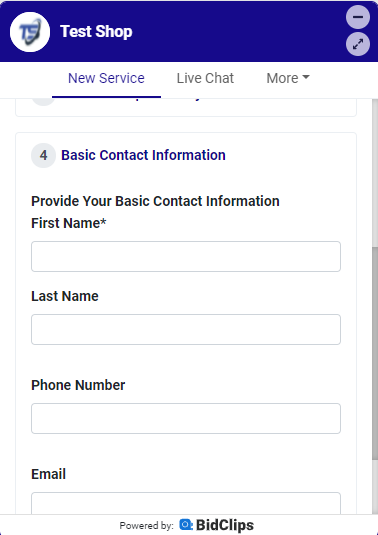
Your customers can also add additional contacts to the service request after it is submitted by using either of the two options shown below.
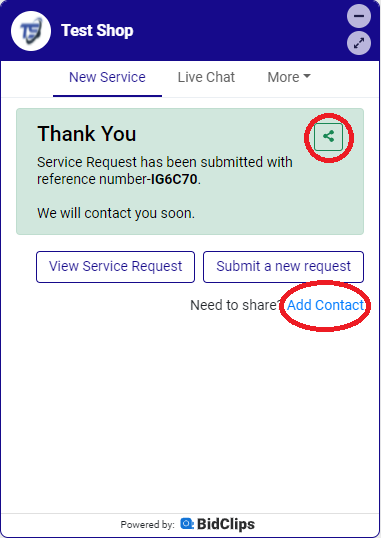
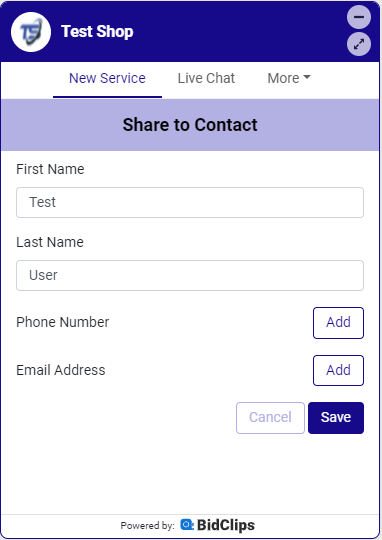
A new contact will be created if the contact information entered by your customers, either during the new service request creation or while adding additional contact information, does not already exist in your BidClips provider portal.
