In this article, learn how to create & edit tasks in the BidClips provider platform
NoThe task feature in BidClips can help you manage your daily to-dos and collaborate with your colleagues to make sure all Service Requests and customer communications are followed up with. Tasks can be created in two different ways, from the Internal Notes section, and from the Task list. In this article, we will discuss how to create and edit tasks.
How to create a task from the task list
- Navigate to the task list by choosing 'Tasks' from the side menu
- Click '+ New Task'
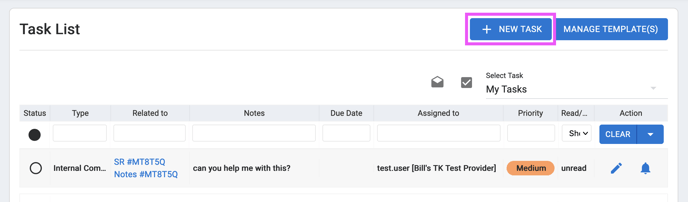
- Fill out the required fields in the Task form
- Task Type
- Due date
- Assigned To
- Fill out any other optional fields
- Add Notes
- Add the object the task is related to by clicking the 'Add' button in the 'Related to' section > Choose either Service Request, Bid, Job, Task > Choose the specific Service Request, Bid etc. from the list view by clicking 'Select'
- Add any watchers to the task
- Set the 'From Time' and 'To Time'
- Show Pending
- Priority
- Status
- Click 'SAVE'
How to create a task from Internal Notes
- Navigate to the Internal Notes text editor of a Service Request, Job, or Bid where you want to set the task.
- Click '!Task' in the toolbar or type the exclamation sign directly in the text editor
- Fill out the applicable task fields
- Click 'Ok'
- Click 'Add Note' to add the task
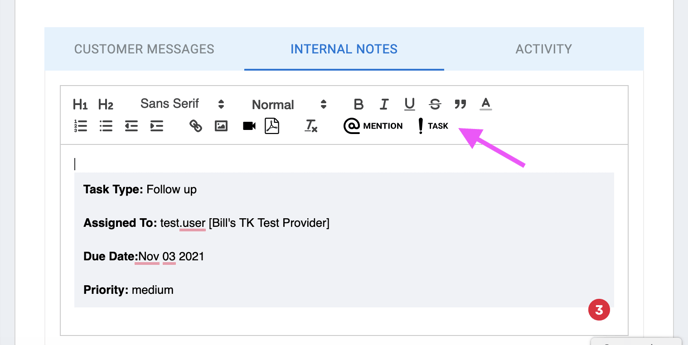
How to edit a task from the Task list page
- Navigate to the task list page
- Click the 'Edit' icon corresponding to the task you want to edit
- Fill out the appropriate information
- Click 'SAVE'
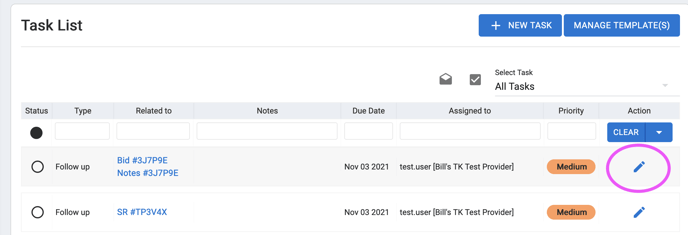
How to edit a task from the sidebar
- Navigate to the object (Service Request, Bid, Job) the task is related to.
- Open the 'Task' accordion
- Click 'More'
- Edit the task information
- Click 'SAVE'
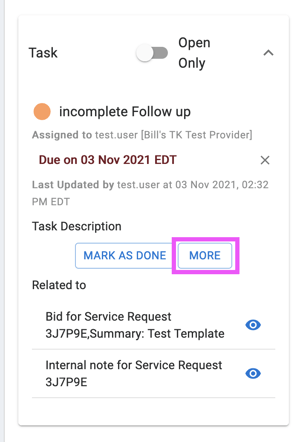
Note: At this time, tasks cannot be deleted.
