Create BidClips Service Requests by Importing Service Titan Calls & Bookings
The Service Titan integration is bi-directional. In addition to having the ability to export job and payment information to Service Titan; you also have the ability to import calls and bookings directly into BidClips as a new service request. This article will describe how to import your Service Titan calls and bookings and use the power of BidClips to convert those leads.
In order to start the process of importing calls or bookings, you will first click on the Service Titan link in the Bid section of the left-hand navigation menu:
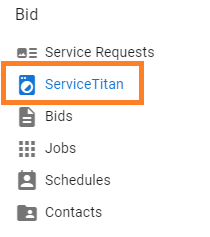
Import Calls
After clicking the Service Titan link in the left-hand navigation menu, you will see a list of all calls retrieved from Service Titan. On the list page you will see several data elements from Service Titan including Campaign, Job Type, and Business Unit. The data elements, if included in a call, will be used when syncing a won job back to Service Titan.
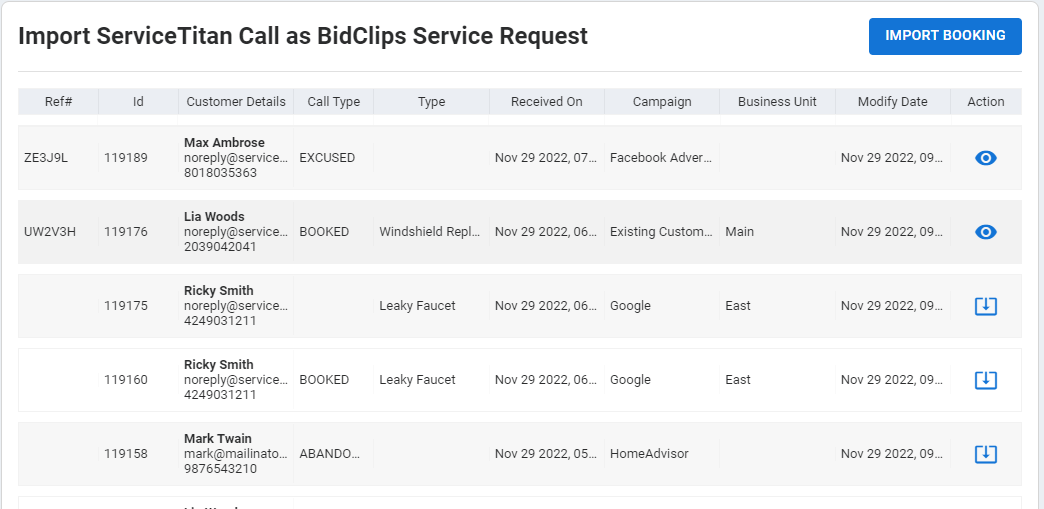
On the far right side of each grid row, you will see an icon that indicates whether the call has already been imported into BidClips or is available for import.
 = Call has been imported, click to view the BidClips service request.
= Call has been imported, click to view the BidClips service request.
 = Call is available for import, click to perform the import and create a BidClips service request.
= Call is available for import, click to perform the import and create a BidClips service request.
Performing the import
After clicking on the import button, you will start the normal process of creating a BidClips service request. You will select the BidClips service offering you wish to associate with the call, and click the "CREATE" button.
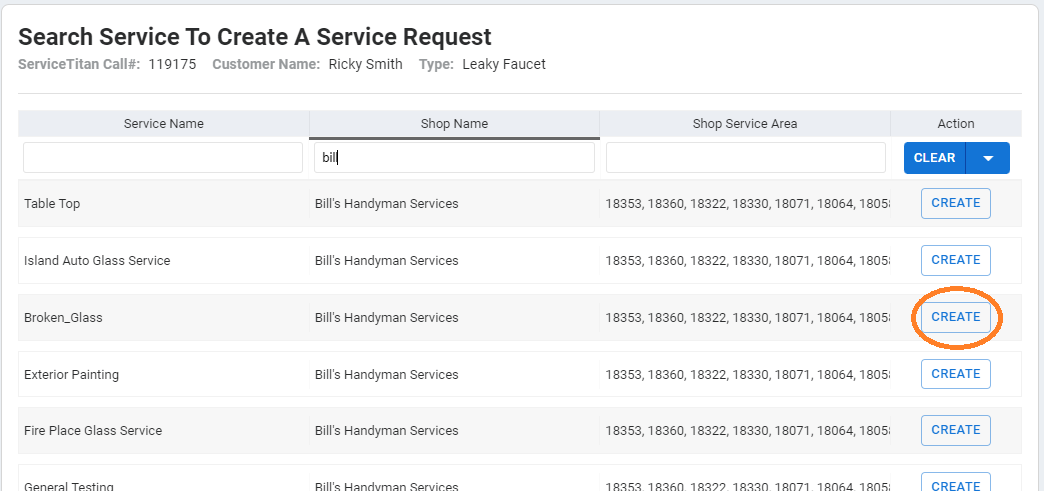
The Service Titan contact details (name, phone, and email) will be pre-filled when creating the service request.
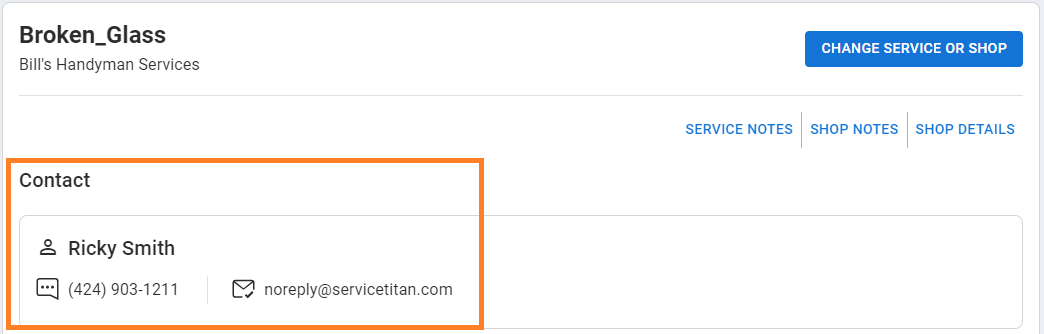
You can then proceed with the normal BidClips service request creation process.
Import Bookings
The default view, when accessing the Service Titan link in the left-hand navigation menu, will be the Import Call view. In order to access and import Service Titan bookings, you will have to click the "IMPORT BOOKING" button.
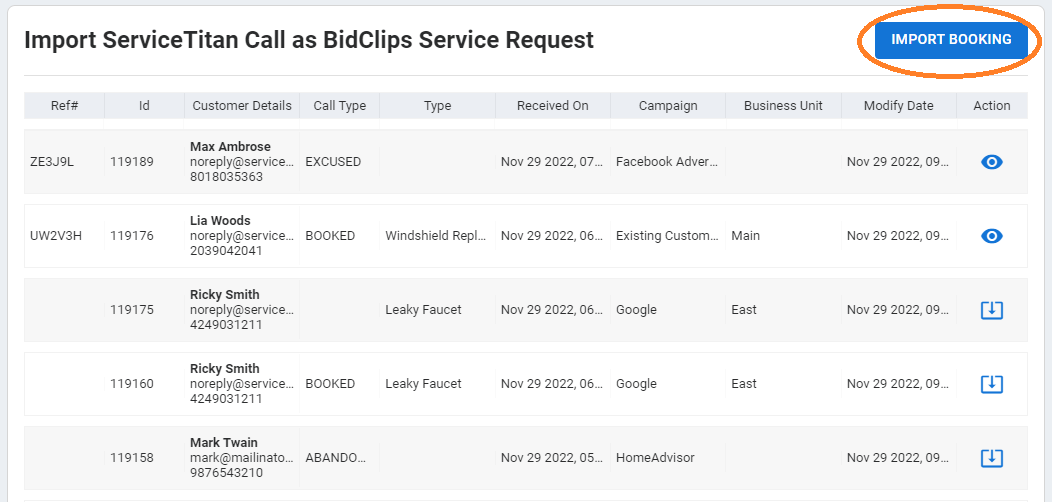
As is the case with the Import Calls view, you will see an icon that indicates whether the booking has already been imported into BidClips or is available for import.
 = Booking has been imported, click to view the BidClips service request.
= Booking has been imported, click to view the BidClips service request.
 = Booking is available for import, click to perform the import and create a BidClips service request.
= Booking is available for import, click to perform the import and create a BidClips service request.
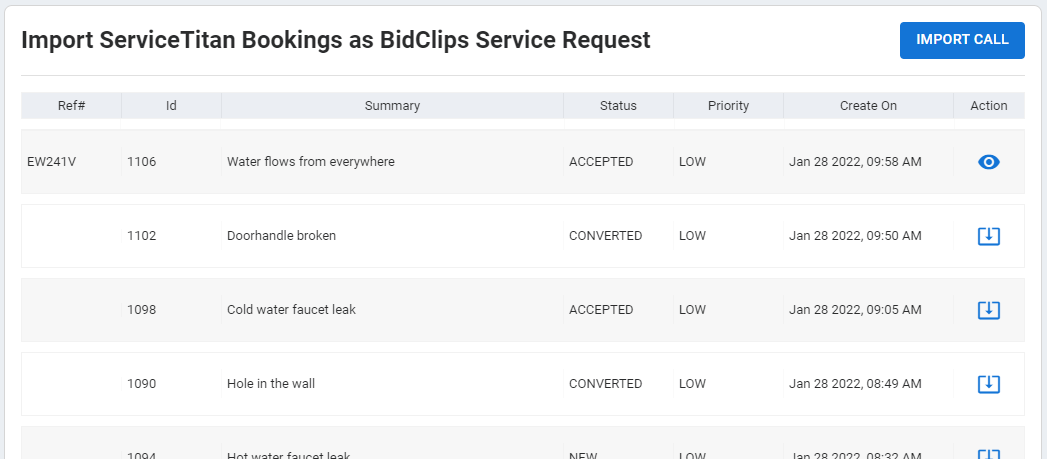
Performing the import
After clicking on the import button, you will start the normal process of creating a BidClips service request. You will select the BidClips service offering you wish to associate with the booking, and click the "CREATE" button.
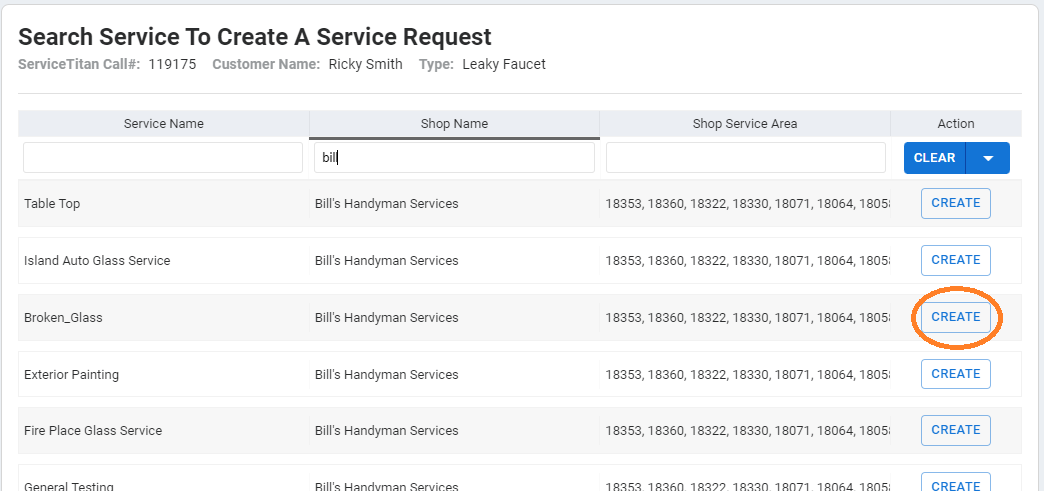
The Service Titan contact details (name, phone, and email) will be pre-filled when creating the service request.
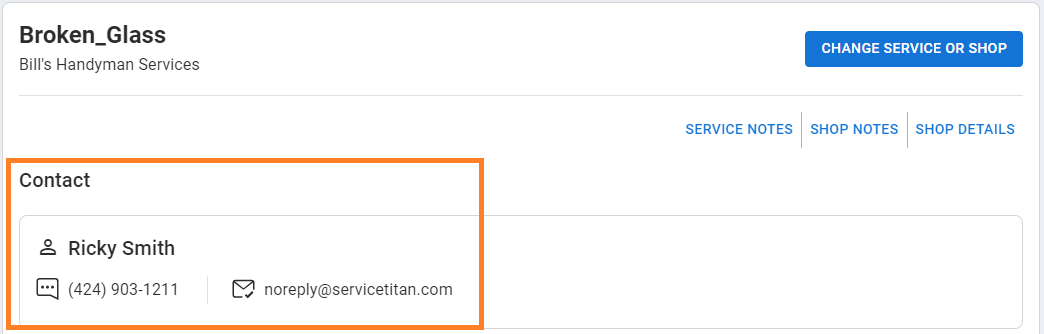
You can then proceed with the normal BidClips service request creation process.
