Learn how to export parts from BidClips into a .csv file.
Overview
The BidClips parts export functionality will enable you to easily download your BidClips parts lists into a comma-separated values (.csv) file at any time. The article and video below provide more detail on how to use the parts export functionality within the BidClips platform. The parts export functionality can be used in conjunction with a parts import capability counterpart to update your parts in BidClips.
Note: The processes outlined in this article, and its associated video, are described using a Google Chrome web browser. The article and video will also assume you will be viewing and working with your .csv parts list in Excel.
Export Parts
First, access the parts list for a shop in your BidClips Provider Portal by clicking on the 'Shop(s)' link in the 'Configure' section of the navigation menu on the left-hand side of your Provider Portal.
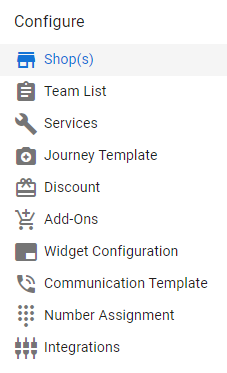
This will bring you to the 'Shop Information' page where you will notice a Parts icon within your shop action buttons.
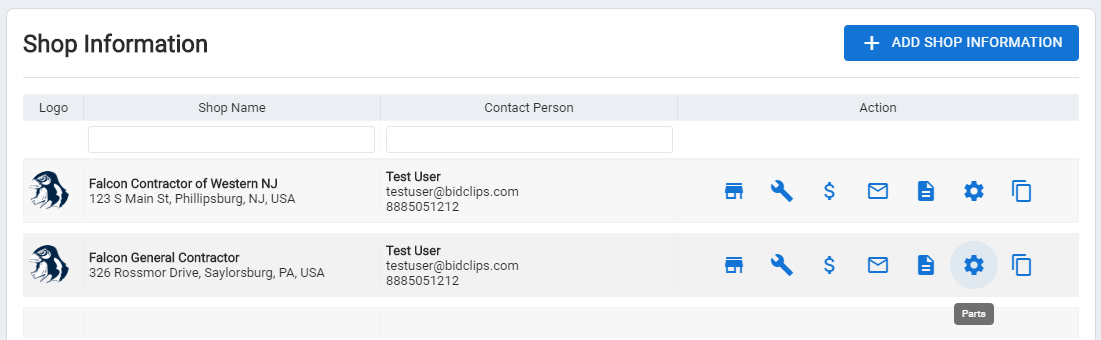
Click on the 'Parts' (![]() ) icon to view the parts list page.
) icon to view the parts list page.
On the Part List page, you will notice an 'EXPORT PARTS' button.
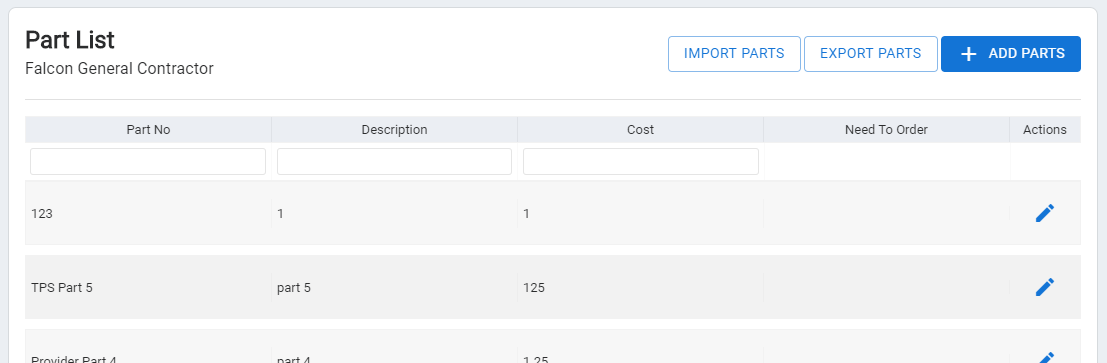
To start the process, simply click the 'EXPORT PARTS' button. You will then see a pop-up panel confirming the name of the shop you are about to export. Click the 'EXPORT PARTS' button on the pop-up panel to continue.
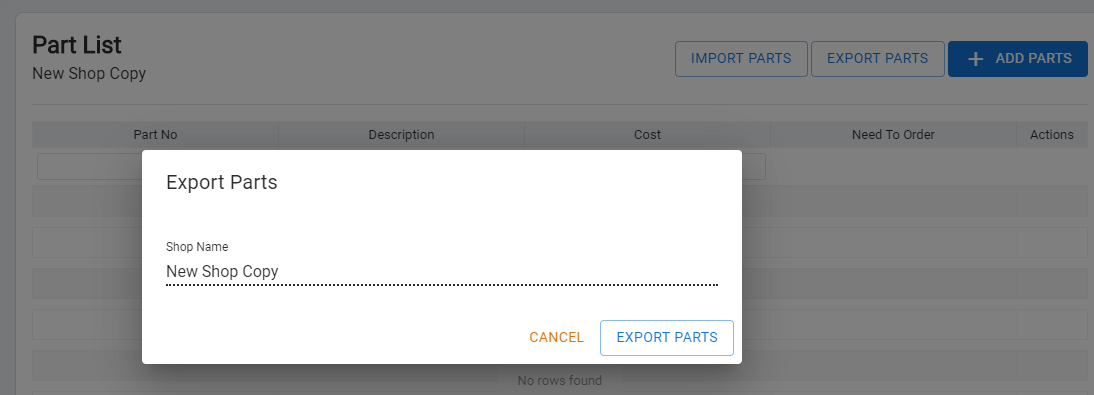
You will notice that your existing Parts list has been downloaded as a comma-separated values (.csv) file and is available to open immediately in the bottom left-hand corner of your browser. It has also been copied to your default downloads folder if you want to retrieve it at a later time.
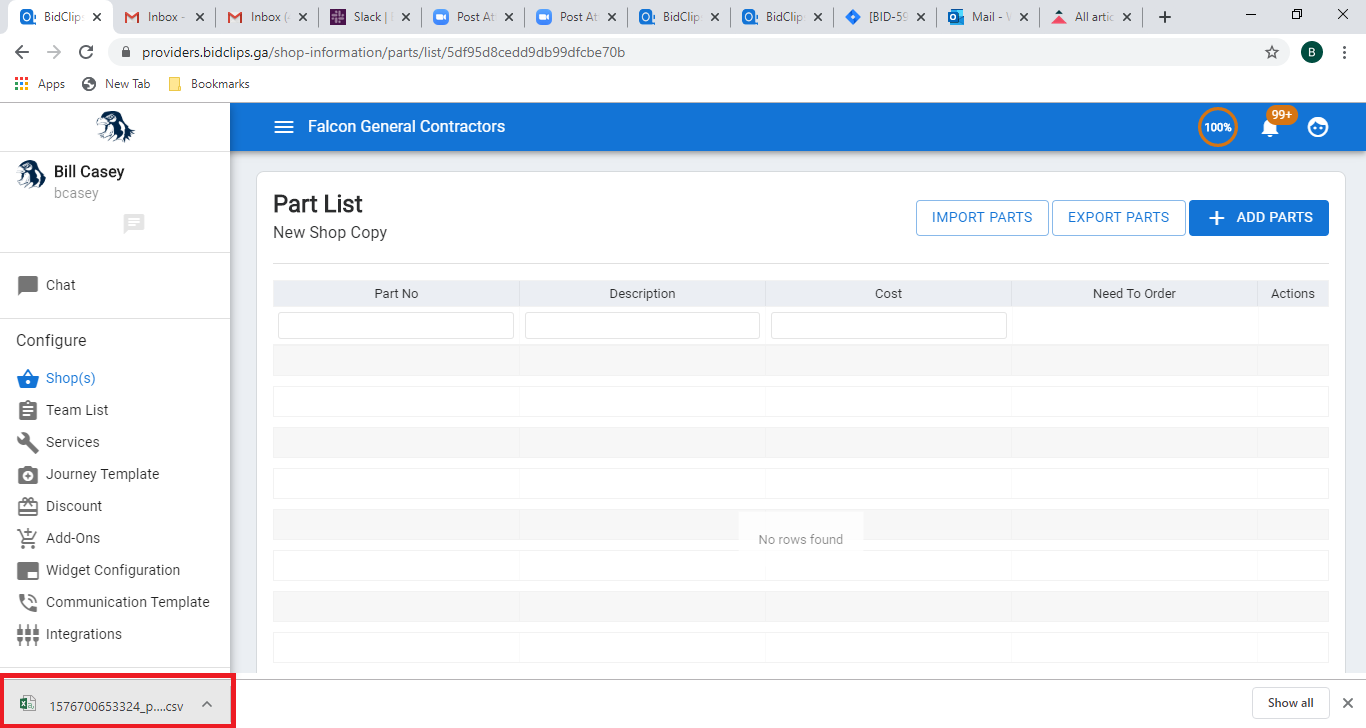
Finally, you will notice a '100%' icon in the upper right corner of the Parts List page. This icon indicates that the Export process has completed.
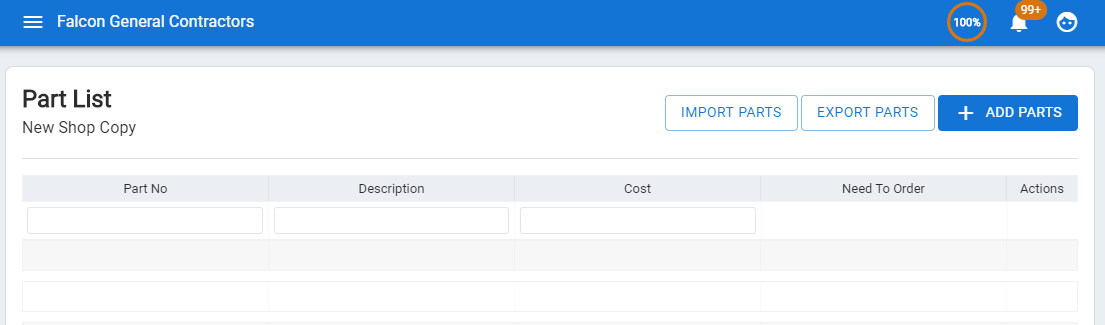
You will simply click the 'CLOSE' button to make it disappear.
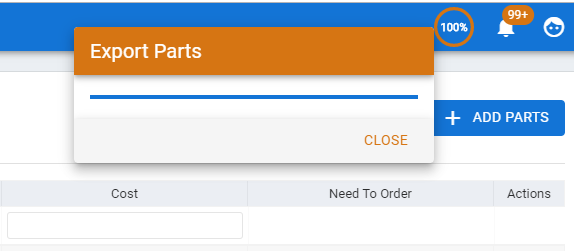
Here is a sample snippet of what your parts list will look like once opened in Excel.
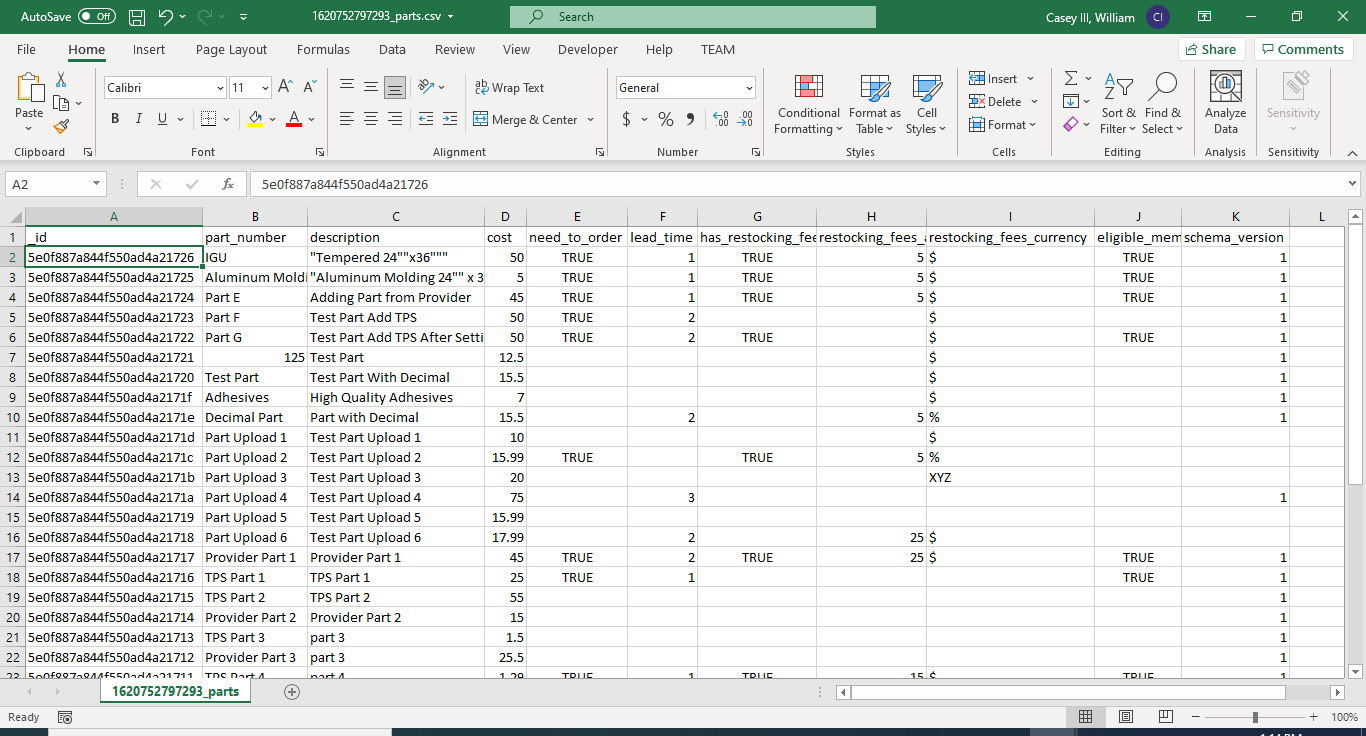
Note: If your shop does not currently have any parts, you will only see column headings.
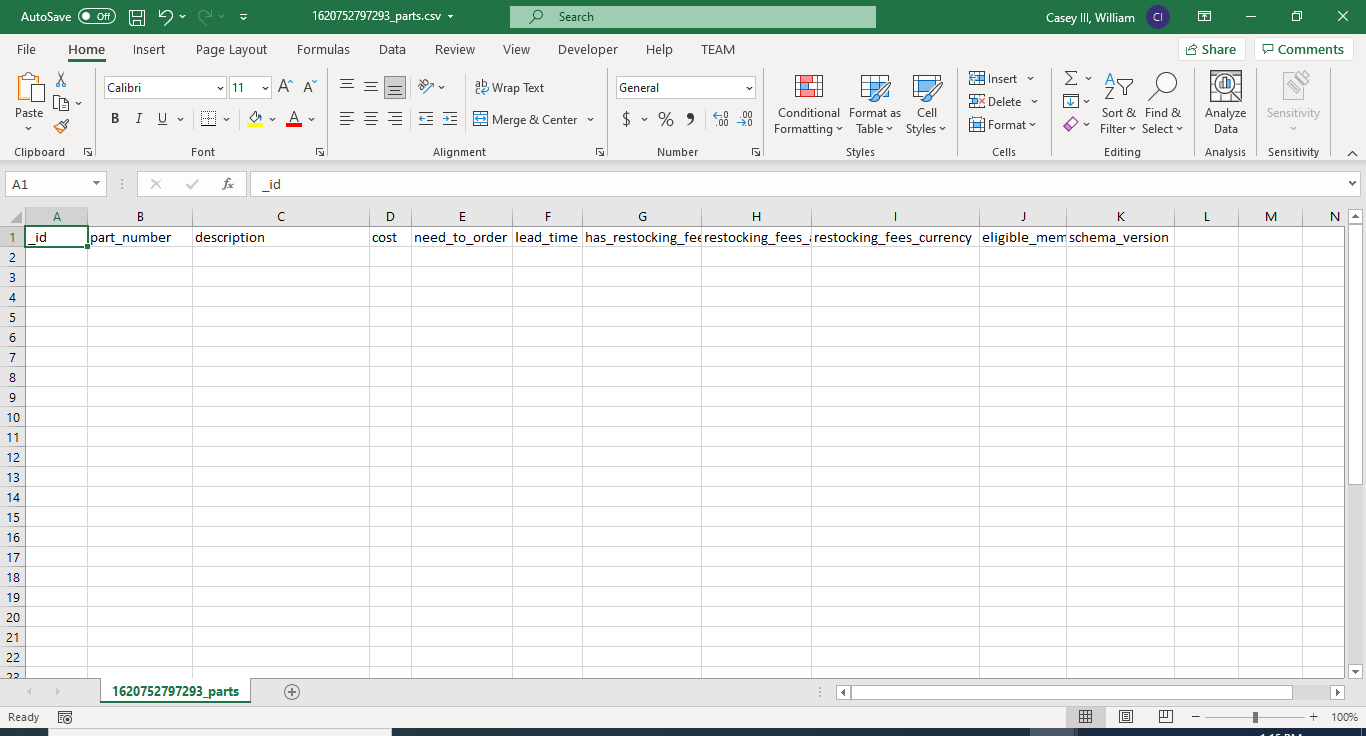
The list of data fields, along with a brief description, that are included in your Export include:
| Field Name | Export Notes/Tips |
| _id | BidClips database object ID |
| part_number | Alphanumeric part number |
| description | Alphanumeric part description |
| cost | Numeric, two decimal part cost |
| need_to_order | Boolean ('TRUE'='yes',' ' = 'no') to mark part as needing to be ordered |
| lead_time | Numeric, integer lead time (in days) |
| has_restocking_fees | Boolean ('TRUE'='yes',' ' = 'no') to mark part as having restocking fees |
| restocking_fees_amt | Numeric, two decimal restocking fee amount, used in conjunction with restocking_fees_currency field |
| restocking_fees_currency | Restocking fees currency/percentage value ($ or %) |
| eligible_member_price | Boolean ('TRUE'='yes',' ' = 'no') to mark part as being eligible for member pricing discounts |
| schema_version | BidClips database schema version |
TIP: Since the parts export file is a comma-separated value (.csv) file, you may have to make some manual formatting changes if any of your existing parts or part descriptions contain commas. The existing commas will cause data to shift right into its own field and can be aligned properly by removing the previously existing commas.
