How do I sync BidClips jobs and payments to Service Titan and how will that data appear once it is transmitted?
The Service Titan integration allows BidClips job and payment information to be transmitted directly into your Service Titan account. This article will provide the steps necessary to perform that transmission (syncing) of data from BidClips. It will also explain in greater detail how the job and payment data, that is transmitted, will appear in your Service Titan account.
Performing a Service Titan Sync
Transferring BidClips job and payment information to Service Titan requires that you manually sync the job. You can do this by clicking on the 'SYNC' button at the upper right corner of the Jobs detail page.
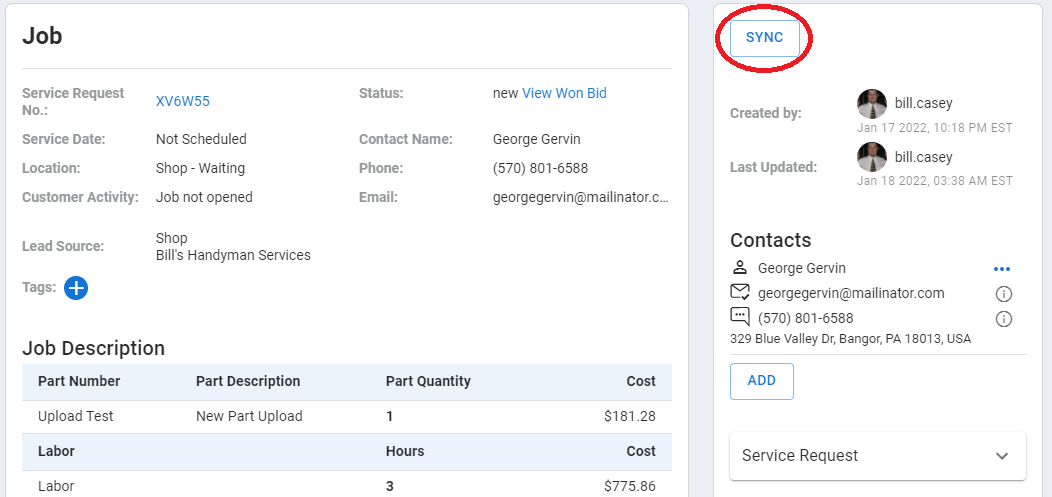
This will bring you to the list of integrations you have configured in your BidClips provider portal.
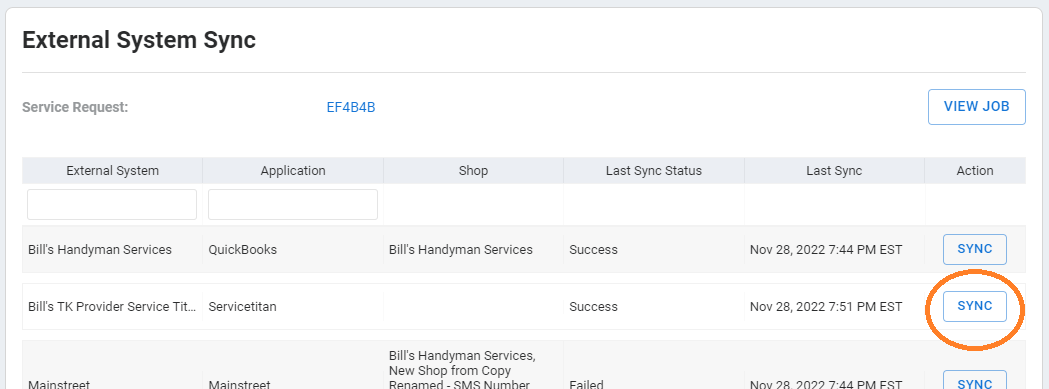
You will click the 'SYNC' button on the Service Titan integration row. After the sync is performed, you will be taken to the Sync History page where you can see if the transmission was a success. If this is not your first transmission, you will see a history of all the transmissions performed for this job.
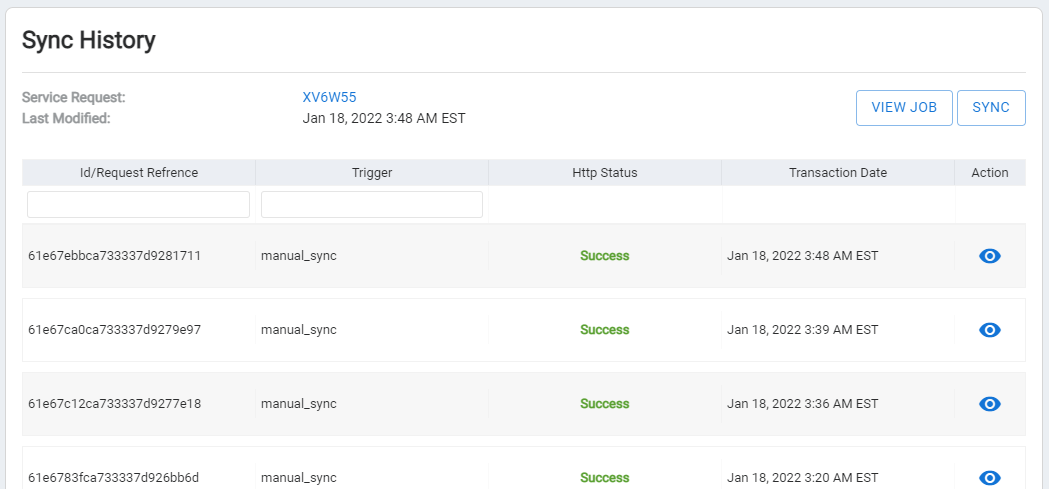
You should now be able to see the BidClips job and payment (if applicable) data in your Service Titan account. Detailed explanations of what you will see on the Service Titan side are outlined below.
Job Created in Service Titan
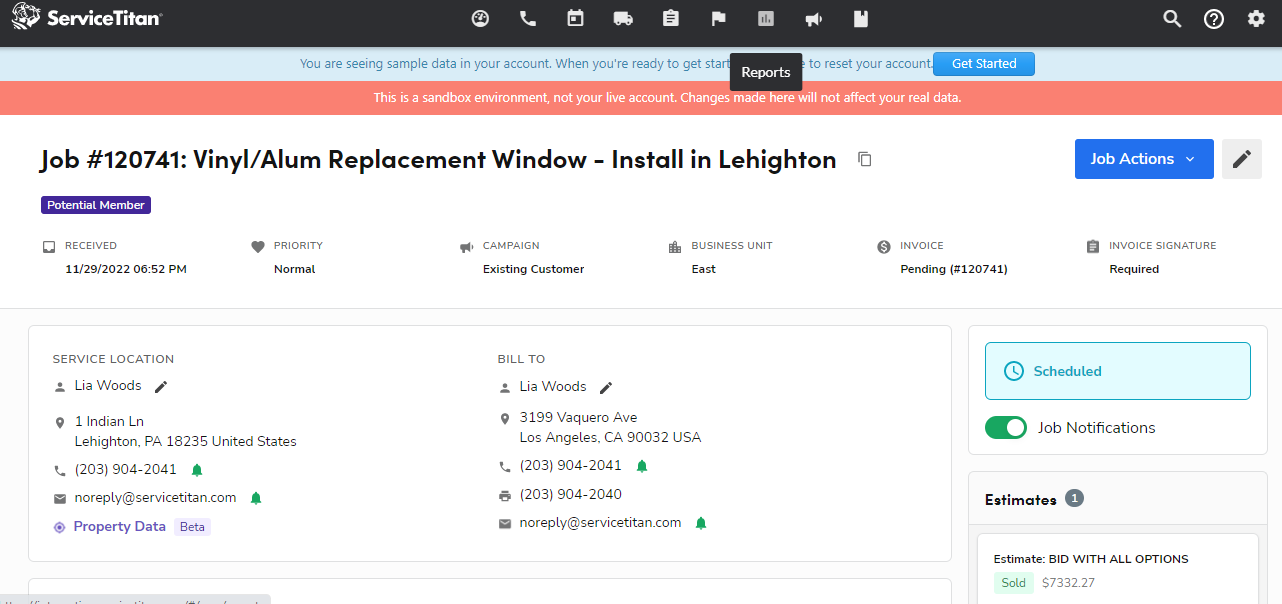
- Job Type (In this example, "Vinyl/Aluminum Replacement Window-Install"):
- This value will be derived from Service Specific Mapping setting if it is defined in your Service Titan integration settings.
- If a Service Specific Mapping setting is NOT defined in your Service Titan integration settings AND the job is based on an imported Service Titan call or booking; the original job type value at time of import, if available, will be used.
- If a Service Specific Mapping setting is NOT defined in your Service Titan integration settings AND either a job type value was not available at the time of import OR the job originated from BidClips; the default job type value in your integration settings will be used.
- Campaign (In this example, "Existing Customer"):
- If the job is based on an imported Service Titan call or booking; the original campaign value at time of import, if available, will be used.
- If a campaign value was not available at the time of import OR the job originated from BidClips; the default campaign value in your integration settings will be used.
- Business Unit (In this example, "East"):
- This value will be derived from Service Specific Mapping setting if it is defined in your Service Titan integration settings.
- If a Service Specific Mapping setting is NOT defined in your Service Titan integration settings AND the job is based on an imported Service Titan call or booking; the original business unit value at time of import, if available, will be used.
- If a Service Specific Mapping setting is NOT defined in your Service Titan integration settings AND either a business unit value was not available at the time of import OR the job originated from BidClips; the default business unit value in your integration settings will be used.
- Service Location: These values (Name, Address, Phone, and Email) will be equal to the values of the Contact on the BidClips job. If the BidClips job is being performed at the shop, your BidClips shop address will be reflected here.
- Job Summary: This value will reflect the Bid Summary name of the BidClips bid that was sold. NOTE: If the job was created in BidClips with an insurance deductible applied, the text " - INSURANCE DEDUCTIBLE OF $XXX APPLIED" will be appended to the Bid Summary name.
Estimate Created in Service Titan
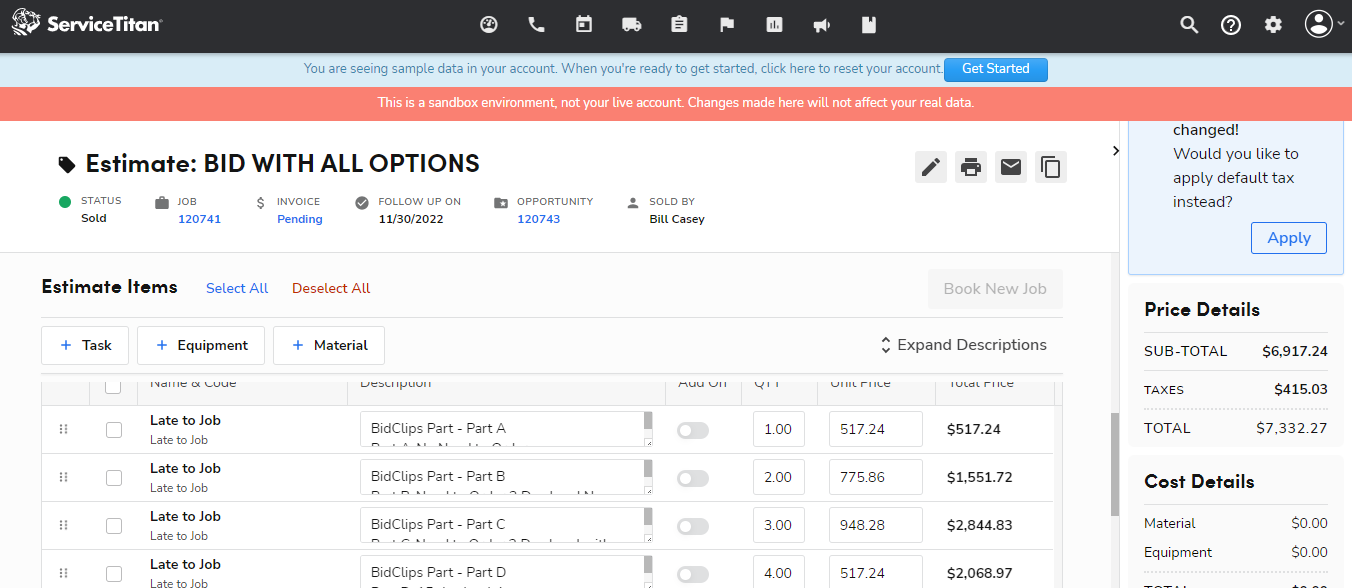
All Service Titan jobs will have at least one associated estimate. When you sync job data to Service Titan each component of a BidClips job (parts, labor, discounts, add-ons, and travel surcharge) will be included as estimate line items in Service Titan. The specific line item name and code will be determined by the default line item value configured in your Service Titan integration settings (in this example, "Late to Job").
As is the case in the BidClips provider portal, you may see more than one estimate associated with a Service Titan job. There will be multiple estimates created by integration sync activity if you sync a BidClips job to Service Titan, switch the bid associated with the BidClips job, and re-sync the job back to Service Titan.
Sold By: All estimates will have a Sold By user value and any job transmitted to Service Titan will use the default sold by value configured in your Service Titan integration settings.
Status: All estimates created via the integration will have a status of "Sold". If you have created multiple estimates as outlined previously, you will need to change that value manually in Service Titan.
Summary & External Links: All estimates created via the integration will have a value of "Sold in BidClips" and will include a link to view the job in the BidClips platform. NOTE: If the job was created in BidClips with an insurance deductible applied, the text " - INSURANCE DEDUCTIBLE OF $XXX APPLIED" will be appended to the Summary description.
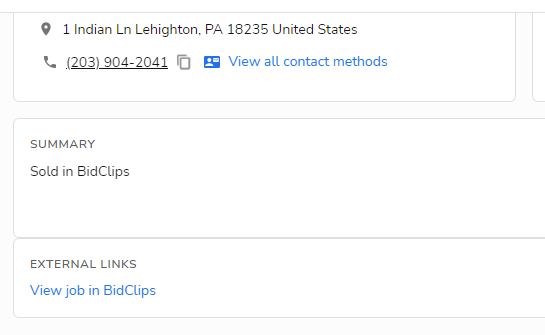
Some things to consider:
- BidClips Discounts will be summarized into one Service Titan line item.
- Due to the nature of the integration requirements combined with the nature in which BidClips calculates line items, you may see a penny difference between the math of (quantity X unit price) and the line item total price. In the example below, the BidClips line item was $2,068.97 but the quantity and unit price math equals $2,068.96 (4 x $517.24).

Appointment Created in Service Titan
All Service Titan jobs must have an associated appointment. If the job is unscheduled in BidClips, the appointment time will be set by default to the following business day at 08:00am in your shop's time zone. If the job was scheduled in BidClips, the appointment will be set to the date and time of your BidClips scheduling information (start time = BidClips schedule slot start time, end time = BidClips schedule slot end time).
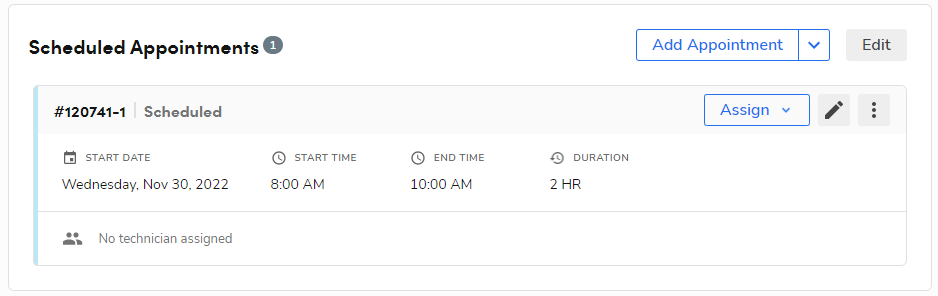
If you have configured the integration to use a default Technician Assigned value, the appointment will be assigned based on that configuration. If you have configured a Technician Assigned value for a Service Specific Mapping, that value will override the default technician.
If you have configured the integration to Send an Arrival Window, the arrival window will be equal to the appointment start and end date.
Invoice & Payment Information in Service Titan
If payment(s) were made on the job via the BidClips platform, those payments will be transferred and visible in Service Titan within the invoice associated with the job. The payments on the invoice will have a status of "Pending". In this example, both a credit card ($300) and a check payment type ($400) were made/recorded in BidClips at the at the time of the sync.
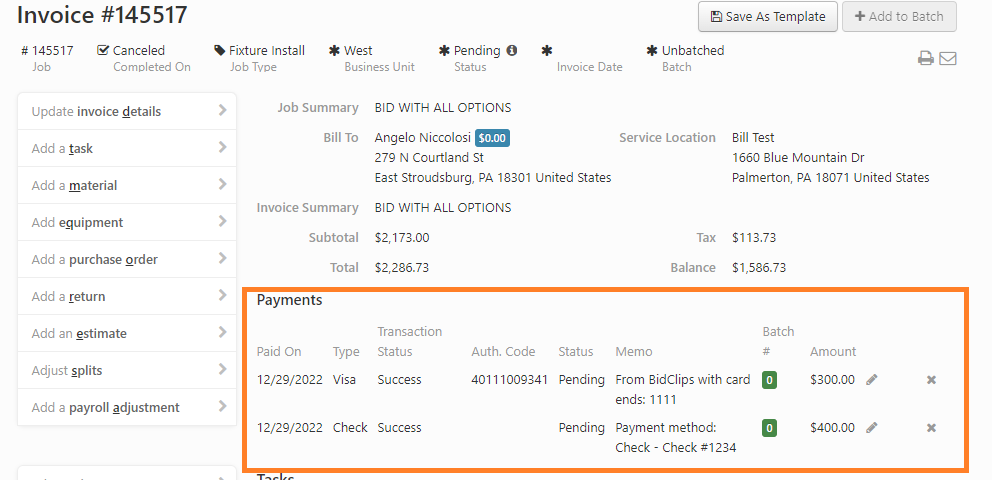
Similar to the estimate described previously, each component of a BidClips job (parts, labor, discounts, add-ons, and travel surcharge) will be included as invoice line items in Service Titan. The specific line item name and code will be determined by the default line item value configured in your Service Titan integration settings
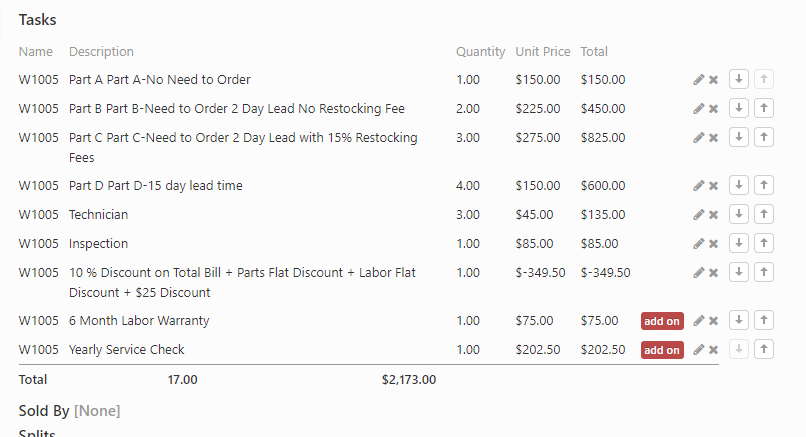
Tip: All payments require a payment type in Service Titan. If you want to guarantee that other payment types (Cash, Check, Zelle, Venmo, etc.) line up exactly between Service Titan and BidClips, please ensure that you have configured these payment types in both environments. If an "other" BidClips payment method does not have an exact match in Service Titan, a cash payment type default will be applied.
