Our bid list page can help you sort and filter your list of estimates to target high-value leads, engaged prospects, and more.
The bid list page in the BidClips provider platform is a repository of all the estimates you have created in BidClips. In this article, we will define the columns of the list page and how you can use them to target high-value and engaged prospects.
Bid List Field Definitions
- Reference # - The Service Request reference number the bid is attached to
- Customer Details - Customer name, email, and phone number
- Bid Summary - The summary written when the bid was created
- Bid Status - The status of the bid (Draft, Sent, Accepted, Cancelled)
- Service Request Status - The status of the Service Request (Draft, Quoted, Won, Canceled)
- Primary Sales - The primary sales representative assigned to the Service Request with the related bid
- Sent Date - Date the bid was sent
- Read Date - Date the bid was last read by the customer
- Grand Total - The grand total including taxes and travel surcharge
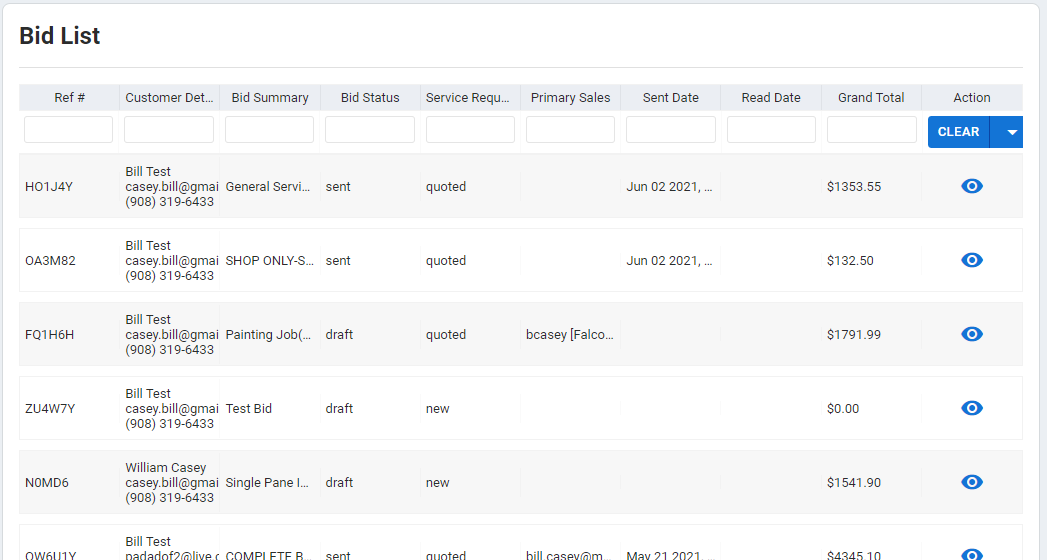
Sorting and Filtering the Bid List
You can utilize the existing list page sorting and filtering functionality within the BidClips platform to narrow your search on targeted customers. In this article we will describe some common use cases for the bid list page sorting and filtering functionality.
Example 1: Locate bids sent to and read by the customer within the last week for service requests that have not been won
- Click in the Service Request Status filter box and type "quoted"
- Click in the Sent Date filter box; select This Week as the date range value; and click 'OK'
- Click in the Read Date filter box; select This Week as the date range value; and click 'OK'

Example 2: Locate all bids sent to one specific customer
- Click in the Customer Details filter box and type the customer name

Example 3: See a list, by descending project value, for all of the service requests you are assigned to and have not yet been won
- Click in the Primary Sales filter box and type your name.
- Click in the Service Request Status filter box and type "quoted"
- Click on the Grand Total column heading to sort descending

You can create and save any filters you deem helpful in locating your targeted customers and bids. This can be accomplished by clicking the split button next to the "CLEAR" button, clicking "Save", and giving your saved filter a name.
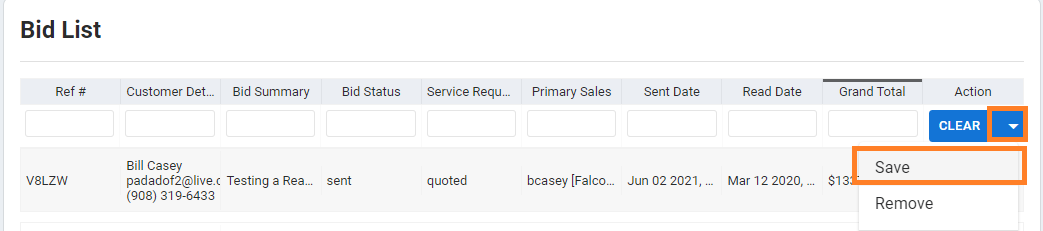
For more information on how to create and save filters within the BidClips platform, click here.
