Learn how to link a journey template to a service
Once you have created your own Journey Template, you must associate it with one of your shop service offerings. In order to do this, we have to first locate the correct service. You can do this by clicking on the "Services" link, in the Configure section in the left side Navigation menu.
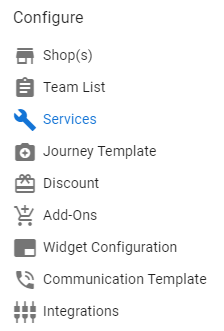
From the Services list page, select the correct shop service offerings. Remember to use the filter row, immediately under the column headings, if you want to narrow the search.
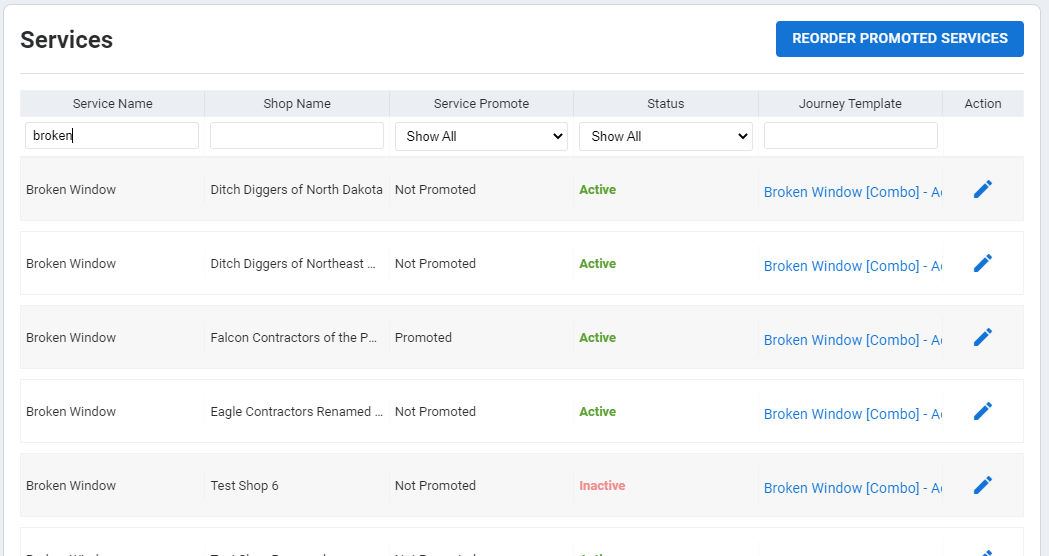
Once you have located the correct shop service offering; either click on the grid row itself or use the "pencil" icon at the far right of the row. This will allow you to edit the shop service settings. To learn more about all of the shop service settings click here.
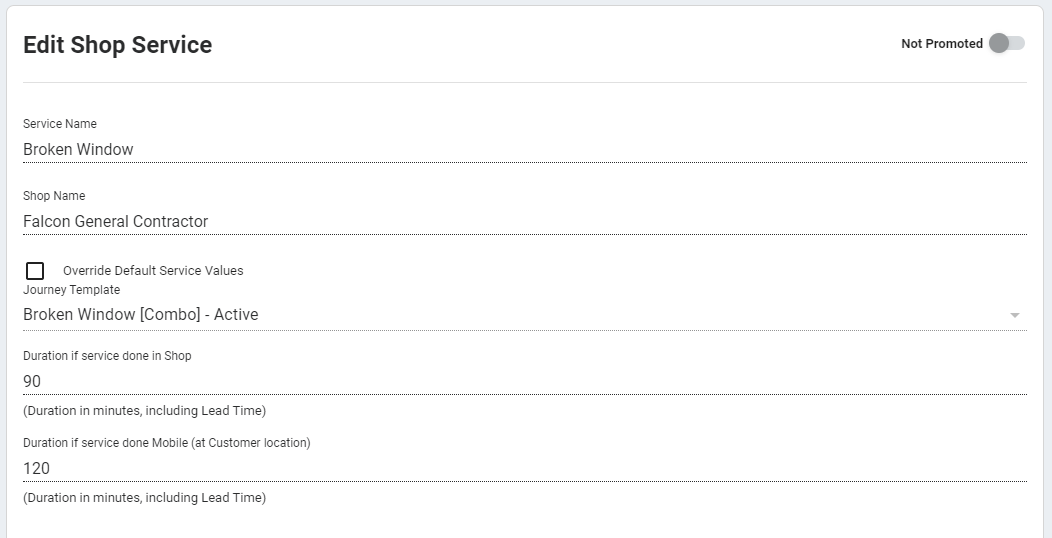
In order to use your new Journey Template, you must check the 'Override Default Service Values' button and select the correct Journey Template from the drop-down list.
Tip: Any Journey Template that you create will have a "[Provider]" suffix and remember to use the type-ahead functionality on the Journey Template row to limit the scope of the search.
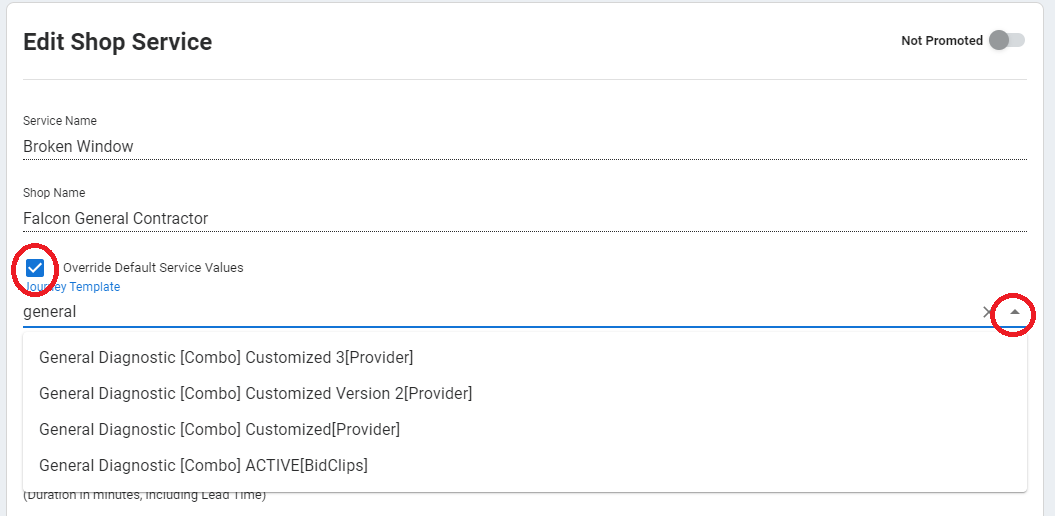
Once you have applied the correct Journey Template from the drop-down list, do not forget to scroll to the bottom and click the 'SAVE' button to apply this change.
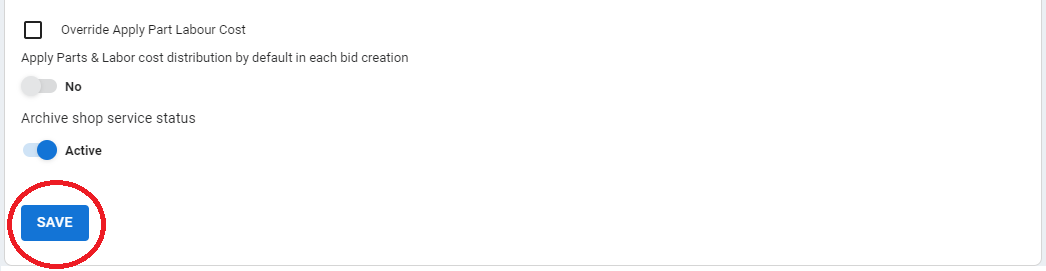
Congratulations! You have successfully applied one of your own, customized Journey Template and it is now ready for use in your BidClips platform.
