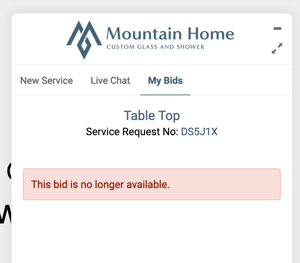Learn how to cancel a bid after it has been sent to the customer.
The BidClips platform is designed to assist you in efficiently creating complete and accurate bids for your customers. However, should you realize that a bid has been sent to the customer incorrectly, you are able to cancel the incorrect bid. Once the bid has been canceled, your customer will see a 'This Bid is no longer available' message should they view it in the BidClips widget.
Cancelling the Bid
- Locate the Bid you would like to cancel from the Service Request sidebar or from the Bid List.
- Open the Bid you would like to cancel
- Scroll to the bottom and click the down arrow on the split button
- Choose 'Cancel Bid'
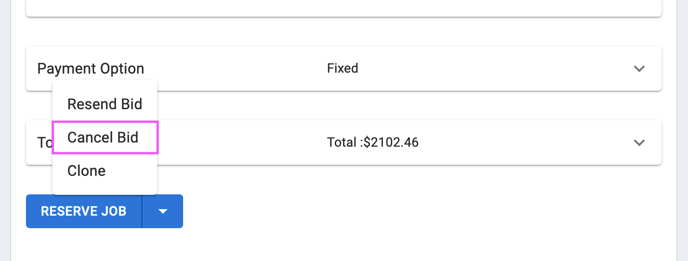
- On the confirmation alert screen, click 'Yes' to continue
- Now you will see the status of 'Canceled' on the Bid List and on the Service Request sidebar.
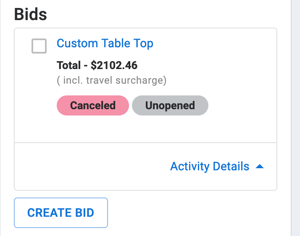
Example of a Cancelled Bid - Customer View
Once the bid has been canceled, your customer will see a 'This bid is no longer available' message should they view it in the BidClips widget. The customer can no longer reserve a job for the canceled bid.