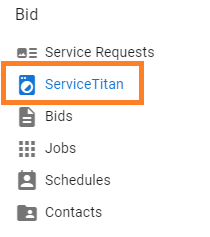How do I configure my Service Titan integration?
Your Service Titan integration options can be accessed by clicking on the 'Integrations' link in the Configure section of the left side navigation menu.
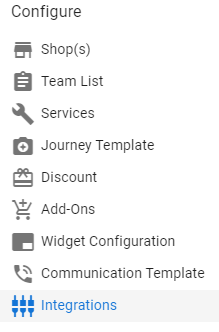
This will bring you to the list of integrations that exist in your BidClips provider portal. Locate the Service Titan integration you wish to configure and either click on the grid row itself or the 'Edit/Pen' icon in the Actions column.
Service Titan Defaults
If this is your initial configuration, you will need to provide several mandatory default field values:
- Campaign
- Business Unit
- Job Type
- Line Item
- Sold By
You can also provide optional default field values for:
- Technician Assigned. Only managed technicians in Service Titan will be available for selection.
- Send Arrival Window. If your Service Titan account is configured to require an Arrival Window for your appointments, you should turn this option on.
You can enter these values using the drop-down list option next to each of the fields. After clicking the drop-down button, a list of all applicable values will be retrieved from Service Titan. Simply select the one you would like to apply. The optional Send Arrival Window setting can be turned on (check box selected) or off (check box unselected).
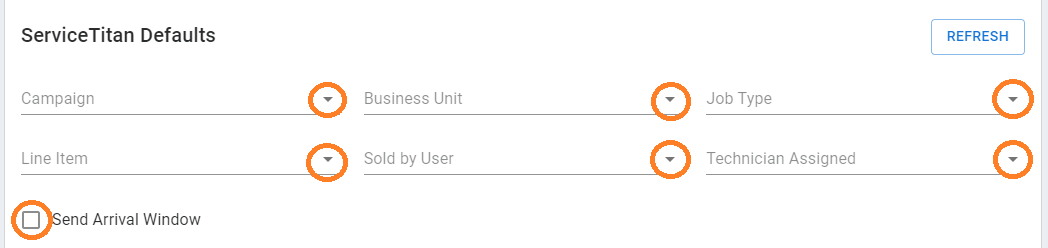
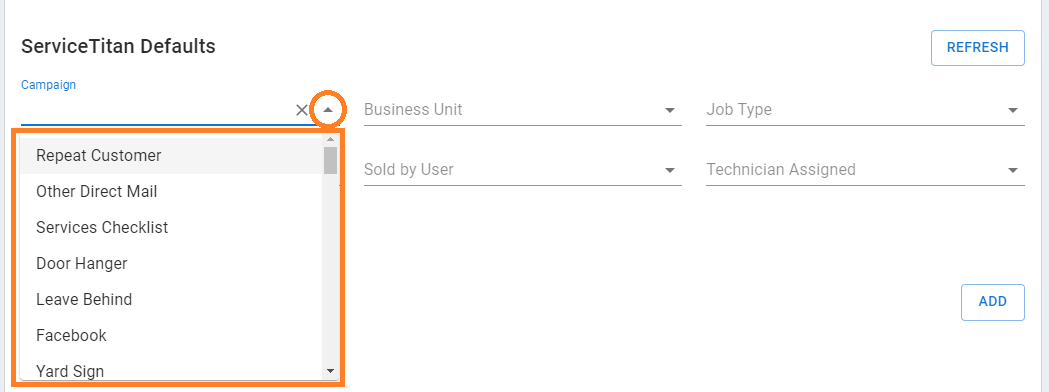
Campaign, Business Unit and Job Type
Campaign, Business Unit and Job Type are required for BidCips jobs that are transmitted to Service Titan. Should you sync a job to Service Titan involving a service request that originated in BidClips, the default Campaign, Business Unit and Job Type values will be used. Should you sync a job to Service Titan involving a BidClips service request created via an imported Service Titan call or booking, the original Campaign, Business Unit and Job Type values from Service Titan associated with the call or booking will be used. If the original Service Titan call or booking was missing any of the these values, the default values in the BidClips integration settings will be used.
Line Item
Line Item is also required for BidCips jobs that are transmitted to Service Titan. The line item value selected must be an Equipment or Service item in Service Titan; therefore only Equipment and Service items will be available for selection.
Each part, labor, or add-on item from a BidClips job, along with one travel surcharge item and one combined discount item, will be added to a Service Titan estimate and invoice. The line item values specified here in the integration defaults will be used in a Service Titan estimate and invoice; unless overridden in the Service Specific Mappings below.
Sold By
A Sold By value is required for BidCips jobs that are transmitted to Service Titan. The Sold By value for estimates and jobs transmitted from BidClips to Service Titan will always be equal to the value specified here in the integration configuration settings.
Technician Assigned (Optional)
A Technician Assigned value is an optional default for BidCips jobs that are transmitted to Service Titan. The Technician Assigned value specified here in the integration defaults will be used in a Service Titan appointment; unless overridden in the Service Specific Mappings below.
Send Arrival Window (Optional)
Your Service Titan account settings may require that a job appointment include an Arrival Window and without one a job transmission would fail. If it is determined that you need to have an Arrival Window associated with an appointment, you can set this option to yes (checkbox selected).
Service Specific Mappings
You have the option to configure Service Titan default value overrides for specific BidClips shop service offerings. These settings will override the default Business Unit, Job Type, Line Item, and Technician Assigned values outlined previously. To override the default line item value for specific service offerings in your BidClips portal, click the 'ADD' button in the Service Specific Line Item section of the form.

Select a BidClips shop service offering from the drop-down list.
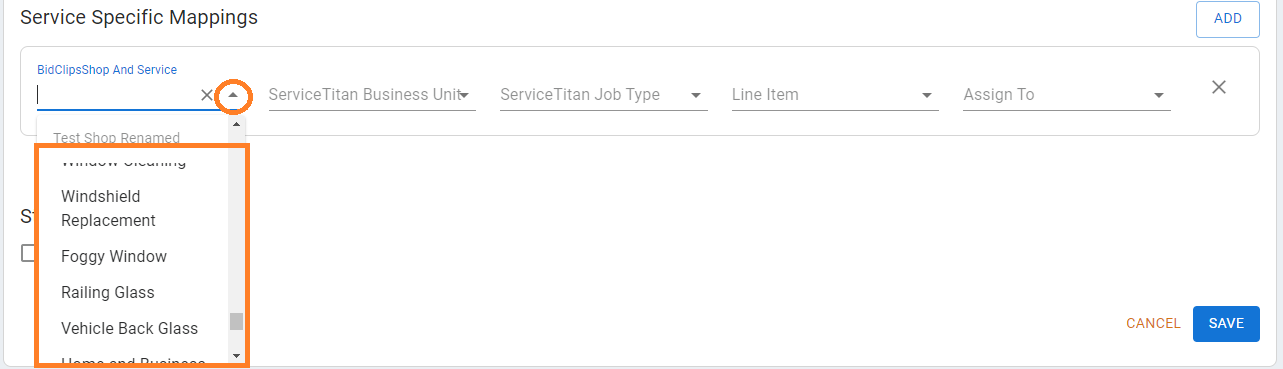
Select a Service Titan Business Unit from the drop-down list.
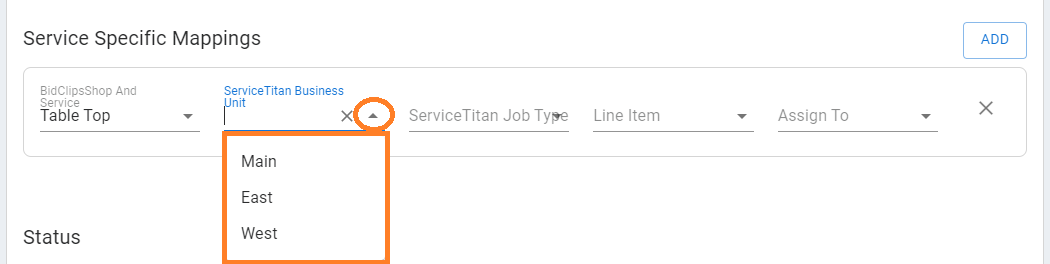
Select a Service Titan Job Type from the drop-down list.
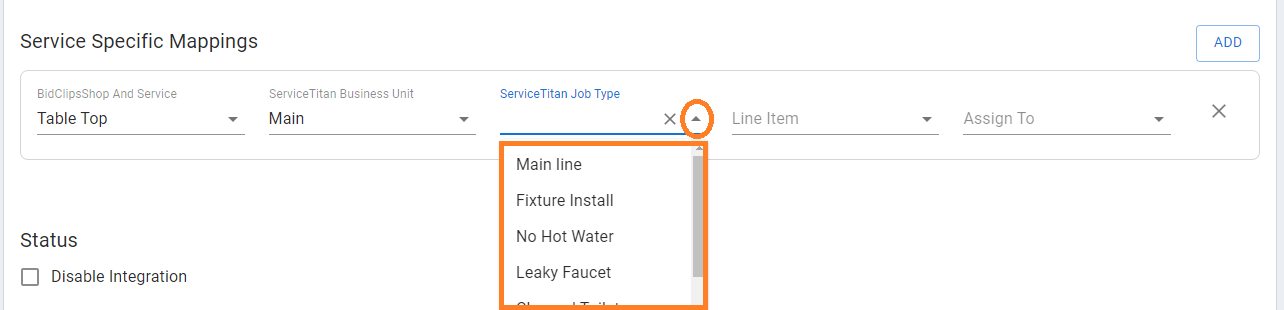
Select a Service Titan Line Item from the drop-down list.
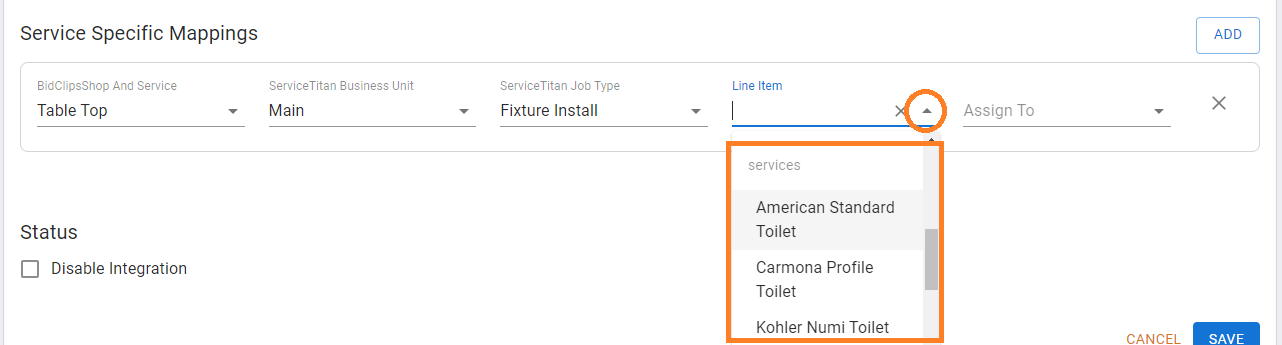
Select a Service Titan Technician Assigned value from the drop-down list (OPTIONAL).
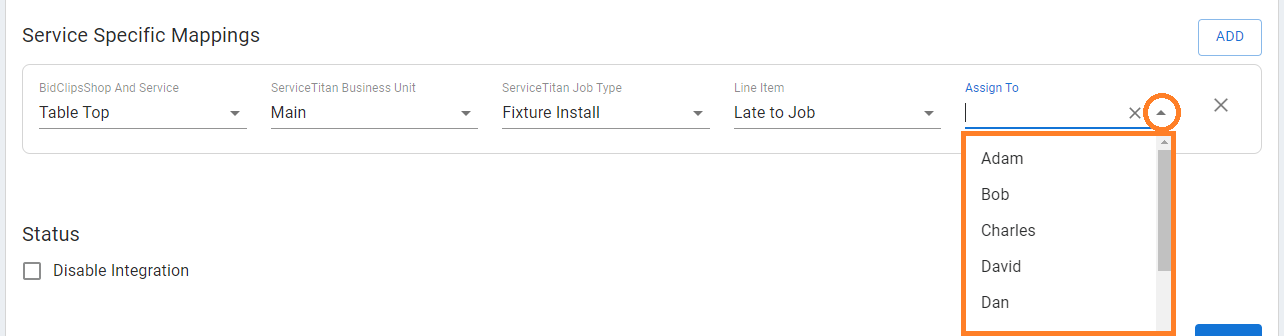
Repeat for additional service offering specific mappings.

You can remove a service specific mapping at any time by clicking the 'X' option next to the mapping.

Enabling/Disabling Integration
You can enable or disable the Service Titan integration by having the Disable Integration box unchecked or checked, respectively.
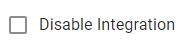
Remember to click the 'SAVE' button at the bottom right of the page to apply your configuration settings!

Once you have configured your Service Titan integration, you will notice a new Service Titan icon in the Bids section of the left-hand navigation menu. You can use this link to import calls and bookings from Service Titan directly into BidClips.