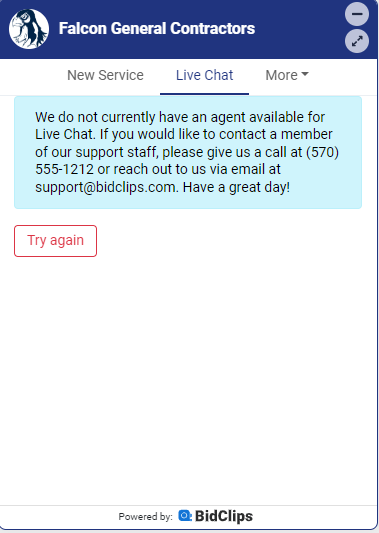Learn how to enable or disable the Live Chat Feature in BidClips
The setting to enable or disable the Live Chat feature in the BidClips widget is configured in the Widget Configuration settings in your provider portal. If Live Chat is disabled, your customer will not see the option to utilize Live Chat in the BidClips widget.
You can also customize the message viewed by a customer inside the BidClips widget if chat is enabled but no agent is available for chat at a given time.
Steps to Enable/Disable the Live Chat feature:
- Click on "Widget Configuration" in the left-hand navigation menu of your provider portal.
- Click on the row of the row of the widget you wish to configure or the pencil icon to the far right of the same row.
- At the bottom of the Widget Configuration page, you will see a checkbox where you can enable (checkbox checked) or disable (checkbox unchecked) the chat feature.
- Click "Save" when you have selected the desired option.
Customizing the Message Displayed When No Agent is Available:
- Enter your desired text inside of the "Message on widget when no one is available for chat" area.
- Click "Save" when you have selected the desired option.
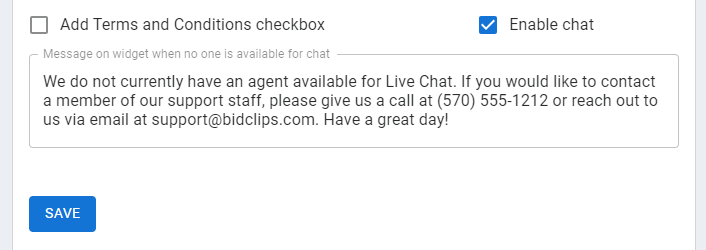
How Your Customized Message Will Appear to the Customer in the BidClips Widget When No Agent is Available: