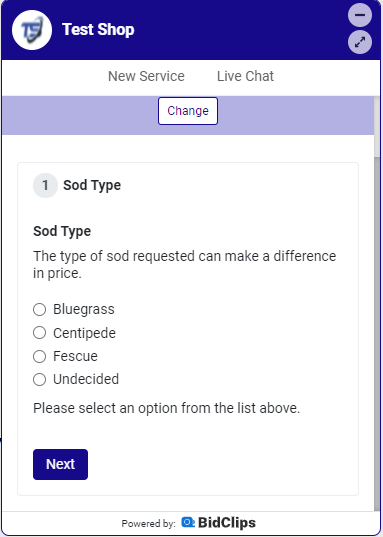Learn more about Form Questions and how to add them to the journey template
What is a Form Question?
A Form Question is a type of Journey Template question where you can ask a customer to provide a single piece of information. You will configure the question with textual context to describe the information you are requesting. You might ask your customer to describe the problem they are having. You might ask your customer to provide a quantity question. You might ask your customer to confirm how many stories their home is.
In addition to providing textual context to the piece of information you are looking for, you will also be able to add an answer element to a Form Question. The answer element (free-form text, single-select option, or multi-select option) will format the answer to be entered/selected by your customers.
Creating a Form Question
While in Journey Template edit mode:
- Use the right scroll button to reach the end of the Journey Template
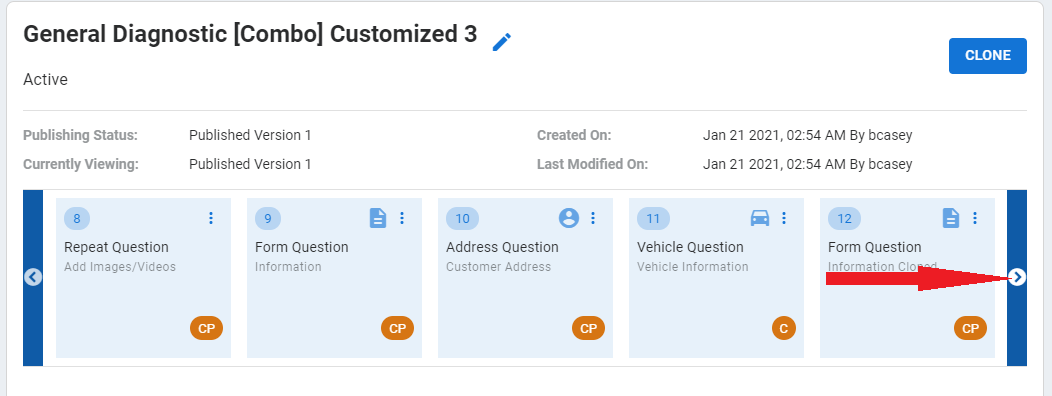
- Click on the "+" slide
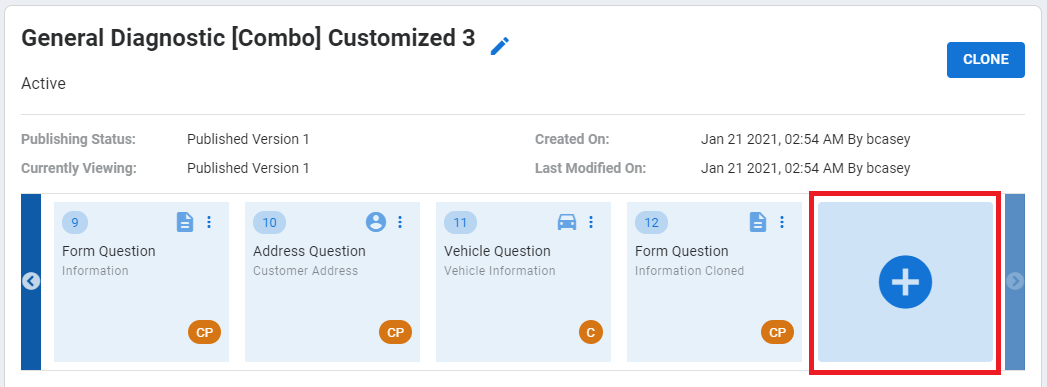
- Select the Form Question type from the available options, and click 'ADD'.
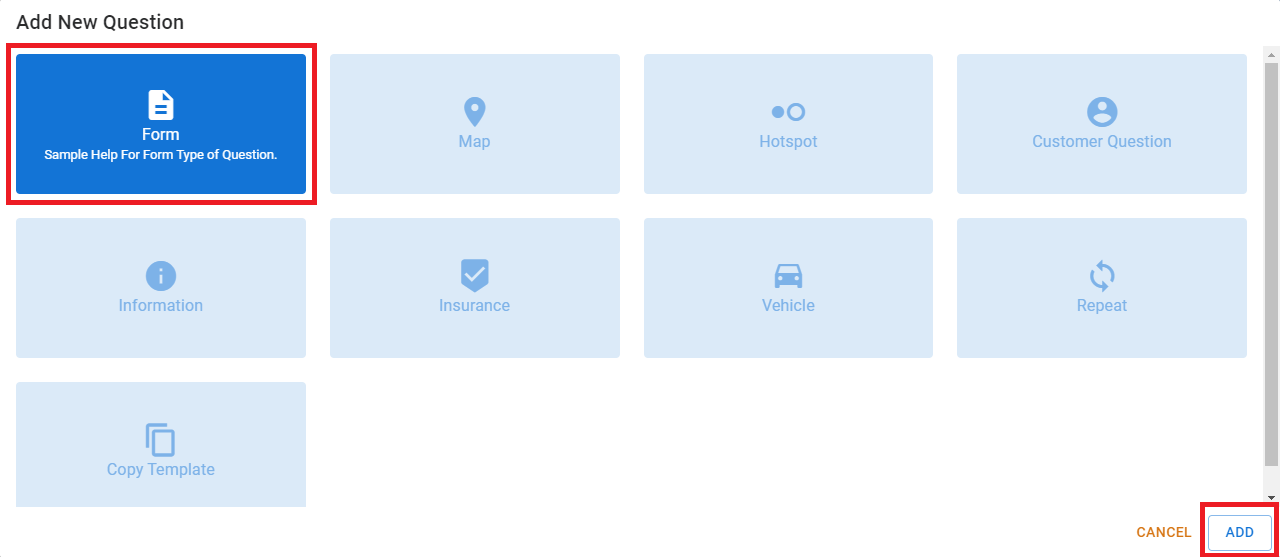
Question Title/Summary
A short, descriptive summary of the information intended to be gathered by this question. Examples could be "Sod Type" for a landscaping project or "Window Frame Type" for a broken window project. This value will appear at the top of the Journey Template slide visible to either users in your BidClips portal and/or customers answering questions via the BidClips widget. Visibility rules will be explained in more detail below. There is a 20 character limit on the Question Title/Summary value.

Question Description
A longer description which adds more context to the Question Title. Sticking to the landscaping or broken window project examples, this could be "The type of sod requested/window frame can make a difference in price". This value will appear under the Question Title/Summary within the Journey Template slide.

Help Text For Question
Text designed to help your team members and/or customers answer the question. Examples could be "Please describe the damage in as much detail as possible", "Select One from the List Above", "Select All That Apply", etc. Your help text will likely be impacted by the Answer Element which is described below. This value will also appear under the Answer Element within the Journey Template slide

Tip for the Question
Tips can be created using BidClips text editor and can include formatted text, images, videos, pdfs, or web links. These are tips visible only to BidClips provider users, located next to the Journey Template questions, designed to assist members of your team when interacting with your customers.
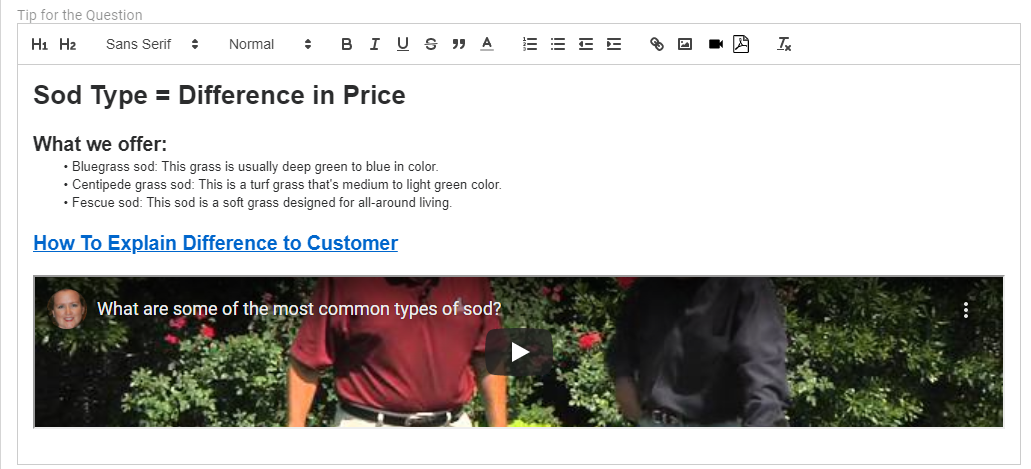
Required?
Specify whether this question MUST be answered while completing the Journey Template.

Tip: Use caution when configuring a question to be required. Even though the question may be critical to generating a quote, making it "Required'" may result in difficulty for your users or customers while providing answers. BidClips provides other mechanisms, such as direct customer communications and resending the form for completion, to gather this information after initial submission.
Answer Element
Choose the Answer Element that best suits the intended purpose of the question.
Radio Button (Single Select):
Multiple options are made available as potential answers, but only one can be selected. Click the “add options” button to add options.
Checkbox (Multi-Select):
Multiple options are made available as potential answers, and any of the options can be selected. Click the “add options” button to add options.
Text:
A short description answer where you can specify if the answer value is of text or number.
Text Area:
A long description answer.
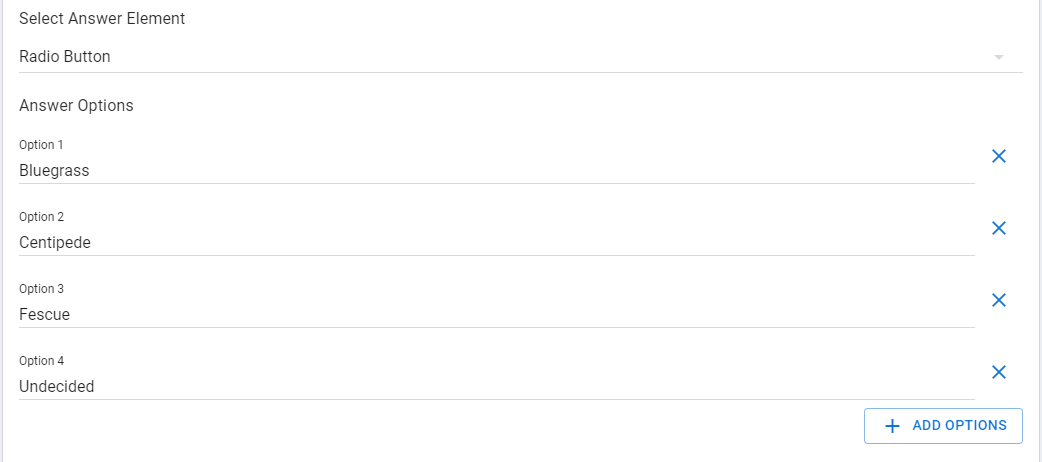
Visibility Rules
The form question can be: visible only to a user in your BidClips provider portal, visible only to a customer filling out information via the BidClips widget, or visible to both a user in your provider portal or a customer filling out the information in the widget.

- BidClips provider portal visibility is noted with an orange "P" icon at the bottom of a Journey Template slide while editing.
- Customer only visibility is noted with an orange "C" icon at the bottom of a Journey Template slide while editing.
- Questions visible to both a BidClips provider user AND a customer using the BidClips widget is noted with an orange "CP" icon at the bottom of a Journey Template slide while editing.
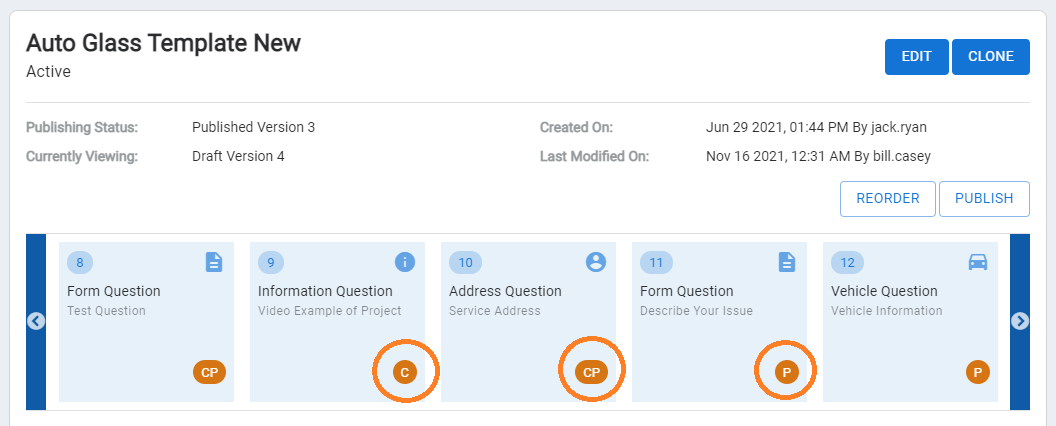
Example of Form Question From Provider Portal:
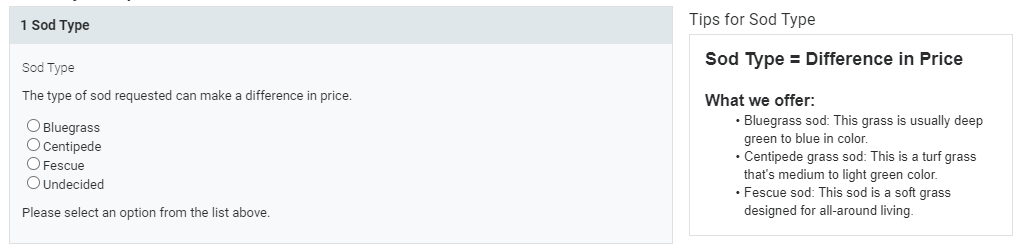
Example of Form Question From BidClips Widget: