How do I inactivate a user in my BidClips portal and what happens as a result?
You can inactivate a user in your BidClips provider portal by performing the following steps:
- Select 'Team List' in the Configure section of the left-hand navigation menu
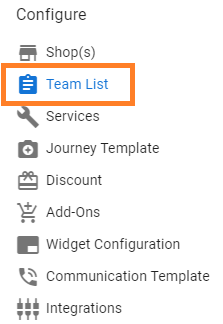
- Select the User you wish to inactivate either by selecting the grid row associated with that user or using the Edit User Profile/Pen icon in the Actions column.
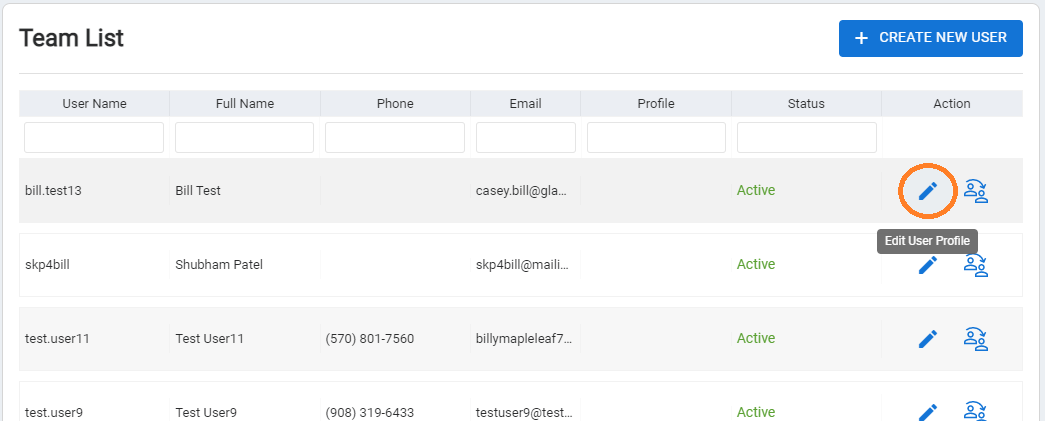
- Toggle the 'Active/Inactive' switch near the bottom of the page
- Click the 'SAVE' button.
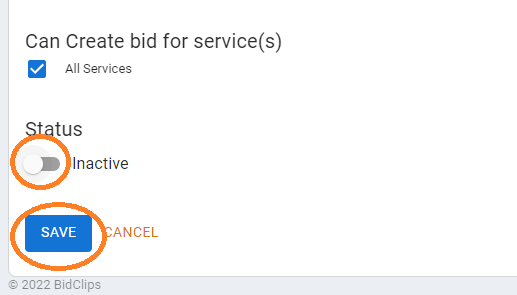
You will now see an "Inactive" status for this user in the Team List page
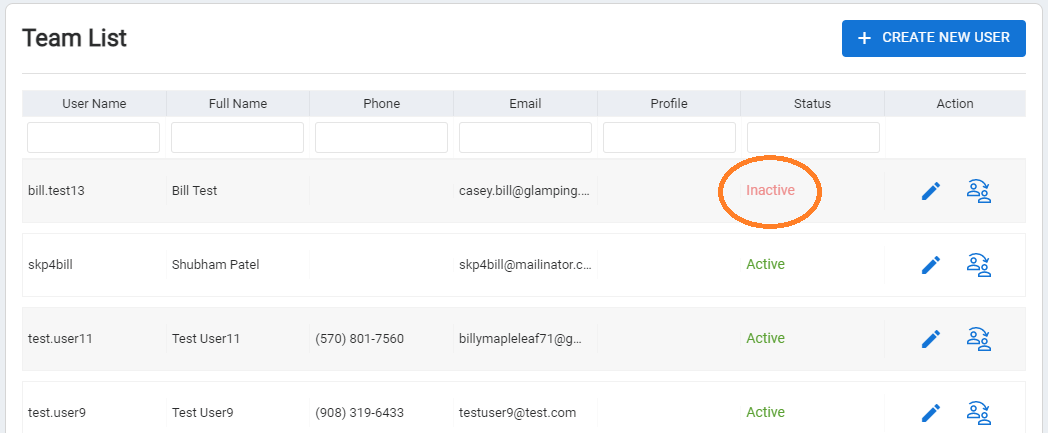
What happens as a result of making a user inactive?
The inactive user will no longer be able to log into the BidClips provider portal. Additionally, after making a user inactive, they will no longer be available for selection in the following:
- Service request assignment
- Job technician assignment
- Task assignment (assignee or watcher)
- Internal communications tagging
NOTE: Disabling a user will not affect any of the service request, job, and task assignments. You will need to utilize the user reassignment functionality to switch existing assignments from one user to another. To learn more about how to use the reassignment functionality, see this article.
