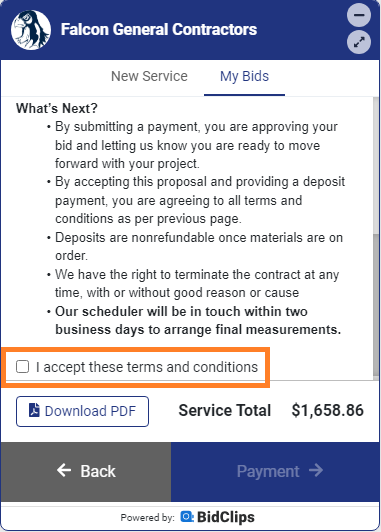How do I configure my BidClips widget in order to require a customer to accept my terms and conditions before accepting a quote?
You can require your customers to acknowledge certain terms and conditions prior to accepting a quote in the BidClips widget via a configuration in the Widget Configuration settings in your provider portal.
The terms and conditions will be displayed to the customer just prior to final acceptance of a quote. The customer will not be able to proceed with final acceptance and/or payment until they check an "I accept these terms and conditions" checkbox.
The information presented to the customer will be taken from the Scheduling Message that is configured in your shop service settings. By virtue of having this information derived from the shop service settings, you can have different terms and conditions for each of your service offerings. To learn more about configuring the Scheduling Message in your shop service settings, click here.
Steps to Require Terms & Conditions Acceptance from Customers:
- Click on "Widget Configuration" in the left-hand navigation menu of your provider portal.
- Click on the row of the row of the widget you wish to configure or the pencil icon to the far right of the same row.
- At the bottom of the Widget Configuration page, you will see a checkbox where you can require (checkbox checked) or not require (checkbox unchecked) a customer to accept your terms and conditions
- Click "Save" when you have selected the desired option.
Customizing the Message Displayed When No Agent is Available:
- Enter your desired text inside of the "Message on widget when no one is available for chat" area.
- Click "Save" when you have selected the desired option.

How Your Terms & Conditions Requirement Will Appear to the Customer in the BidClips Widget: