How are my BidClips jobs and payments reflected in my QuickBooks Online account?
The QuickBooks integration allows BidClips job and payment information to be transmitted to your QuickBooks online account. As you have learned in previous articles, you can control when that information is transmitted (either automatically whenever job information changes or via a manual synchronization as defined in integration configuration settings) and to which QuickBooks account the data will be synchronized (via contact linking). This article will explain in greater detail how the job and payment data that is transmitted will appear in your QuickBooks Online account. You will also see instructions below on how to perform a manual sync from BidClips to QuickBooks.
Invoice Created in QuickBooks
An invoice is created in your QuickBooks Online account for an existing BidClips job. If you have configured your integration with the 'Sync on Data Change' option, the invoice will be created in QuickBooks automatically when a job is created in BidClips. The QuickBooks customer to which the invoice is applied will be determined by your contact linkage.
The QuickBooks invoice will include a BidClips job number reference, along with the BidClips shop service offering, in the Message on Statement section and the job total will be applied to the line item mapping determined in your integration settings.
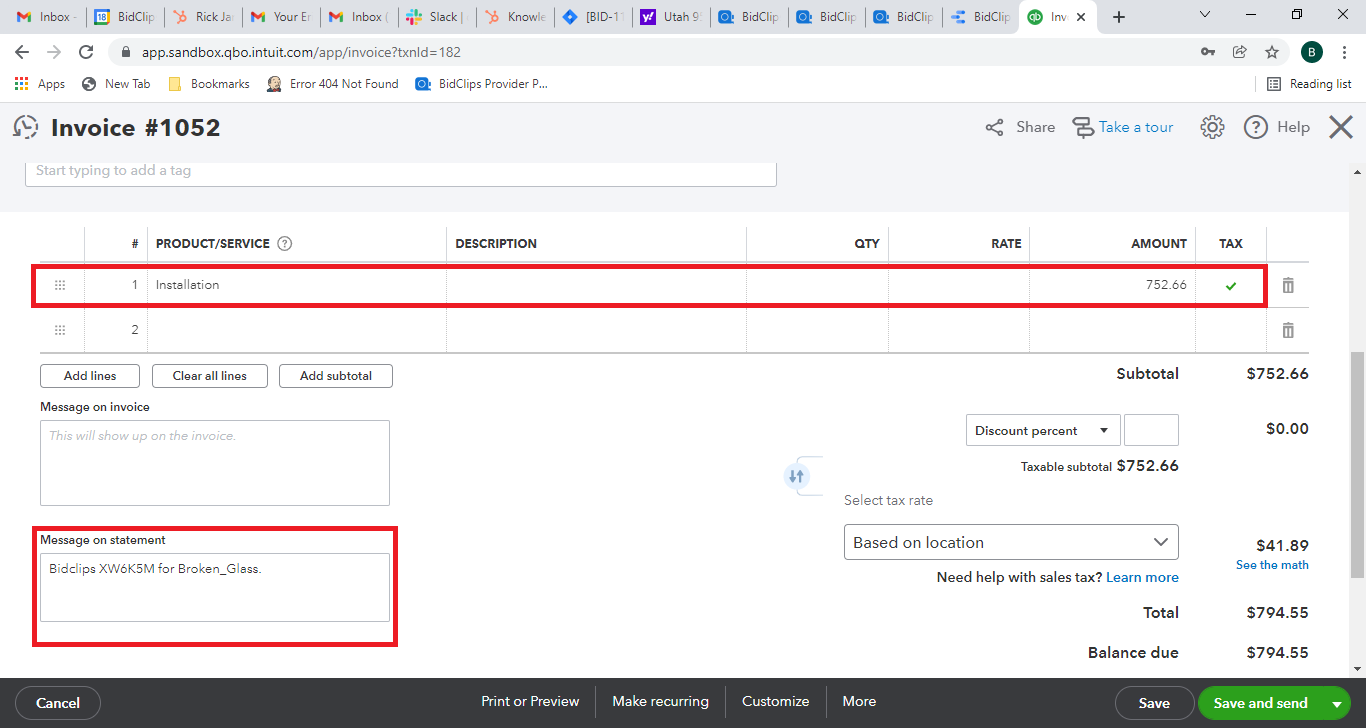
If the job was created and an insurance deductible was applied in BidClips, the total of the job, without insurance, is sent in the transmission. In these cases, you will see additional information in the Message on Statement section regarding what deductible amount was applied in BidClips.
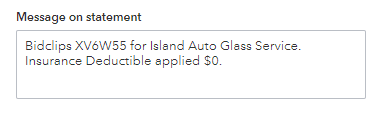
Payment Recorded for Invoice in QuickBooks
All payments accepted/recorded in the BidClips portal will be applied to the invoice that is created when the job information is first transmitted. If you have configured your integration with the 'Sync on Data Change' option, the payment will be recorded in QuickBooks automatically, to the invoice created when a job is created in BidClips. Any additional payments for that job either made by your customer via the BidClips widget or applied by a BidClips user will be applied to the original invoice.
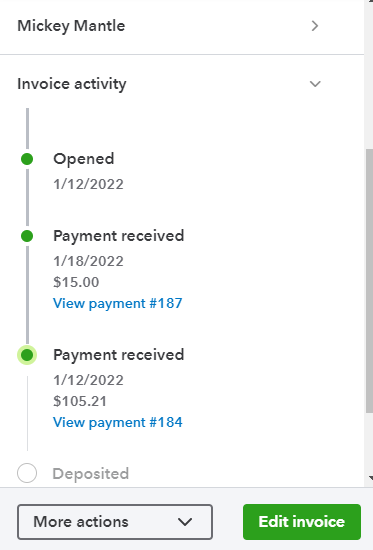
Similar to the invoice notes, the payment details in QuickBooks will also include a BidClips job number reference, along with the payment method, in the Memo section.
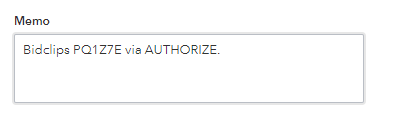
Invoice Voided in QuickBooks
Whenever a job is canceled in BidClips, the QuickBooks invoice associated with that job will be Voided. Again, If you have configured your integration with the 'Sync on Data Change' option, the invoice will be voided in QuickBooks automatically when a job is canceled in BidClips.
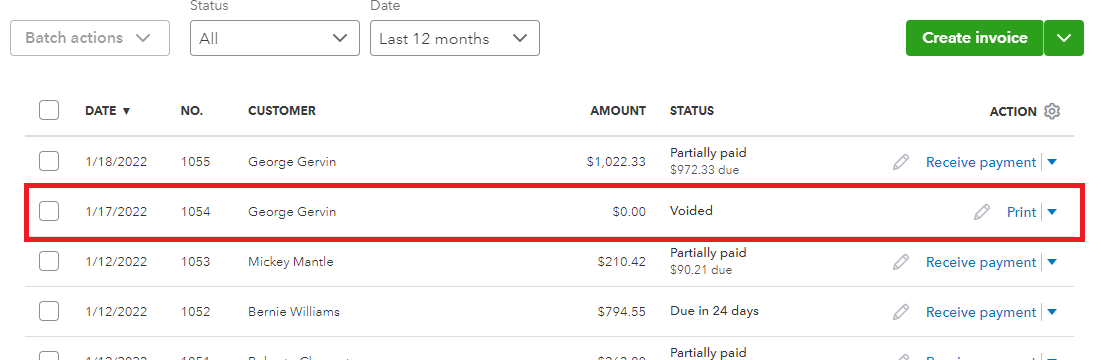
Performing a Manual QuickBooks Sync
If you have configured your QuickBooks integration to 'Sync Manually' exclusively, you will obviously need to perform the transmission manually. You can do this by clicking on the 'SYNC' button at the upper right corner of the Jobs detail page.
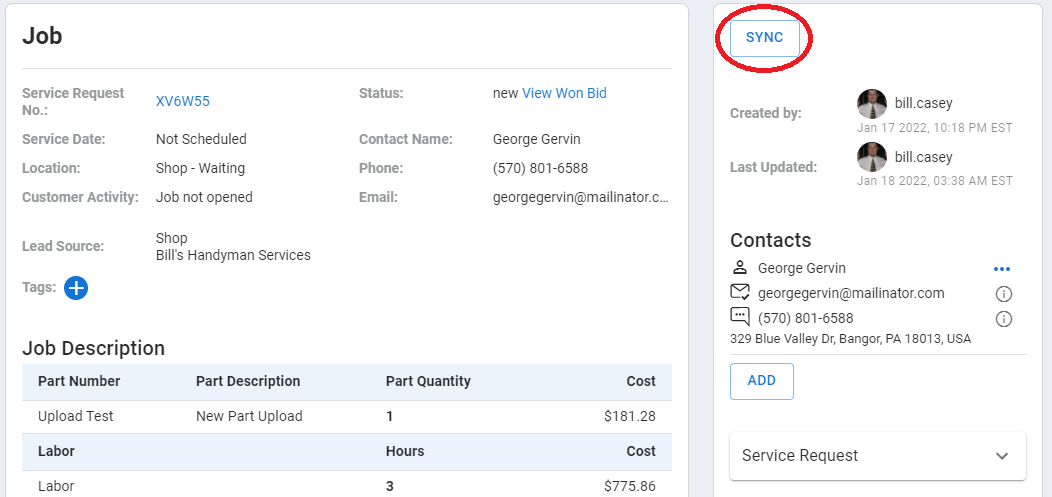
This will bring you to the list of integrations you have configured for your shop.
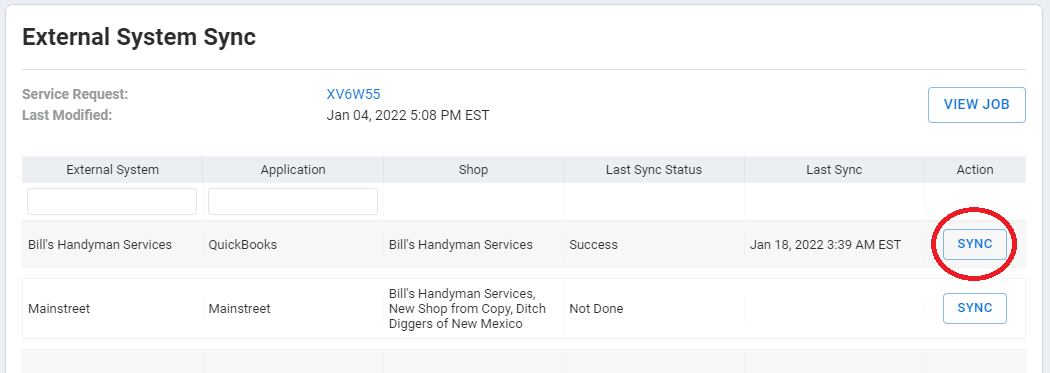
You will click the 'SYNC' button on the QuickBooks integration row. This will bring you to a list of all QuickBooks transmissions executed for this particular BidClips job.
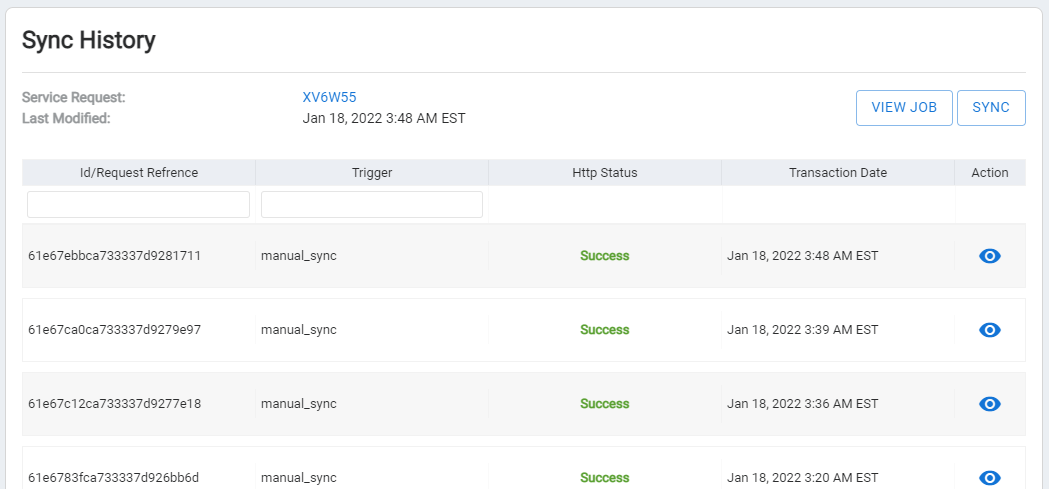
The invoice creation, payment recording, and invoice voiding information described above for automatic transmission settings will look the same in QuickBooks when you perform the transmission automatically.
