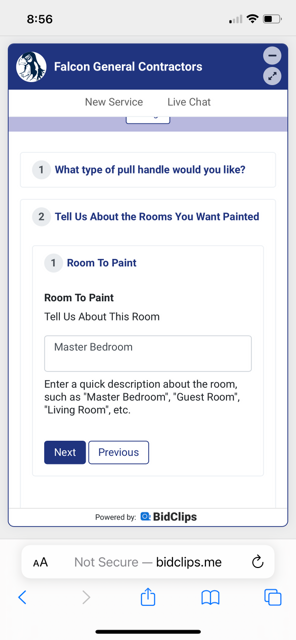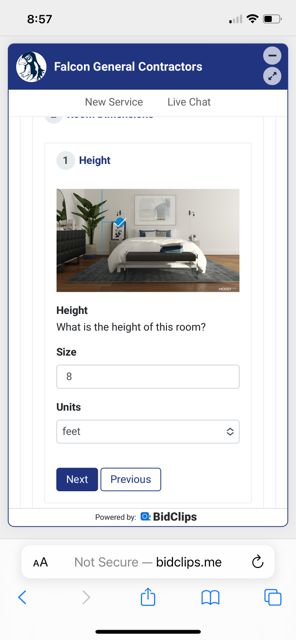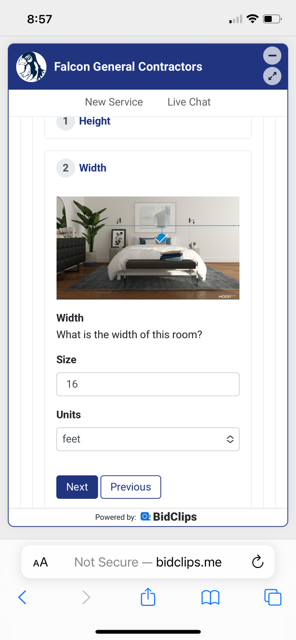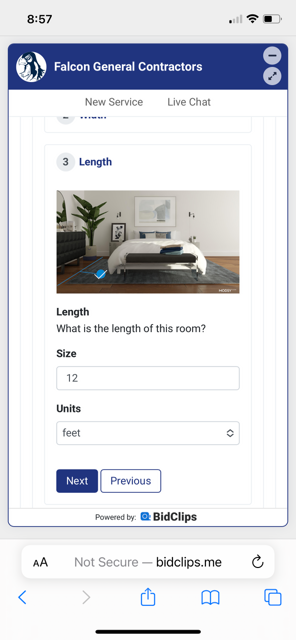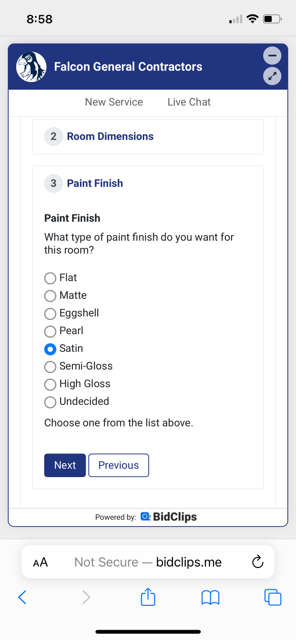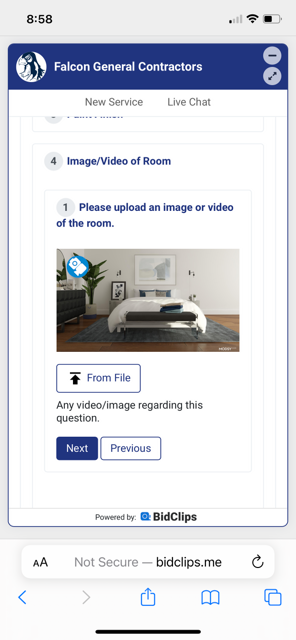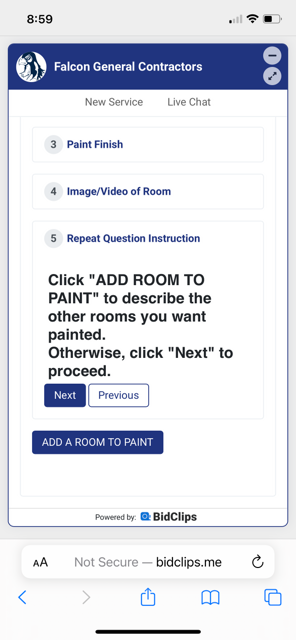Learn more about Repeat Questions and how to add them to the journey template
What is a Repeat Question?
A Repeat Question within a Journey Template allows you to create a structured loop of other Journey template questions types. Perhaps you want to allow a customer to describe multiple rooms to paint, along with providing room measurements, paint finishes and images/videos of each room. Perhaps you just want to give your customer an opportunity to provide multiple images/videos of their landscaping project. Whenever you find the need to ask the same question type multiple times or the same sequence of questions multiple times, the BidClips Repeat Question type is the tool to use.
Some key things to know about a Repeat Question are:
- Any of the Journey Template question types (Hotspot, Form, Information, etc.) can be included in your structured Repeat Question.
- You have the ability to set a predetermined number of repeat loops to be answered OR you can allow your users/customers to determine the number of times the repeat loop is answered.
- If you allow the user/customer to determine how many times the repeat loop is to be answered; you do have the ability to set a minimum and maximum number of possible repetitions. That is, the user/customer will be allowed to determine how many times the repeat loop is answered; so long as it falls between your pre-configured minimum and maximum values.
- You have the ability to customize the text that is displayed on the button that controls whether a repeat loop is encountered by the user/customer.
- As is the case with other Journey Template question types, you can determine visibility rules (provider only, customer only, both customer and provider) for a Repeat Question.
This article will use an Interior Painting project example, similar to what was described above, where you will allow the customer to enter information about each room involved in the painting project. In the repeat loop, we will ask the customer to provide a room description, room dimensions (length, width, and height), a paint finish selection, and the ability to add an image or video of the room. We will allow the customer to determine the number of repeat loops to be encountered, with a minimum of 1 room up to a maximum of 10 rooms.
Creating a Repeat Question
While in Journey Template edit mode:
- Use the right scroll button to reach the end of the Journey Template
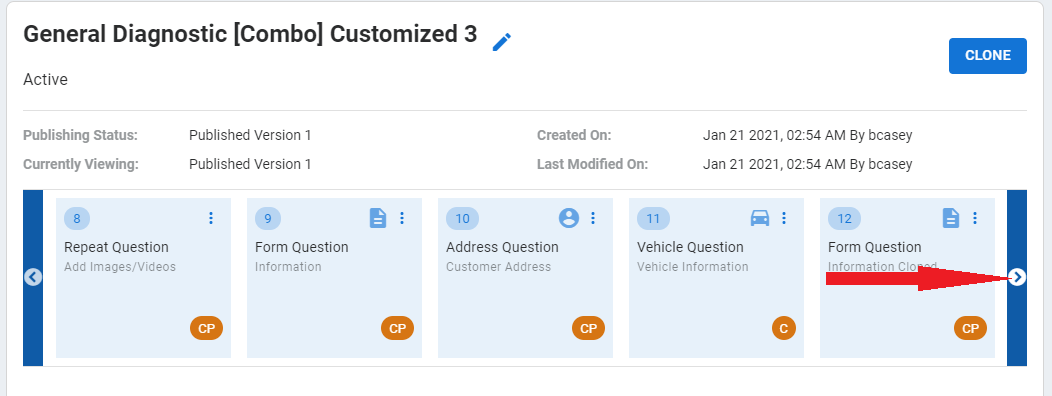
- Click on the "+" slide
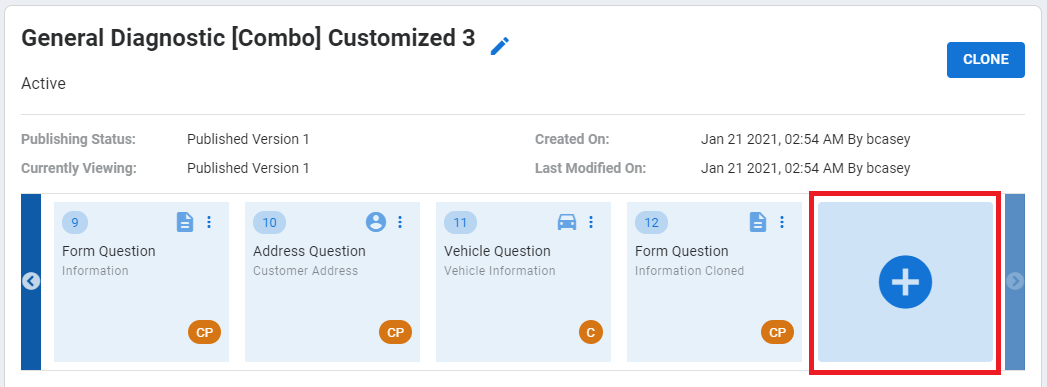
- Select the Repeat Question type from the available options, and click 'ADD'.
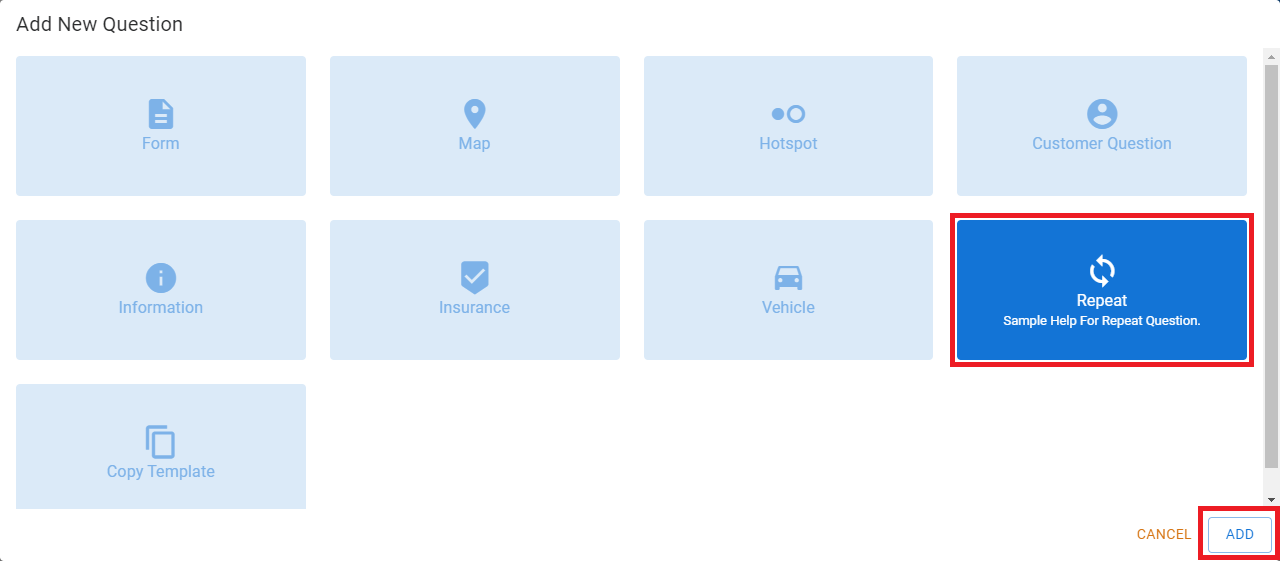
Repeat Structure Question Configuration Settings
- Question Title (Example: "Tell Us About the Rooms You Want Painted")
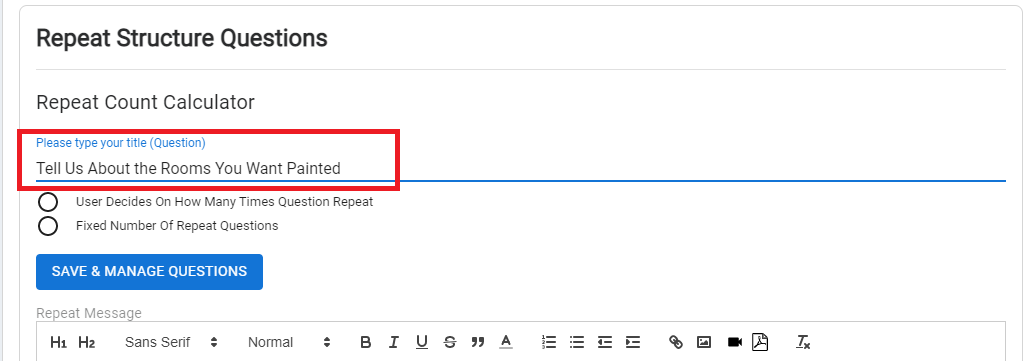
- Number of Repeat Loops (Example: Minimum of 1; Maximum of 10)
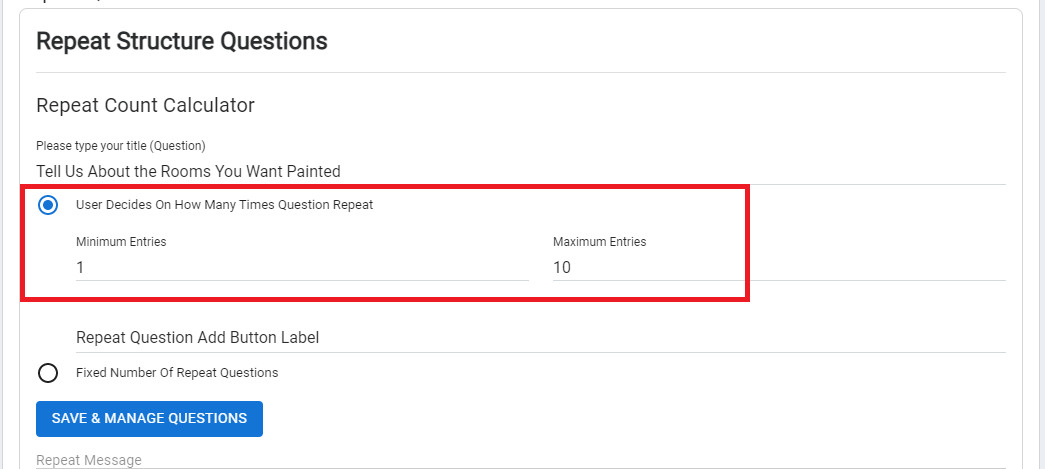
- Repeat Button Label (Example: "ADD A ROOM TO PAINT")
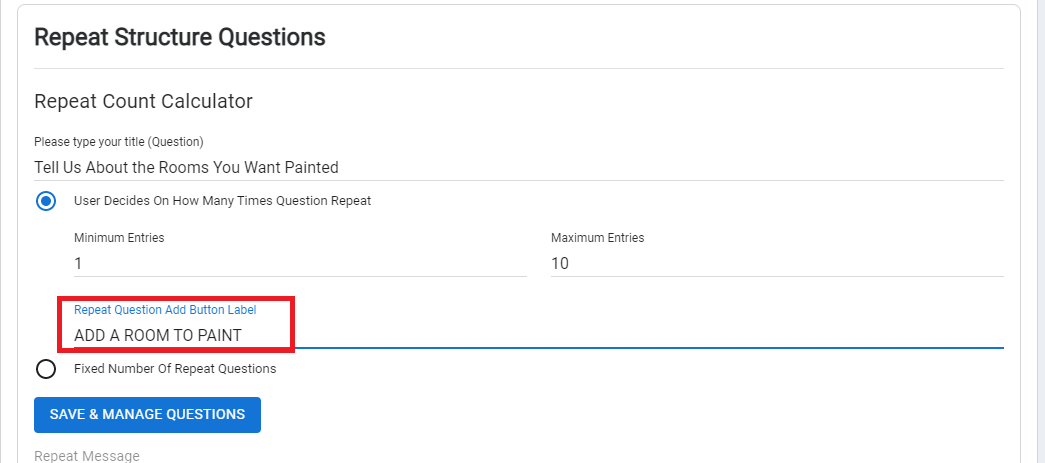
- Click 'SAVE & MANAGE QUESTIONS' to add your individual question types to the Repeat Question structure
Adding the Repeat Questions
- Add a Form Question to allow your customer to enter a free-form text description of the room to be painted. To learn more about how to create a Form Question, click here.
- Click the "+" Button
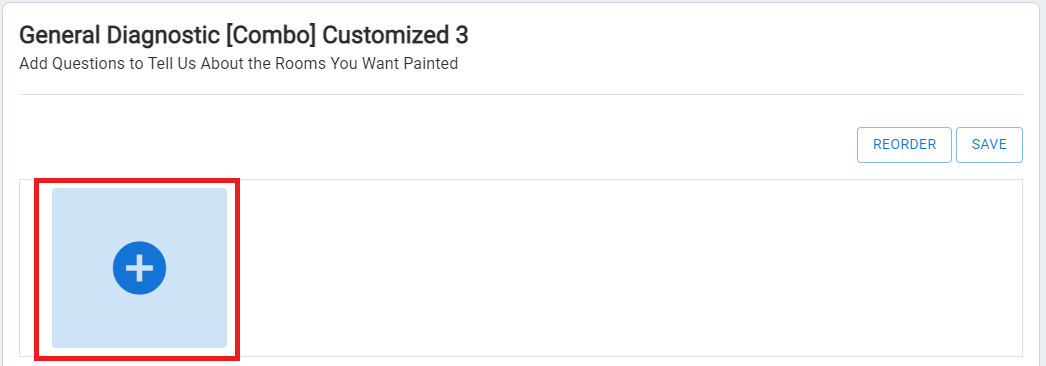
- Select the Form Question type from the available options, and click 'ADD'.
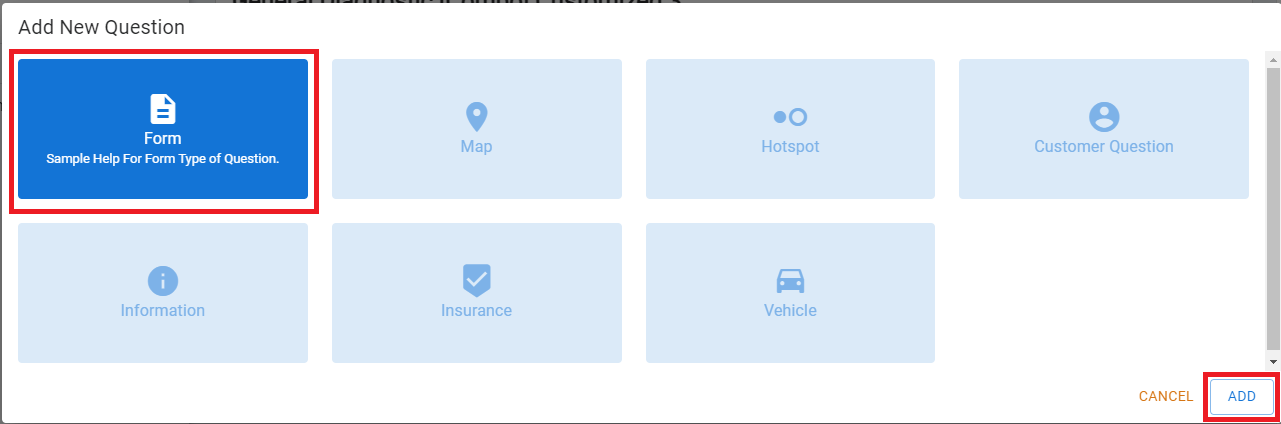
- Provide all of the applicable Form Question Properties
- Question Title ("Room To Paint")
- Question Description ("Tell Us About This Room")
- Help Text for the Question ("Enter a quick description about the room, such as "Master Bedroom", "Guest Room", "Living Room", etc.)
- Required? ("No")
- Answer Element (Text Area)
- Visibility Rules (Customer Only)
- Click the "+" Button
- Add a Hotspot Question with three measurement answer elements, one each for length, height, and height. To learn more about Hotspot Questions, click here.
- Click the "+" Button
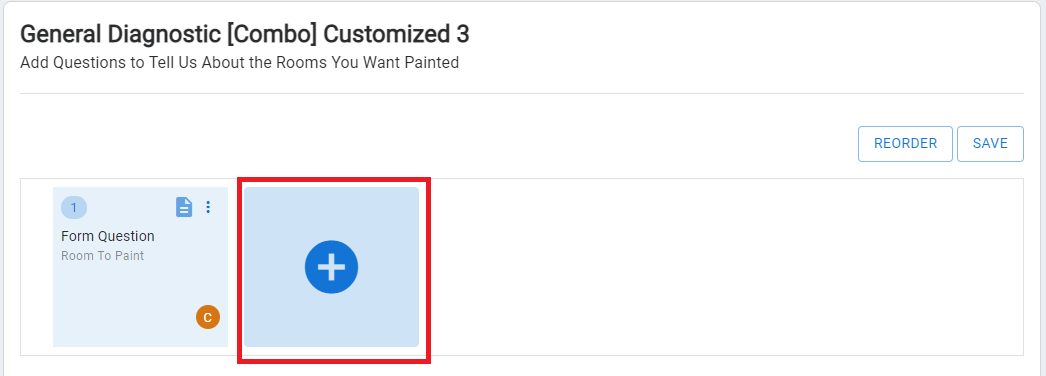
- Select the Hotspot Question type from the available options, and click 'ADD'.
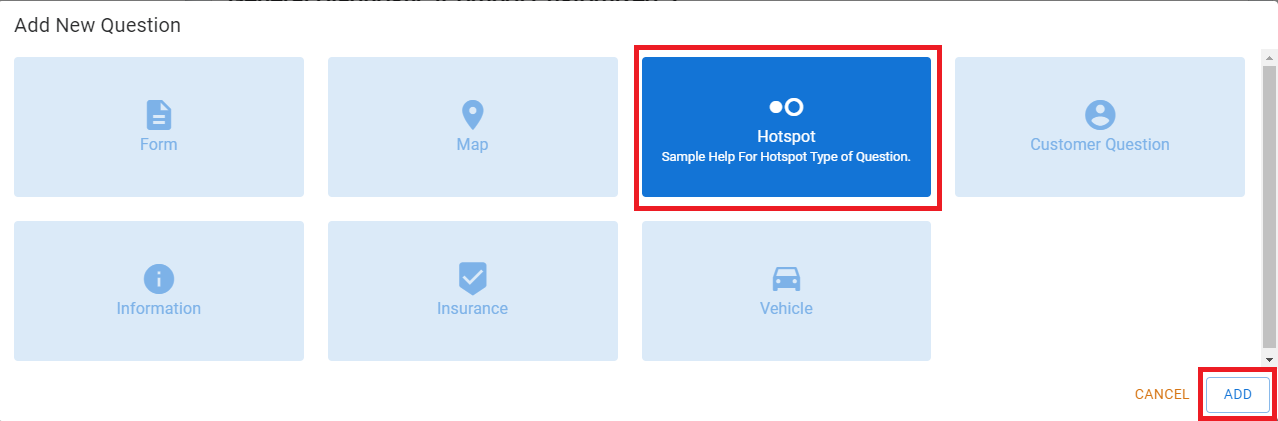
- Provide all of the applicable Hotspot Question Properties
- Question Title ("Room Dimenstions")
- Background Image (Stock photo of a bedroom)
- Answer Element #1 (Measuring Tool for Height)
- Title ("Height")
- Description ("What is the height of this room?")
- Help Text for Answer Element ("Please provide measurement in feet.")
- Required? ("No")
- Answer Element #2 (Measuring Tool for Width)
- Title ("Width")
- Description ("What is the width of this room?")
- Help Text for Answer Element ("Please provide measurement in feet.")
- Required? ("No")
- Click the "+" Button
-
-
- Answer Element #3 (Measuring Tool for Length)
- Title ("Length")
- Description ("What is the length of this room?")
- Help Text for Answer Element ("Please provide measurement in feet.")
- Required? ("No")
- Answer Element #3 (Measuring Tool for Length)
-
-
-
- Visibility Rules (Customer Only)
-
- Add a Form Question to allow your customer to pick a paint finish.
-
- Click the "+" Button
- Select the Form Question type from the available options, and click 'ADD'
- Provide all of the applicable Form Question Properties
- Question Title ("Paint Finish")
- Question Description ("What type of paint finish do you want for this room?")
- Help Text for the Question ("Choose an option from the list above.")
- Required? ("No")
- Answer Element (Radio Button)
- Flat
- Matte
- Eggshell
- Pearl
- Satin
- Semi-Gloss
- High Gloss
- Undecided
- Visibility Rules (Customer Only)
-
- Add a Hotspot Question to allow you customer to upload an image or video of the room.
- Click the "+" Button
- Select the Hotspot Question type from the available options, and click 'ADD'.
- Provide all of the applicable Hotspot Question Properties
-
- Question Title ("Image/Video of Room")
- Background Image (Stock photo of a bedroom)
- Title of Answer Element ("Please upload an image or video of the room")
- File Type ("Image/Video File)
- Help Text for Answer Element ("Please provide measurement in feet."
- Required? ("No")Answer Element #1 (Camera/Video Camera combo)
-
- Add an Information Question to give your customer a quick instruction to either enter another room to paint or to move on through the Journey Template. To learn more about Information Questions, click here.
- Click the "+" Button
- Select the Information Question type from the available options, and click 'ADD'.
- Provide all of the applicable Information Question Properties
- Question Title ("Repeat Instruction")
- Information Using the Text Editor
- Visibility Rules (Customer Only)
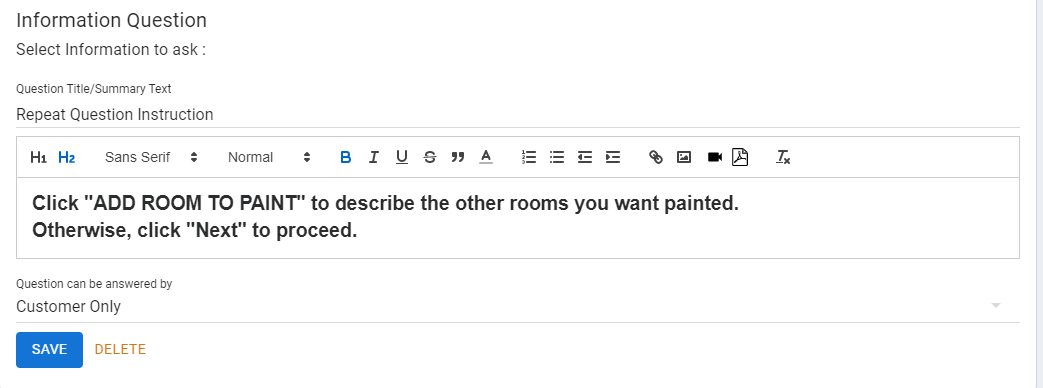
Saving and Using The Repeat Question
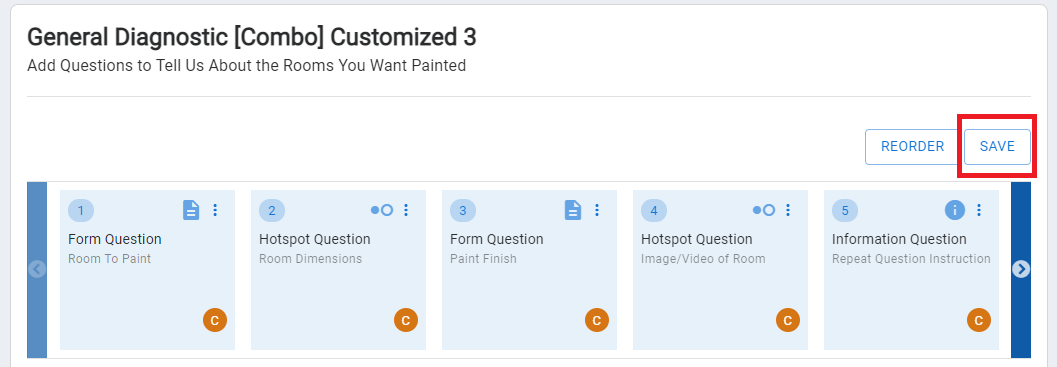
You are now ready to use your new Journey Template with a Repeat Question component. You must apply any customized Journey Template to an existing shop service offering to take advantage of your customization efforts. To learn more about how to apply a customized journey template to a shop service, click here.
Example of Interior Painting Repeat Question slides from BidClips widget: