What are contacts and how do I use them in BidClips?
All of your existing and potential customers will be saved in your BidClips portal as contacts. A contact has the following unique elements:
- First Name
- Last Name
- Phone Numbers with labels and text messaging opt-in preferences
- Email Addresses with labels and email delivery opt-in preferences
- Is Contact Tax Exempt?
- Notes
Every contact must consist of at least a First Name and either a phone number or an email address.
Can a contact have multiple phone numbers and/or email addresses?
BidClips understands that your customers, in our ever-connected environment, often utilize multiple communication delivery methods. You can associate multiple phone numbers and email addresses with your contacts. Each phone number or email may have its own label and communication preference options.
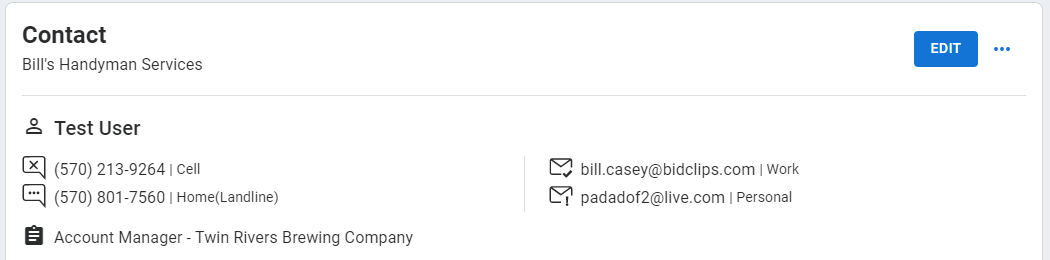
How does a contact get created in BidClips?
A contact can be created both internally by one of your BidClips platform users or externally by one of your customers accessing the BidClips widget online.
Creating a contact internally:
Since contacts are such an integral part of the lead to order process, there are multiple access points throughout the BidClips platform where you can create a new contact:
- Contact link in the Bid section of the left-side navigation menu
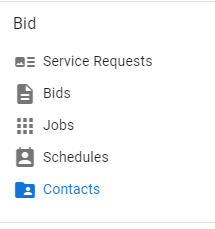
- Shop(s) link in the Configure section of the left-side navigation menu
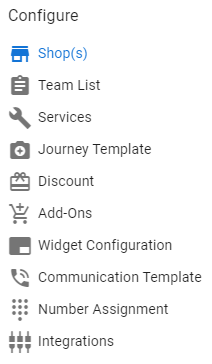
- Performing normal workflow items in the platform such as creating service requests or adding a contact to a service request, bid, or job.
Contacts created externally:
New contacts will also be created when your customers submit online service requests via the BidClips widget and enter their basic contact information. Just like an internal contact creation, they must provide a minimum of a first name and a phone number or an email address in the online form.
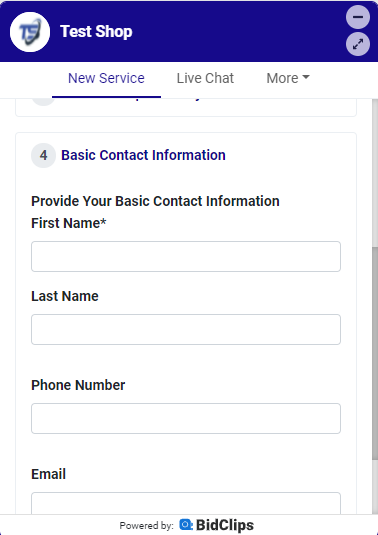
Your customers can also add additional contacts to the service request after it is submitted by using either of the two options shown below.
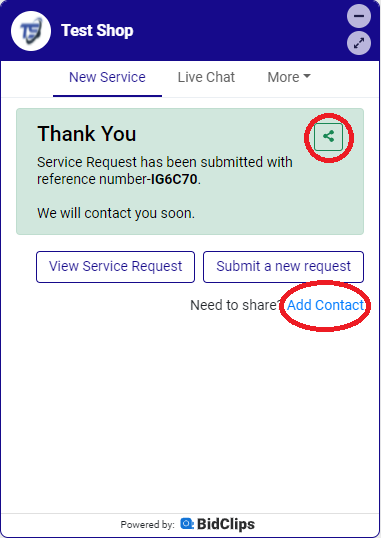
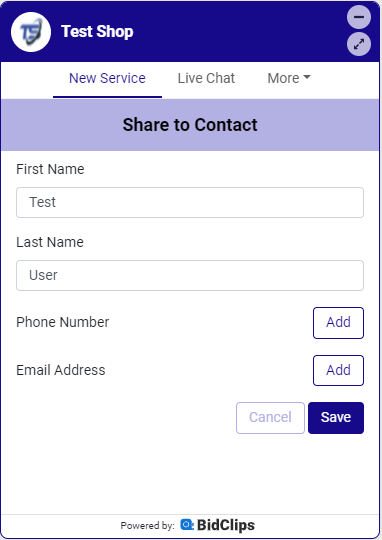
To learn more about how contacts can be created click here.
How do I edit a contact once it has been created in my BidClips portal?
In order to edit an existing contact, you must first access the specific contact you wish to edit. You can access an existing contact in multiple ways throughout the platform:
- Contact link on left-side navigation menu
- Shop(s) link on left-side navigation menu
- Performing normal workflow items in the platform such as editing service requests, bids, and jobs. To edit a contact, click the ellipses button and select 'Edit' from the drop-down list.
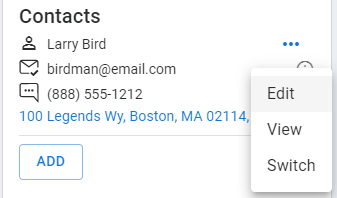
To learn more about how to edit a contact click here.
Tip: Remember to use the filter boxes underneath each column heading to help locate existing contacts.
What contact details can I see in the BidClips platform?
Once a contact has been created, you will have access to helpful information stored in the BidClips platform.
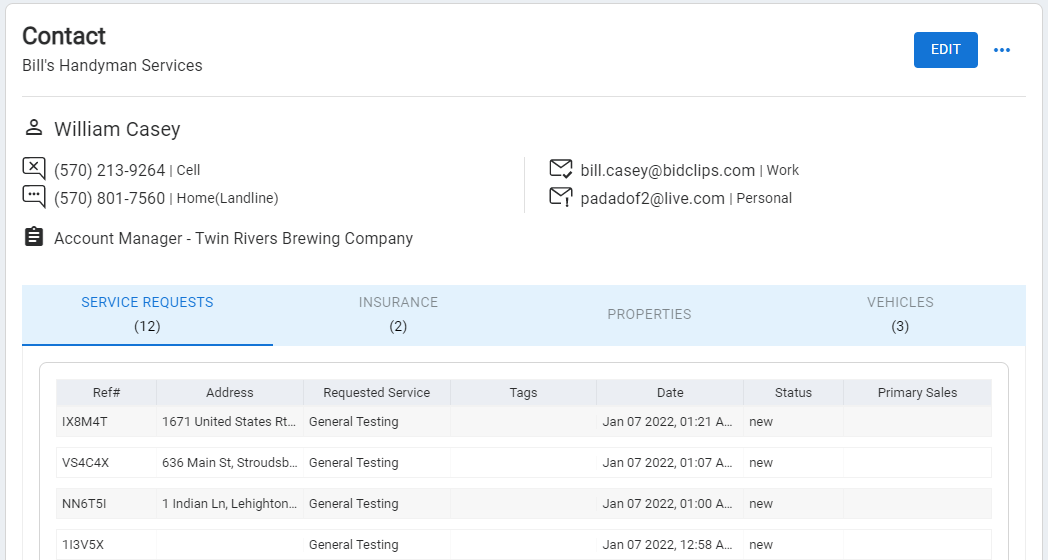
- First Name and Last Name next to the Profile (
 ) icon.
) icon. - Phone Numbers along with labels and texting opt-in preferences.

- Email Addresses along with labels and email opt-in preferences.
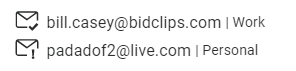
- Notes next to the form (
 ) icon.
) icon.

- Previous Service Requests where you can click any grid row to navigate to the details of a particular service request.
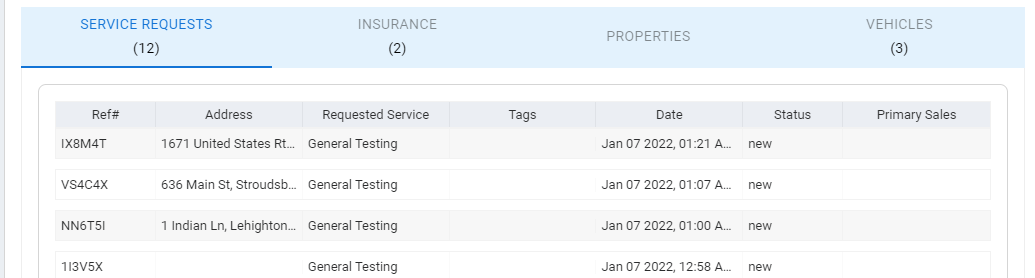
- Insurance Policies used in other Service Requests where you can click on any service request link to navigate to the details of a particular service request.
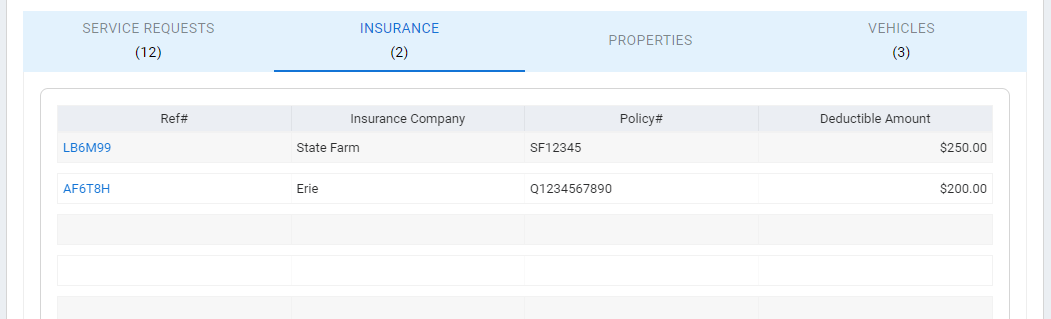
- Basic Property Details involved in other Service Requests, including a photo gallery and links to click if you want to navigate to the details of a particular service request.
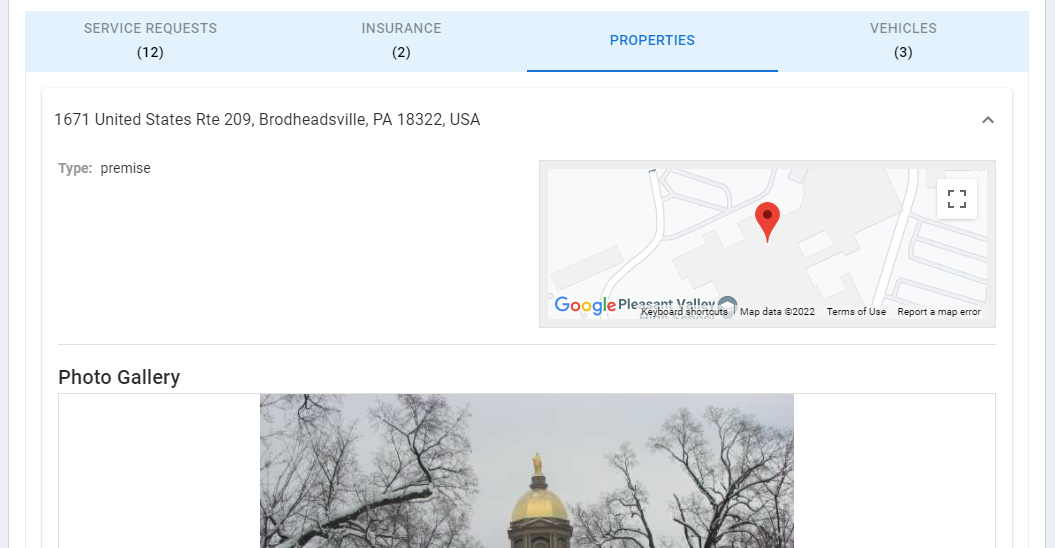
- Vehicle Details from other Service Requests, including a photo gallery and links to click if you want to navigate to the details of a particular service request.
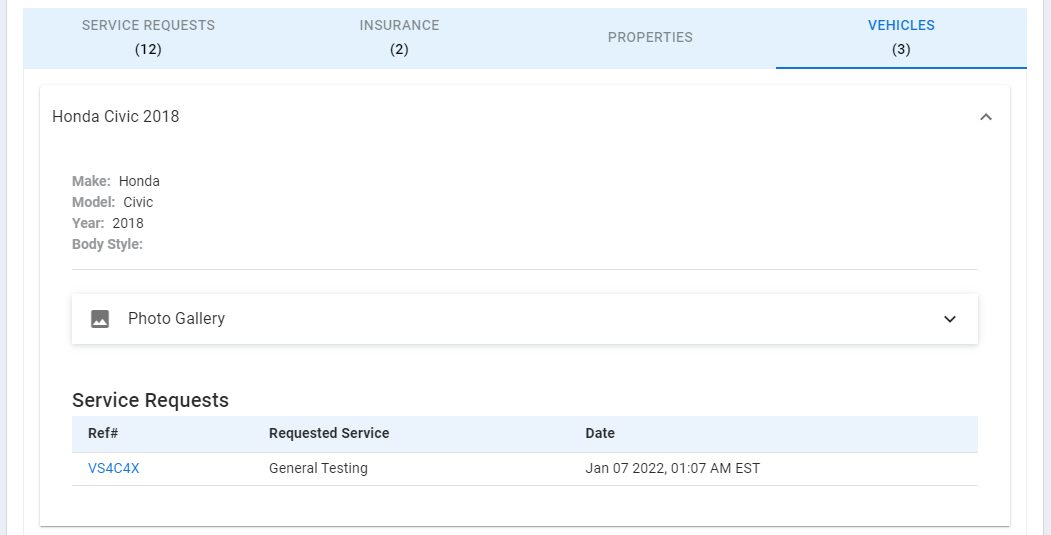
Communication Preferences Legend
-

 = Text (SMS) Messaging On
= Text (SMS) Messaging On -
 = Text (SMS) Messaging Turned Off by BidClips user
= Text (SMS) Messaging Turned Off by BidClips user
-

 = Text (SMS) Messaging Turned Off by Customer
= Text (SMS) Messaging Turned Off by Customer -

 = Email Messaging On
= Email Messaging On -
 = Email Messaging Turned Off by BidClips user OR Customer
= Email Messaging Turned Off by BidClips user OR Customer
To learn more about viewing contact details, click here.
Can I merge contacts in the BidClips platform?
Yes, you can merge duplicate contacts in the BidClips platform. Duplicate contacts are identified as contacts having at least one common email address or phone number and can be merged in a few simple steps.
From the Contact list page, click the drop-down arrow next to the 'Add Contact' button and select "View Duplicates".
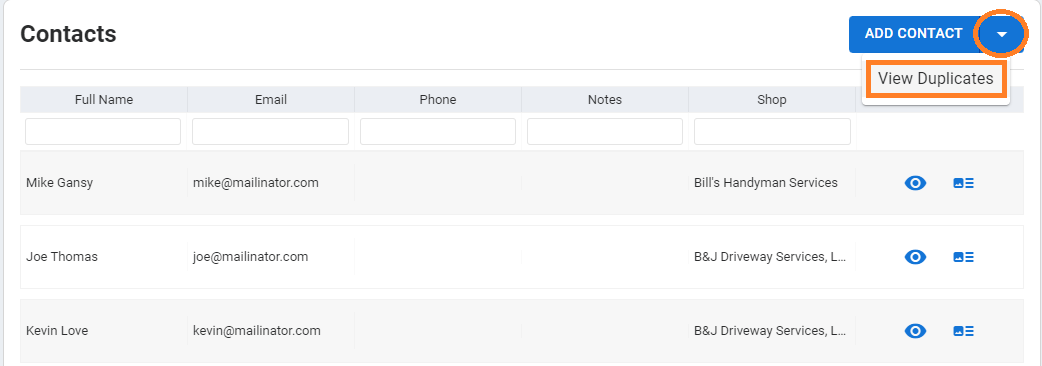
This will display a list of all duplicate contacts. If you have more than one shop included in your BidClips provider portal you will first have to select a shop.
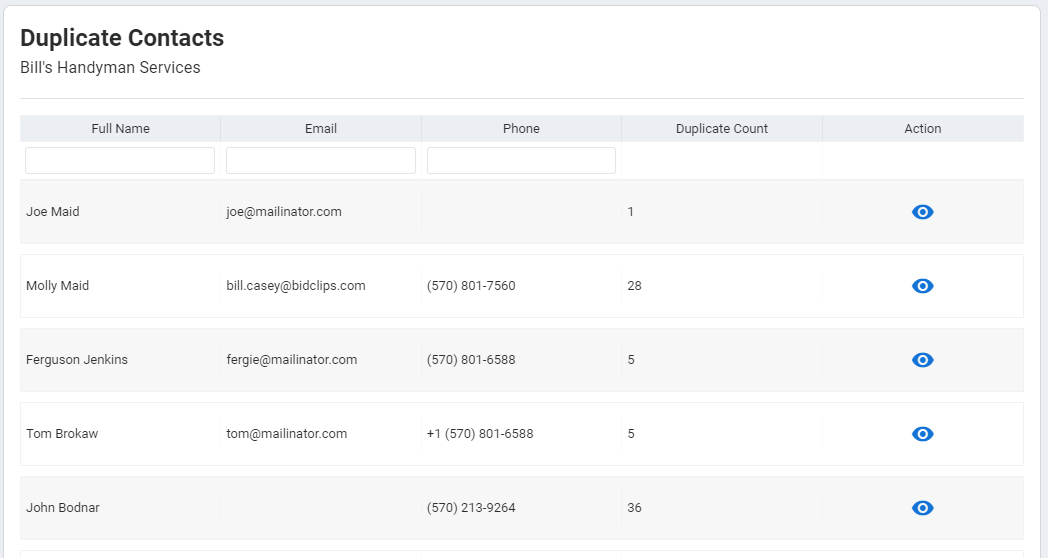
Once you have located the contact you want to merge, click on the grid row for that contact or the 'View/Eye' icon in the Action column. This will take you to the details of that specific contact and show you all of that contact's duplicates at the top of the page. In this example, we will show a contact that has three duplicates.
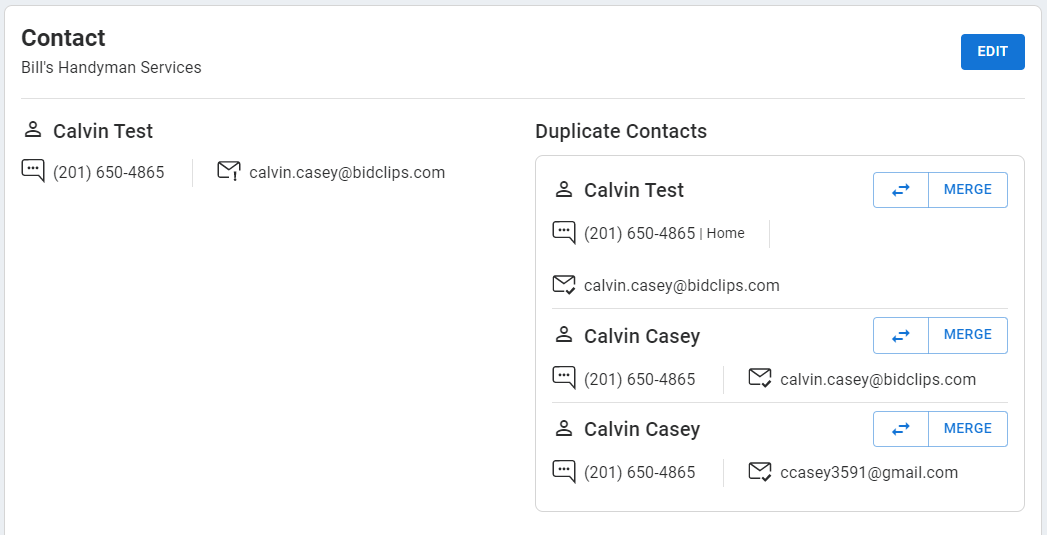
To learn more about merging contacts, click here.
Can I associate multiple contacts with a service request, bid, or job?
Your customers may request that multiple parties be notified of your service offerings. BidClips gives you the ability to meet the needs of your customers by allowing you to manage multiple contacts within a service request, bid, or job.
You will notice a Contacts section on the right side of the service request, bid, and job pages. Next to each contact, you will see an ellipses button. You will also notice an 'ADD' button below the list of contacts already associated. You will use these two buttons to manage multiple contacts associated with a particular project.
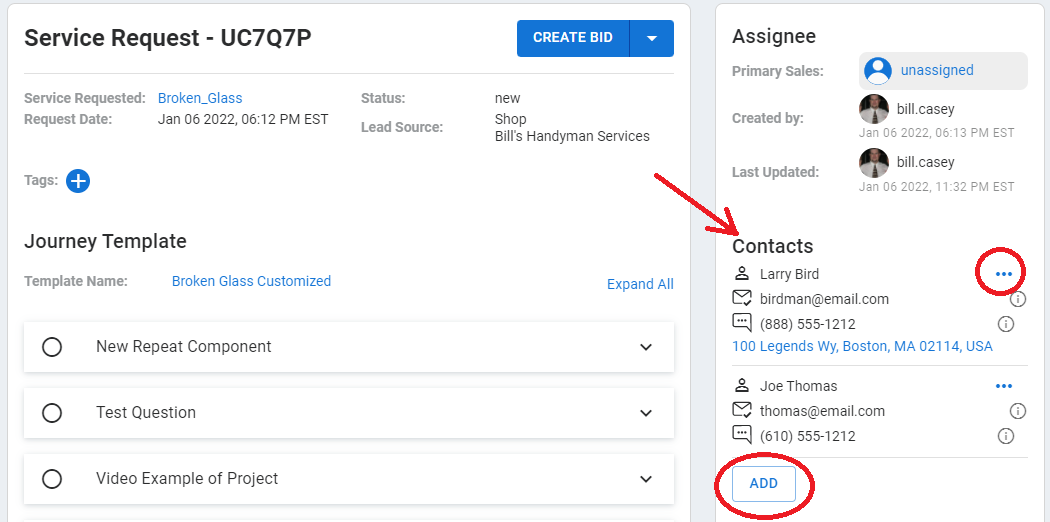
At any stage of the project, you will use the ellipses and 'ADD' buttons to:
- Edit the details for the contacts already associated with the project.
- View summary and detail information for any of those contacts.
- Add an additional contact.
- Remove an existing contact.
- Determine which contact is the primary contact associated with the project.
To learn more about managing multiple contacts, click here.
Some items to consider when working with your BidClips contacts:
- Both a first name and at least one phone number or email address are required to create or save a contact.
- Multiple phone numbers/email addresses are supported.
- There is a drop-down list of pre-formatted phone and email labels. You can select one of the pre-formatted values (Home, Work, Other) or you can create your own.
- While creating or editing a contact, you will see a warning for potential matches if a first and last name combination, a phone number, or an email address already exists within the same shop.

- You will also see a warning, and be prevented from making the update if an exact match exists within the same shop.

- Once the contact is updated, all historical information (service requests, bids, and jobs) will be updated throughout the platform.
- When multiple contacts are associated with a service request, bid, or job the contact at the top of the list is the primary contact.
- You cannot remove the primary contact, but can use the switch option to select another existing contact or create a new contact and make it the primary.
- The primary contact will be used to sync job and payment information in BidClips external integrations.
- The service request, insurance, property, and vehicle information will be related to the primary contact.
