Get an overview of the general layout of the BidClips provider portal.
The central hub of the BidClips platform is the Provider Portal. The Provider Portal allows you to design and manage your entire lead-to-order process using BidClips.
It also serves as a management tool that allows you to: customize your lead-to-order workflow, organize and manage your sales team, configure your service offerings and pricing, create bid efficiency items such as bid templates, and configure how and when you will communicate with your customers.
Navigating the Provider Portal
The Provider Portal is organized into four distinct areas, as seen in the navigation bar on the left side of the portal.
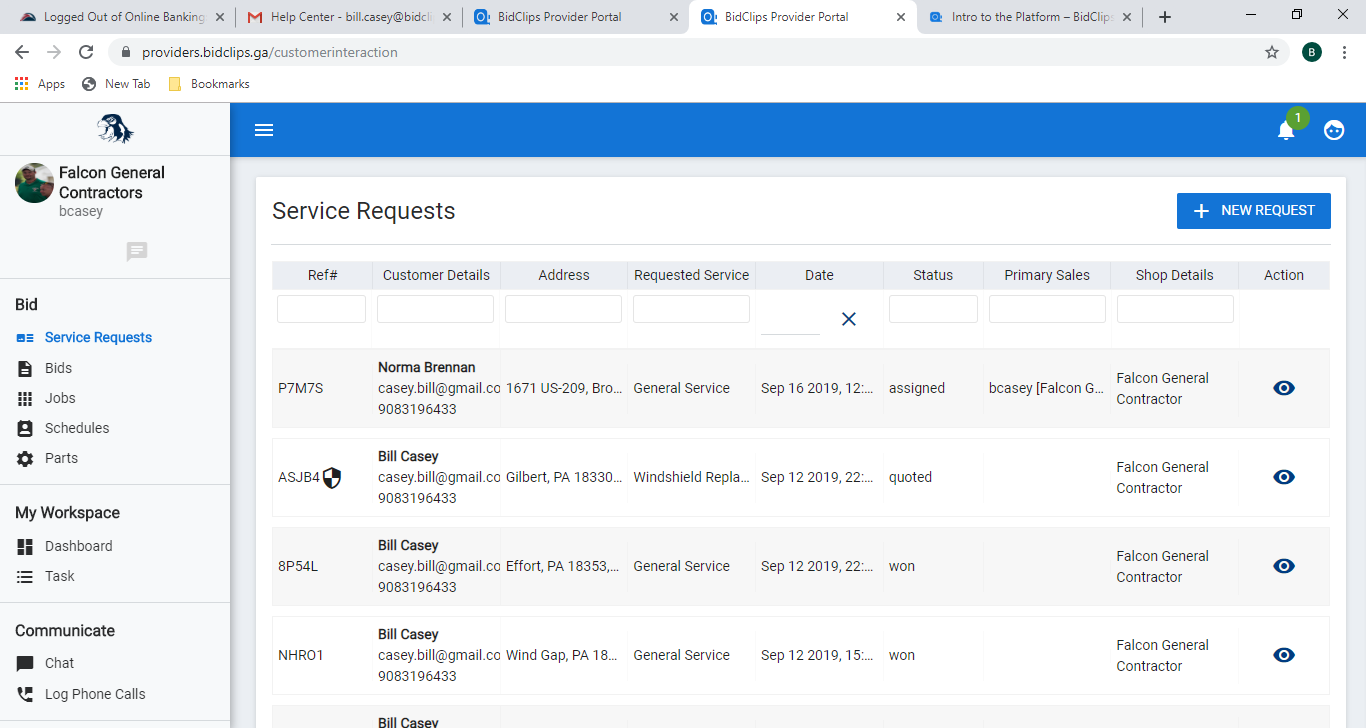
Bid Section
You will use the Bid section of the Provider Portal to perform lead-to-order workflow items. Within the Bid section you will find:
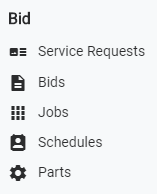
Service Requests
A service request is the beginning of your lead-to-order process. Service requests can be created by a member of your sales team or they can be created directly by a customer utilizing the BidClips widget embedded into your organization’s website.
Navigating to the service requests page will show you a list of all requests. Here you can also create a new service request to enter information gathered from the customer by phone or email.
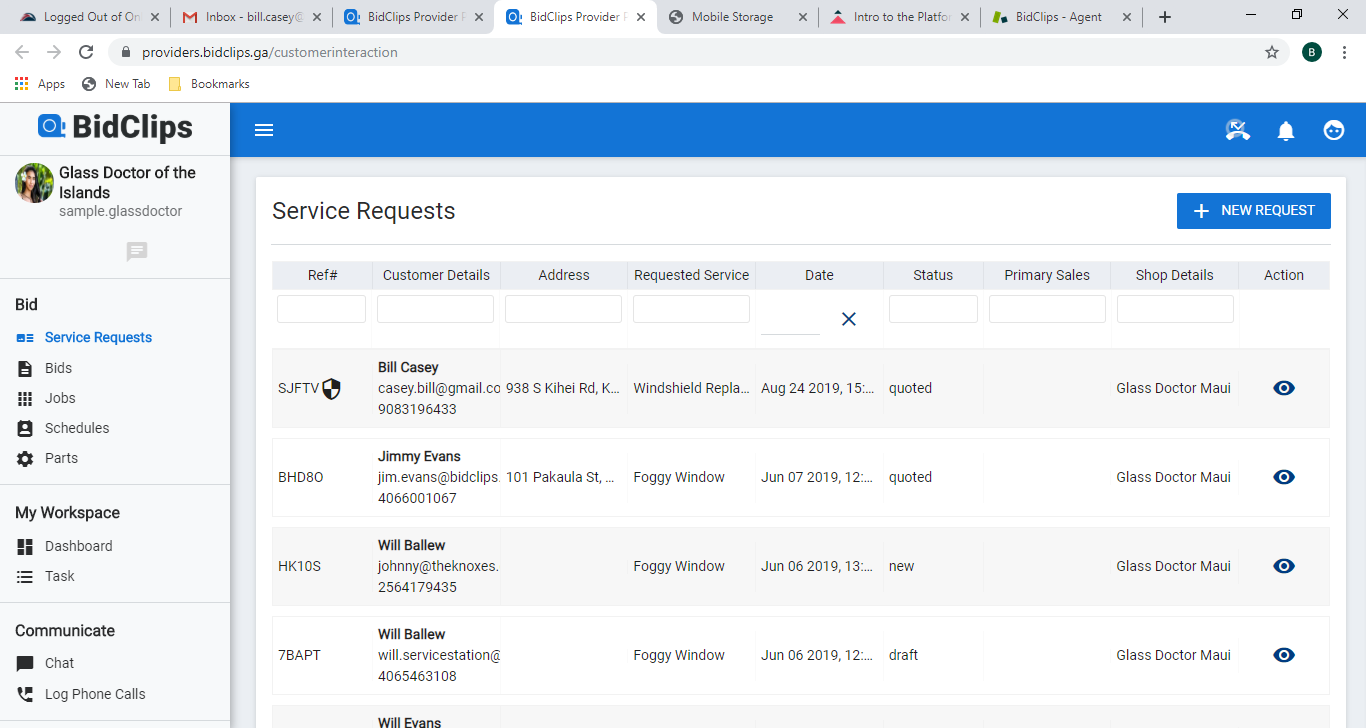
Bids
Bids are the second phase of your lead-to-order process in BidClips.
Bids are created by BidClips users within your organization after qualifying service requests. Bids contain the necessary components that help you build a quotation such as parts, labor, pricing considerations, discounts, add-ons, and possible service locations.
Navigating to the Bid page will enable you to see a list of all bids generated by your organization and locate specific bids.
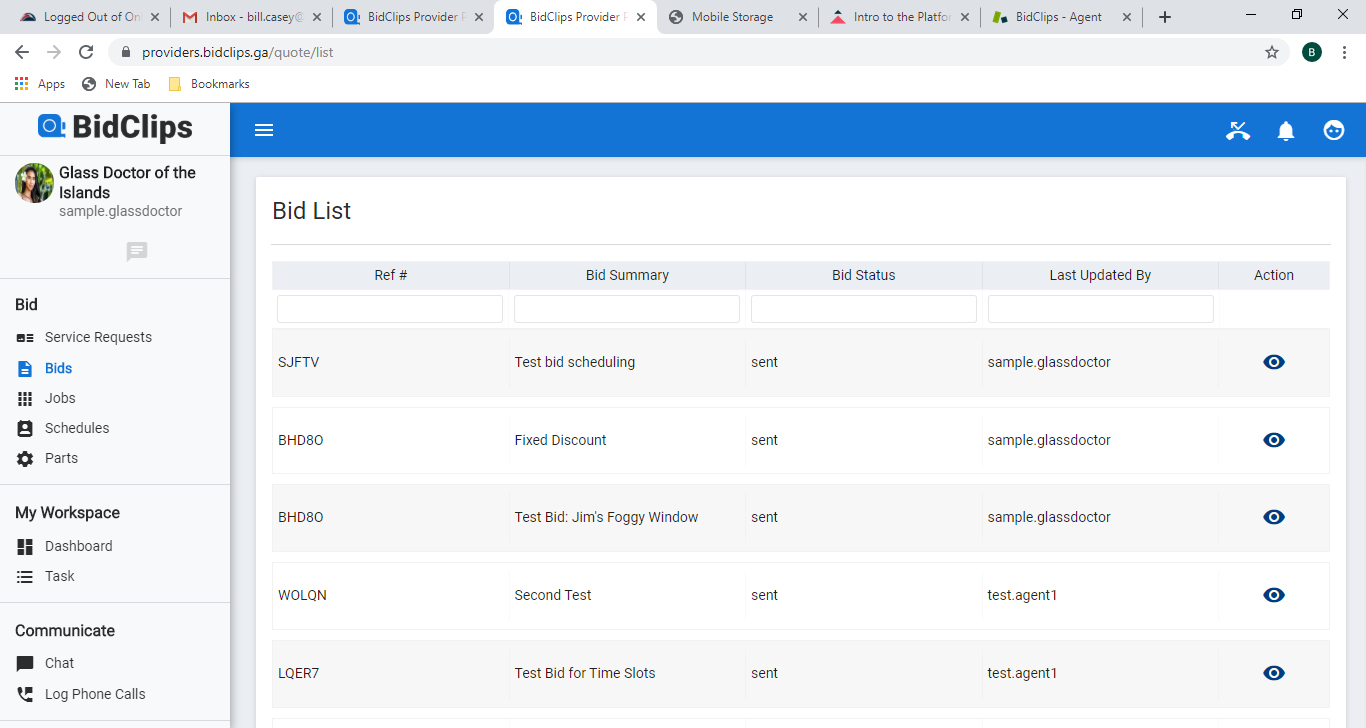
Jobs
Once a bid has been accepted by the customer, a job is created in BidClips.
Navigating to the jobs page will enable you to see a list of all jobs created within BidClips for your organization and locate specific jobs to manage.
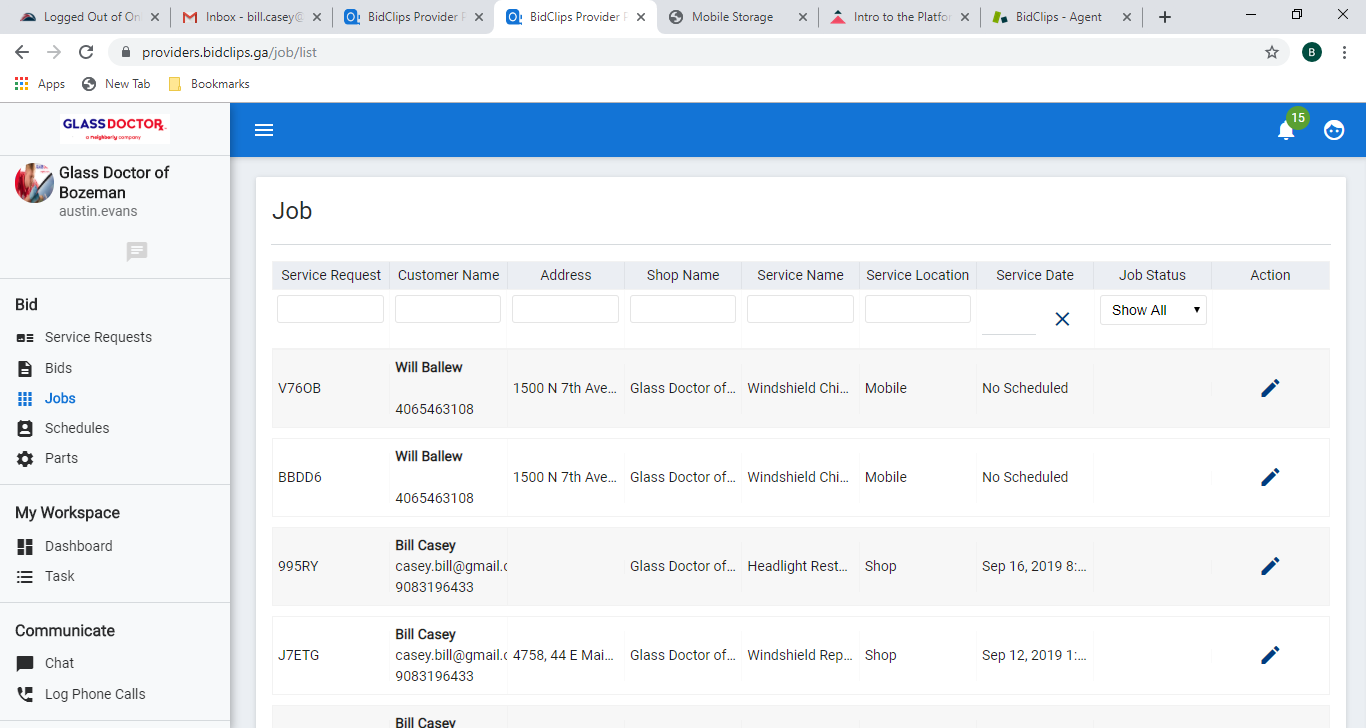
Schedules
The schedules page allows you to view a schedule of the jobs created in BidClips for your organization and locate specific jobs within the schedule to manage.
You can view both a calendar or work slot view of your schedule.
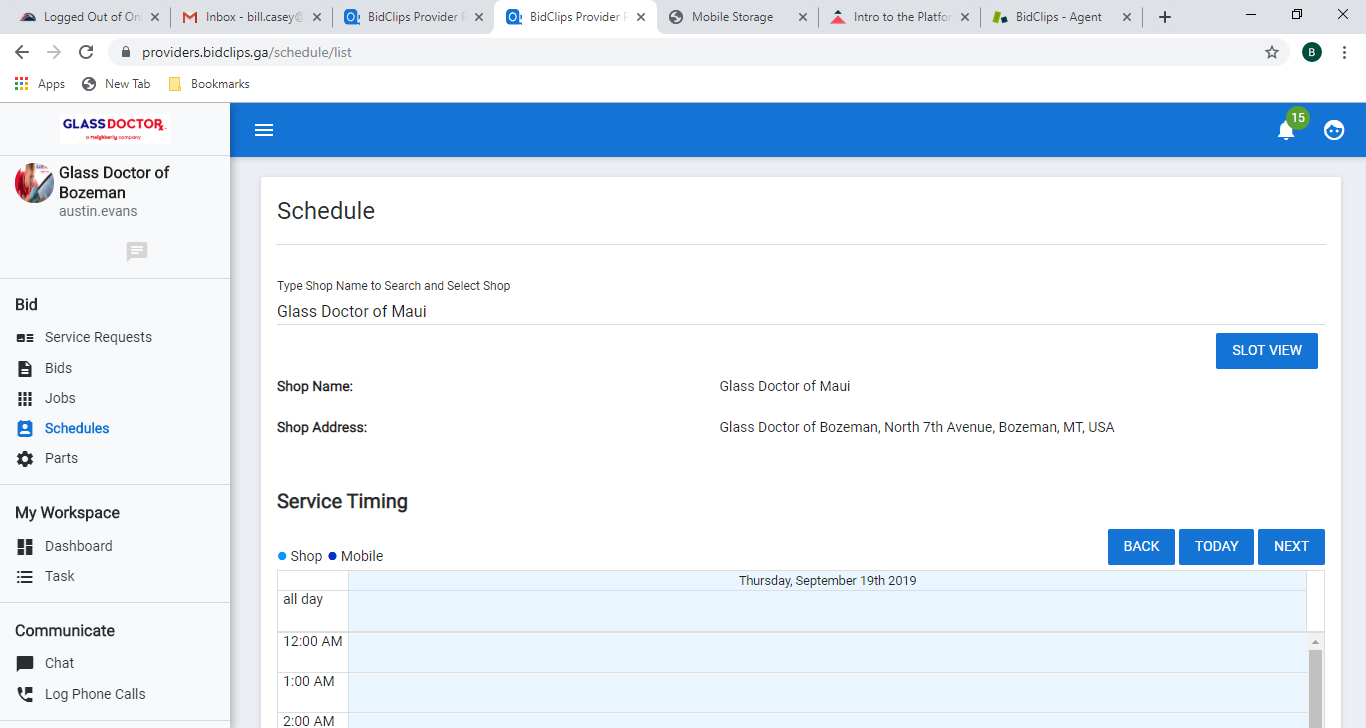
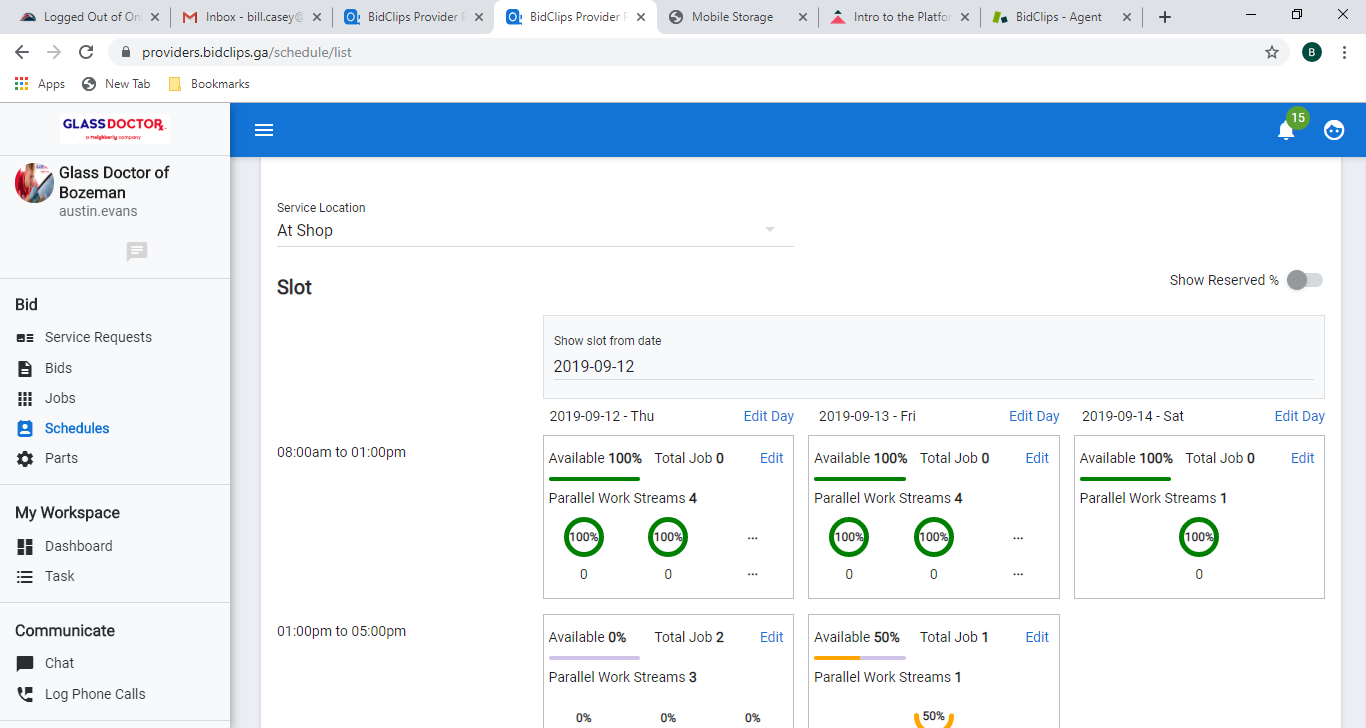
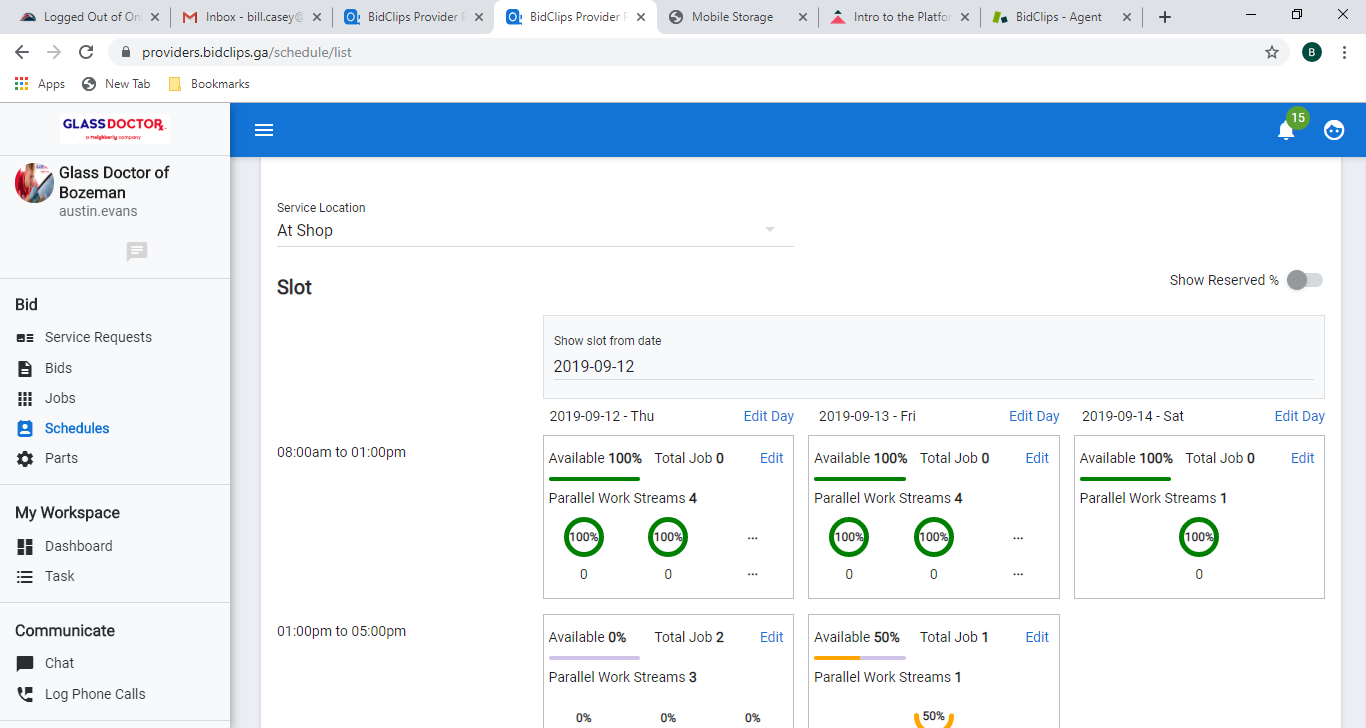
Parts
Navigating to the parts page will provide you with a listing of all parts that are available for inclusion in bids and the ability to manage those parts individually.
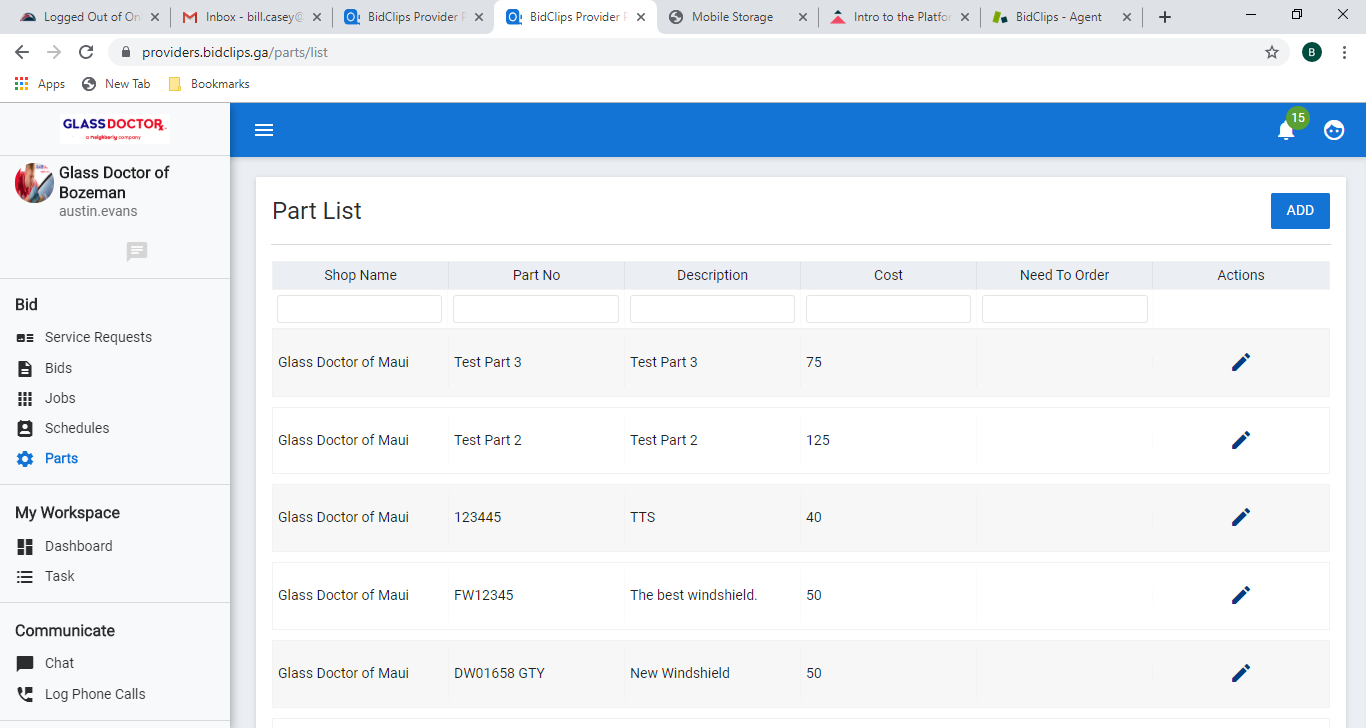
My Workspace Section
You will use this section of the Provider Portal to review real-time sales figures and follow-up on tasks that were created for your sales team. Within the My Workspace section you will find the following items:
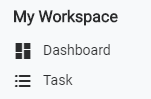
Dashboard
The BidClips dashboard is your source for key sales performance information. Your ability to see real data, in real-time, will change the way you view and run your service business. Our customizable dashboard allows you to see:
- Total calls/leads
- Number of Service Requests
- Total Bids Sent
- Total Bids Won
- Average Sale Price:
- By service
- By person
- By period and period comparisons
- Salesperson performance
- Comparisons to other companies (like services) nationwide.
- And much more.
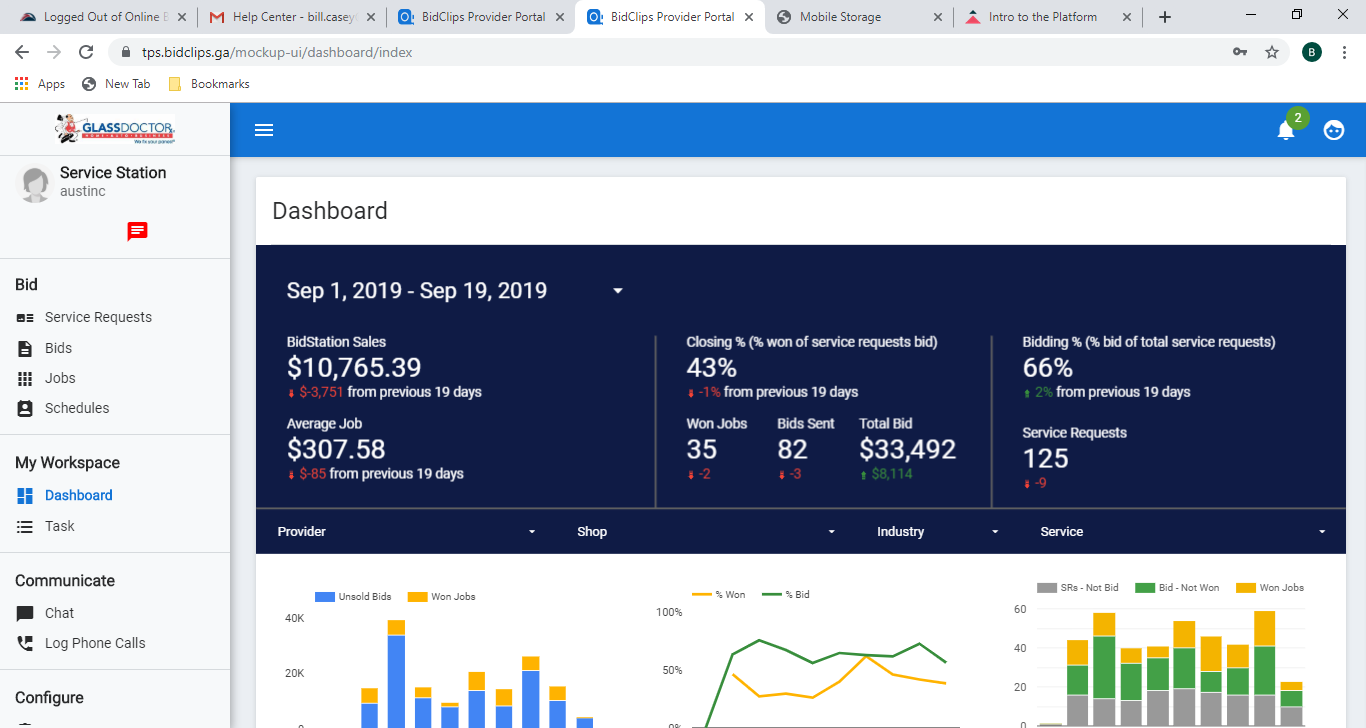
Task
You can create a task manually within BidClips and assign it to a member of your sales team.
BidClips also provides task templates that utilize actions during the lead-to-order process that can trigger a task to be created automatically.
Navigating to the Task page in BidClips will provide you with a list of tasks and the ability to manage/close them.
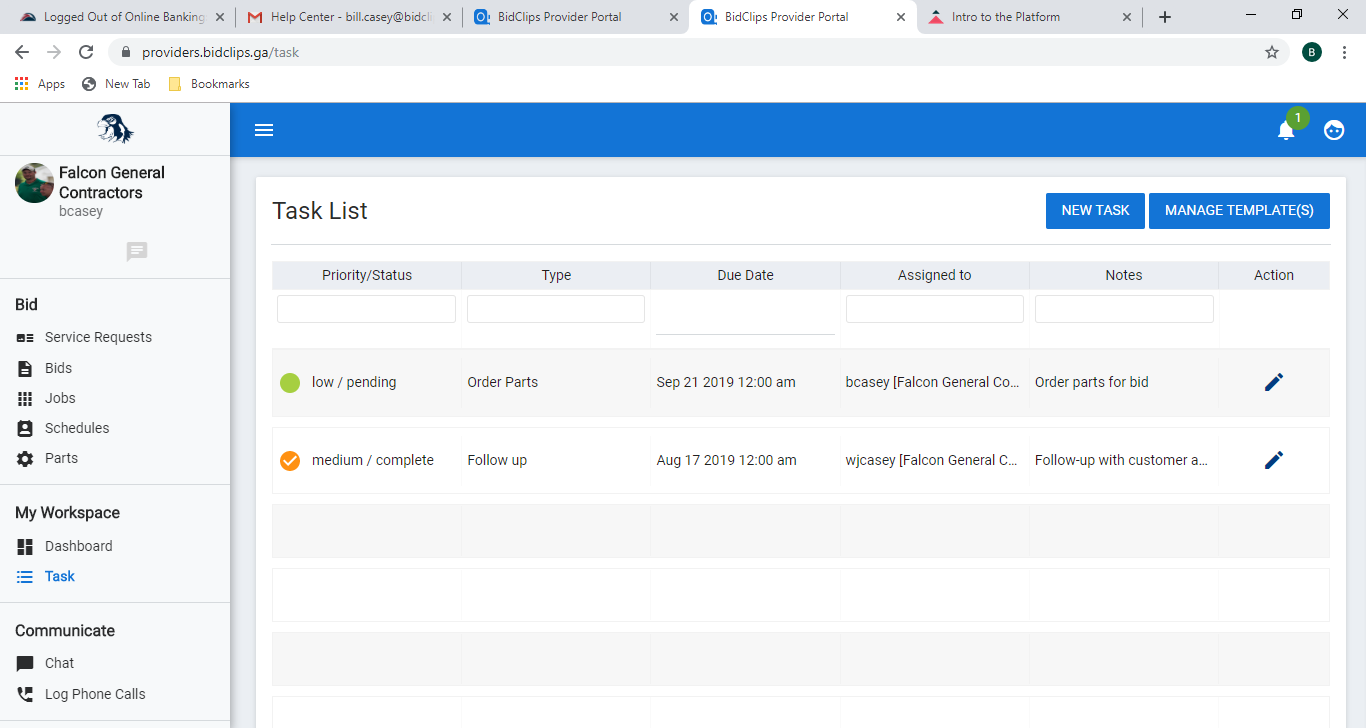
Communicate Section
You will use this section of the Provider Portal to conduct direct (chat) communication with your customers. Within the Communicate section you will find the following items:
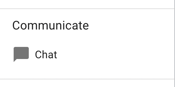
Chat
Direct chat communication is available between your customers using the BidClips widget and your sales organization.
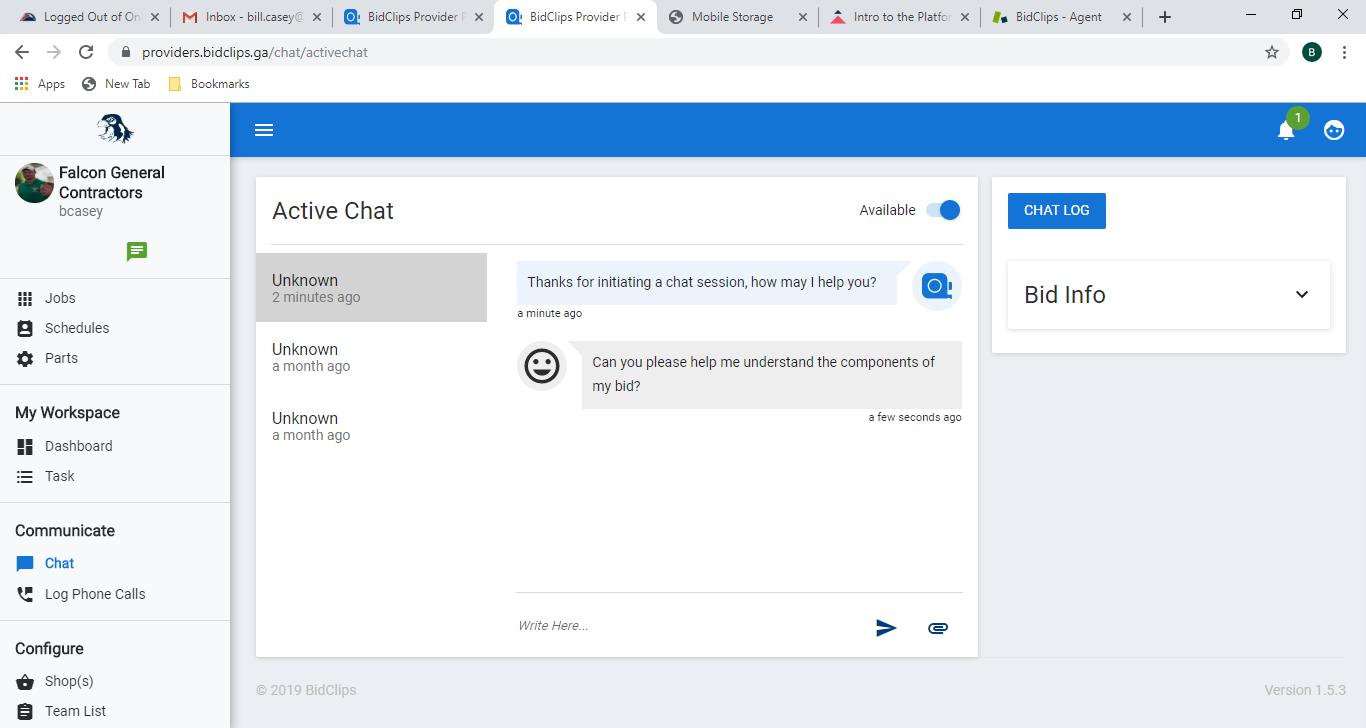
Configure Section
You will use the Configure section to tailor BidClips features to your individual lead-to-order process needs.
The Configure section includes the tools that enable you to: establish specific shop pricing and service guidelines, organize your sales team, configure your service offerings, create quotation efficiency items, and determine how and when you will interface and communicate with your customers.
Within the Configure section you will find the following items:
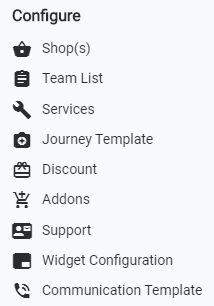
Shop(s)
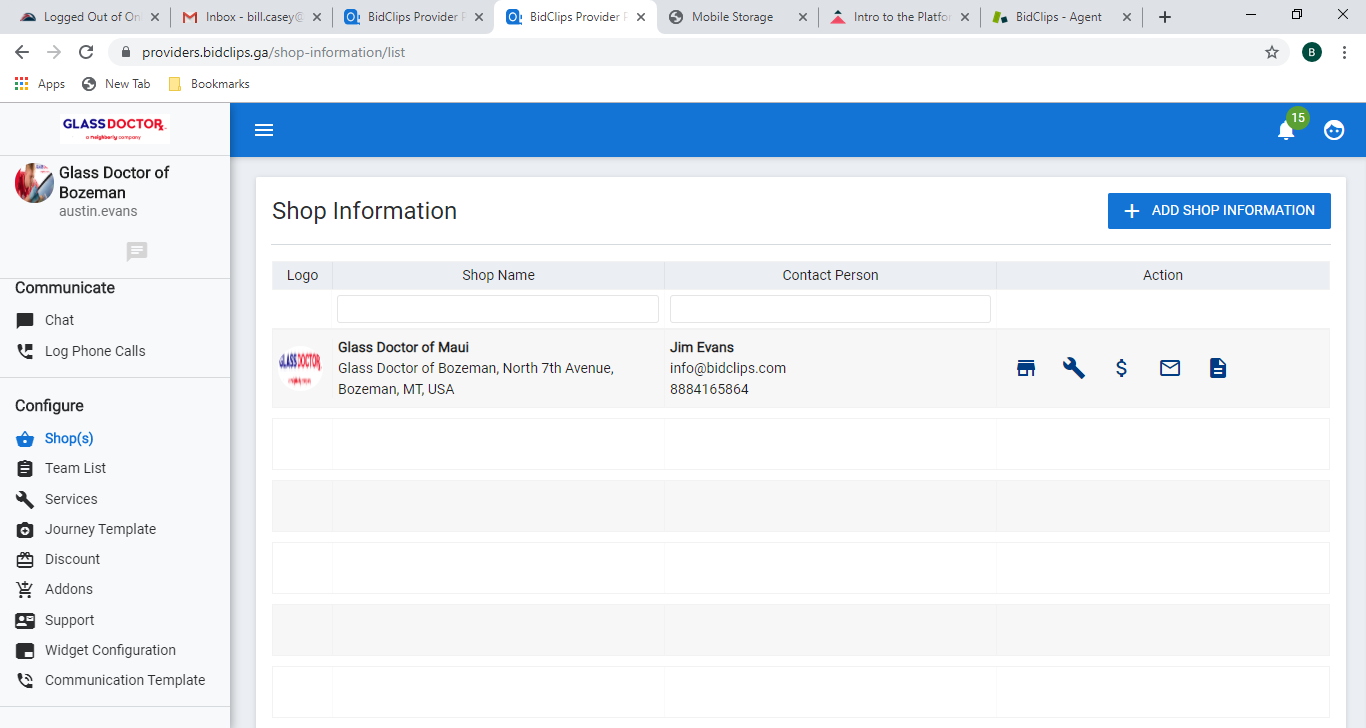
Navigating to the Shop Information page allows you to add and configure a new shop/service location for your organization.
Before you edit shop information, please check with your BidClips admin as these items can greatly affect your service offerings.
- allows you to configure items such as: shop/service location address, pricing considerations, service hours, service area (by zip codes), shop notes, terms and conditions, etc
Services - here you can add service offerings provided by the shop
- provides you with a list of all payments processed by a given shop
- here you have the ability to create messages that can quickly be used in customer communications during the service request qualifying and bid creation process
- with this option, you create and manage pre-built templates that greatly reduce the time necessary to create bids for customers
Team List - Navigating to the Team List page provides you with the ability to add and manage all BidClips users for your organization.
Services
You can customize all elements of a service that is offered at your shop(s)/service location(s). Some of those elements include journey template association, service duration, scheduling options, and pricing options.
Navigating to the Services page allows you to manage those services already provided by the shop(s)/service location(s) within your organization.
If the desired service offering is not already being provided by a shop and you want it to be, you will want to reach out to your shop manager to set it up.
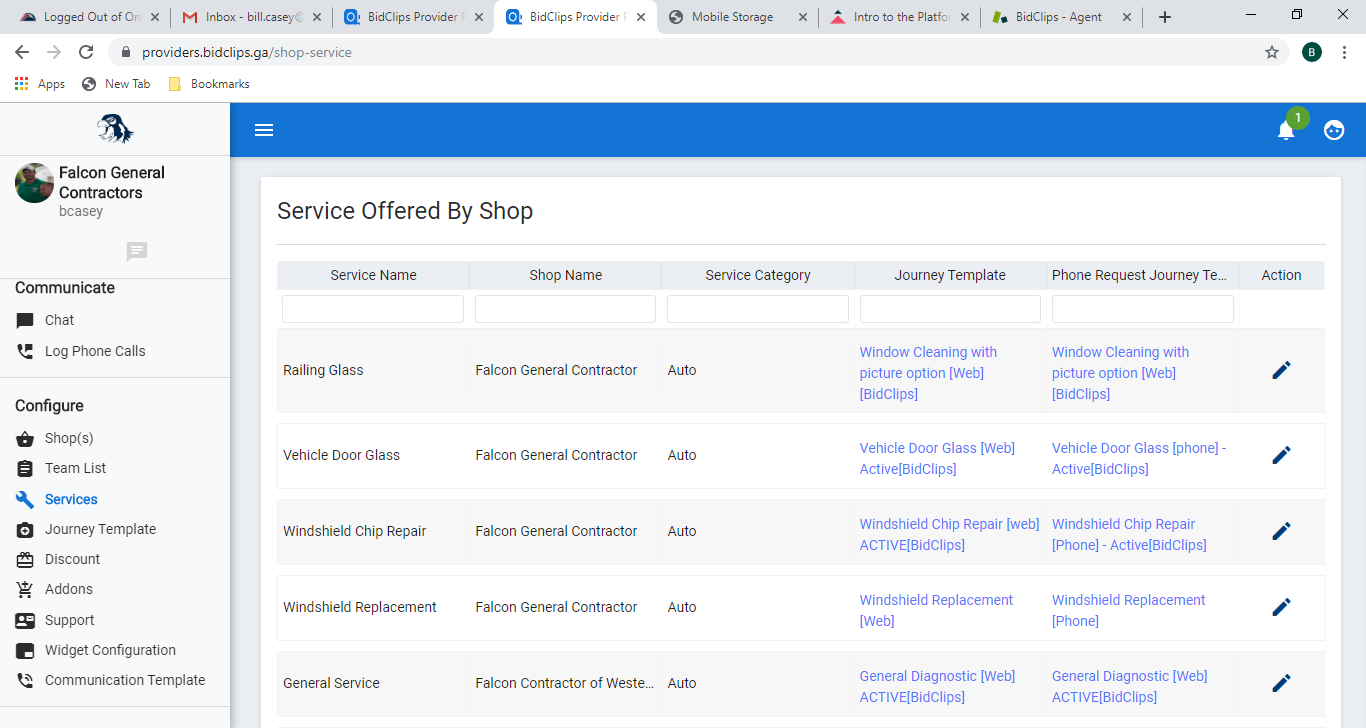
Journey Template
Your organization was provided access to all existing, pre-configured journey templates during your initial onboarding process with BidClips. As new journey templates are created by the BidClips support team, you will automatically get access to them.
You can, however, create your own journey templates. Navigating to the journey templates page will allow you to clone and modify an existing journey template to your liking or create a new journey template from scratch.
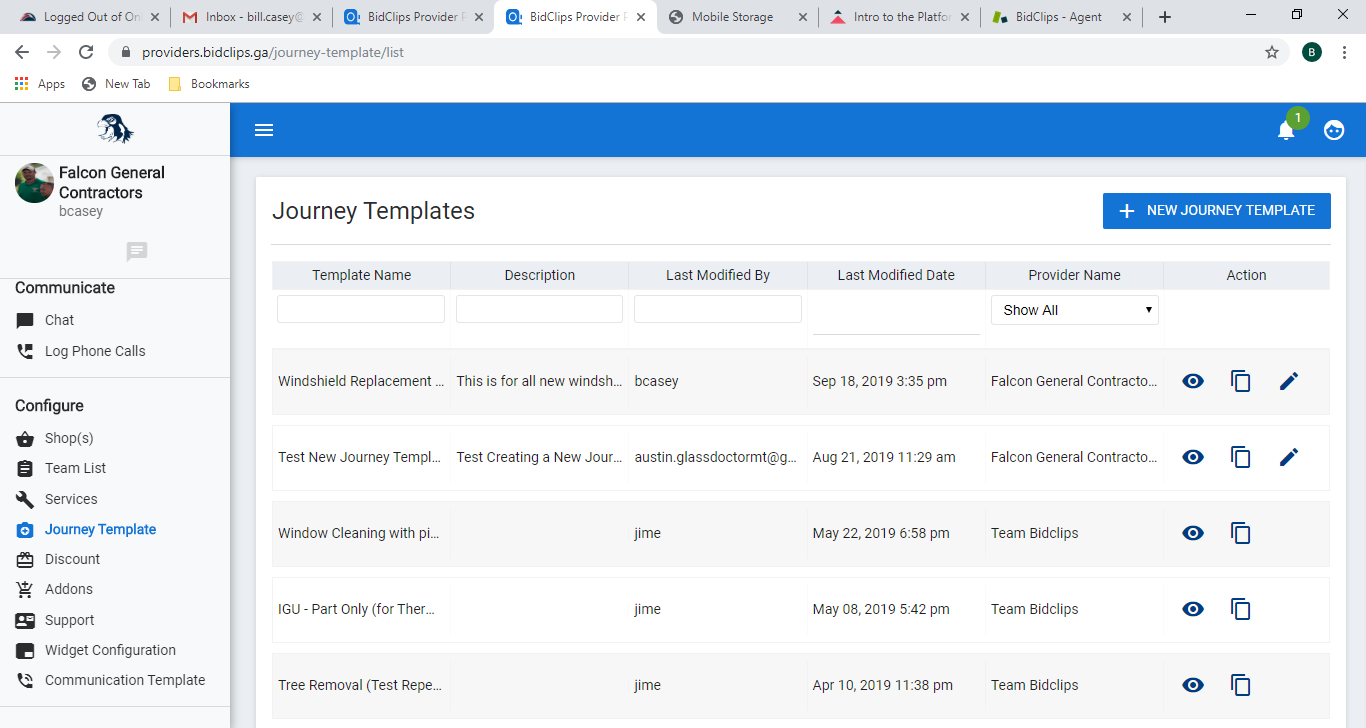
Discount
BidClips provides a mechanism for you to create discounts that can be used by your organization during bid creation.
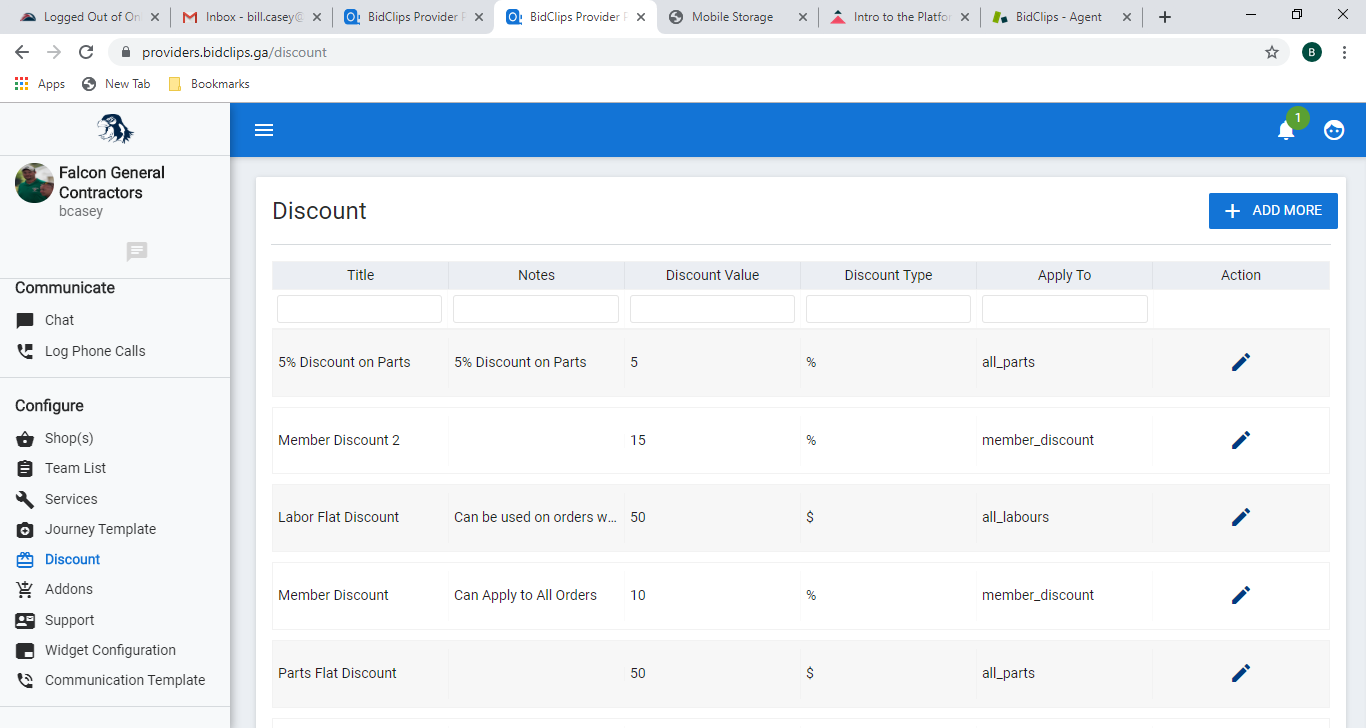
Add-ons
Just as you can create and configure discounts available to your sales team during bid creation, you can also create and configure add-on items.
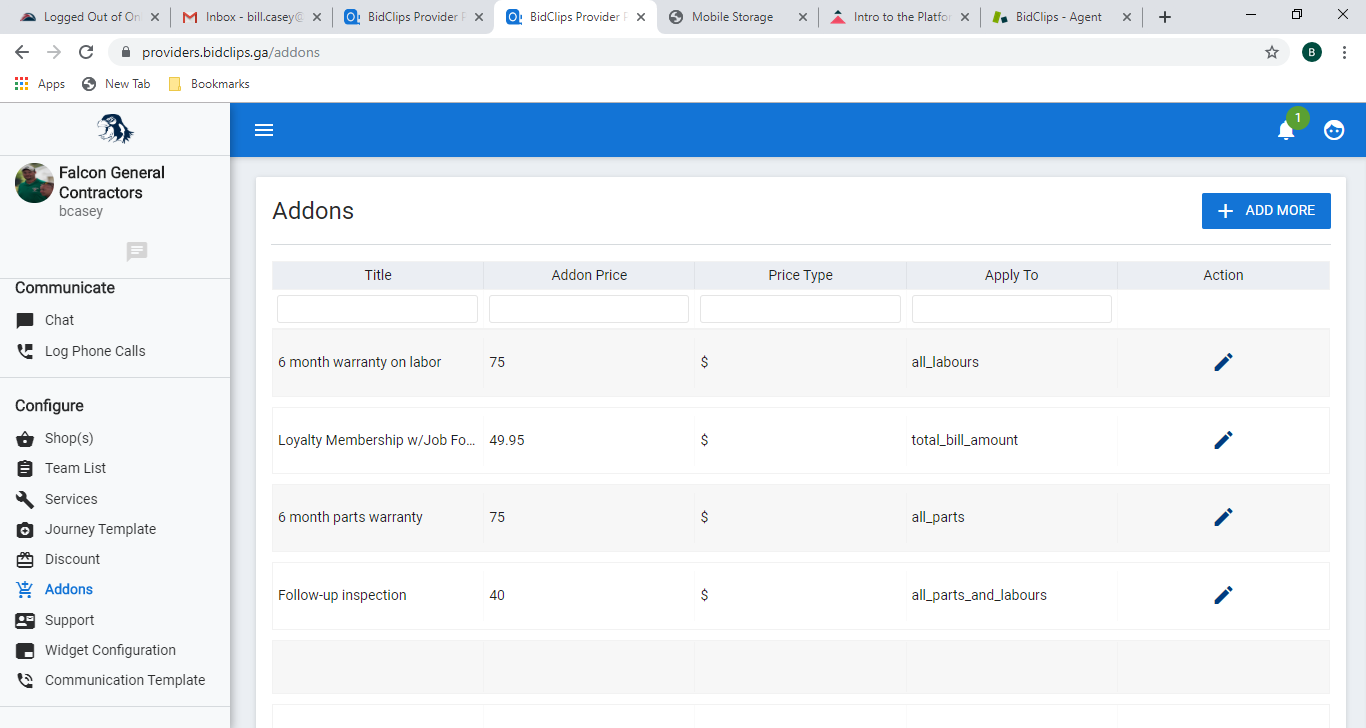
Support—Link currently under construction
Widget Configuration
You have the ability to configure the visual and textual components of the BidClips widget that is embedded into your website.
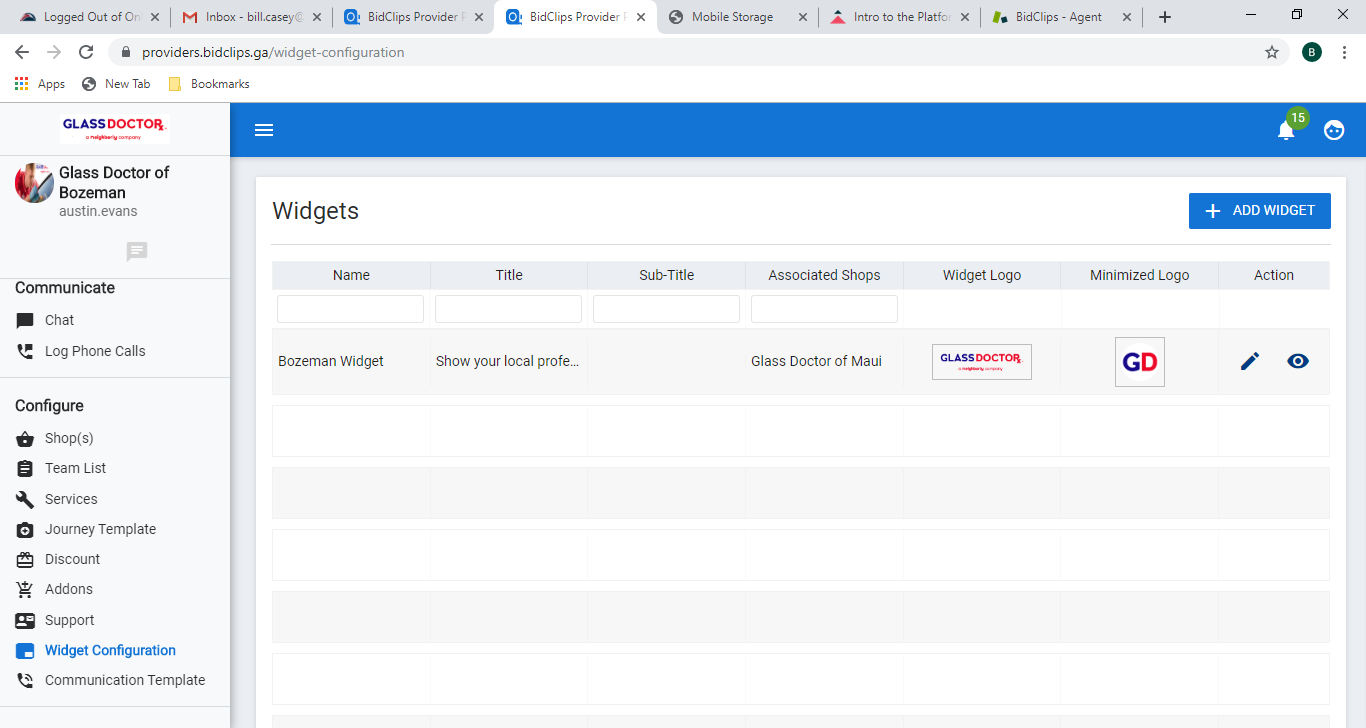
Communication Template
BidClips offers you many options to communicate with your customers during the lead-to-order process. Communication templates utilize actions during the lead-to-order process that trigger specific email/SMS messages to the customer.
Your organization was provided with a set of standard communication templates during your onboarding process. An example of a standard communication template is sending email and SMS messages to a customer when a bid has been prepared and sent.
